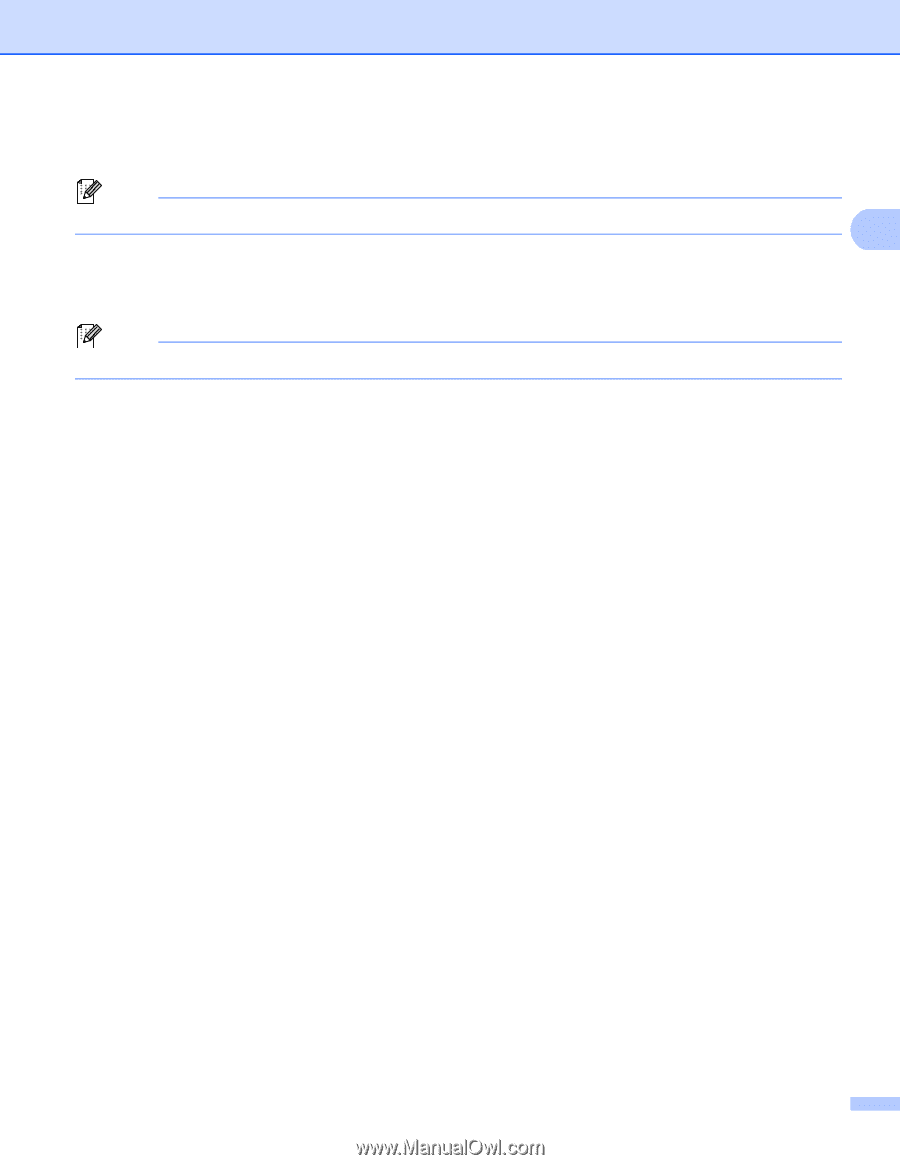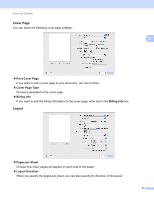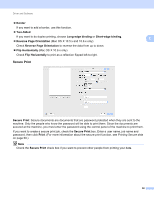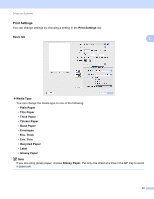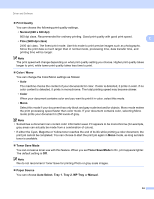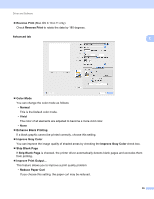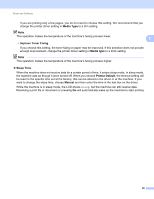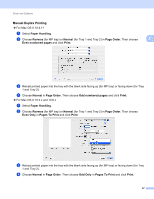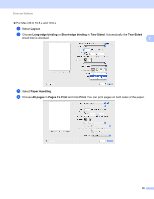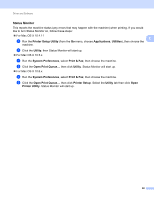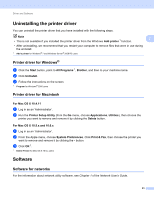Brother International HL-4570CDW Users Manual - English - Page 62
Media Type, Improve Toner Fixing, Sleep Time, Printer Default, Manual - reset toner software
 |
UPC - 012502625001
View all Brother International HL-4570CDW manuals
Add to My Manuals
Save this manual to your list of manuals |
Page 62 highlights
Driver and Software If you are printing only a few pages, you do not need to choose this setting. We recommend that you change the printer driver setting in Media Type to a thin setting. Note This operation makes the temperature of the machine's fusing process lower. 2 • Improve Toner Fixing If you choose this setting, the toner fixing on paper may be improved. If this selection does not provide enough improvement, change the printer driver setting in Media type to a thick setting. Note This operation makes the temperature of the machine's fusing process higher. Sleep Time When the machine does not receive data for a certain period of time, it enters sleep mode. In sleep mode, the machine acts as though it were turned off. When you choose Printer Default, the timeout setting will be reset to the specific time set at the factory; this can be altered in the driver or at the machine. If you want to change the sleep time, choose Manual and then enter the time in the text box on the driver. While the machine is in sleep mode, the LCD shows Sleep, but the machine can still receive data. Receiving a print file or document or pressing Go will automatically wake up the machine to start printing. 56