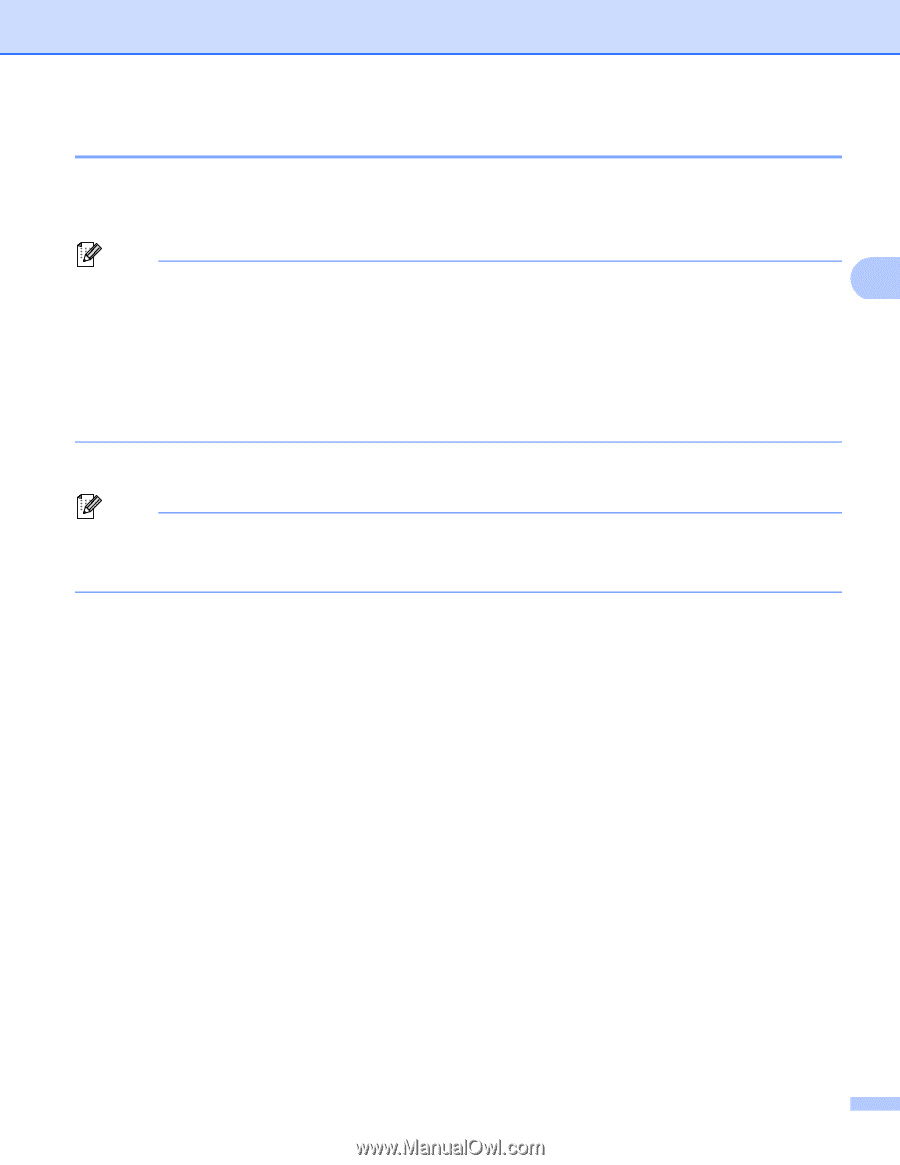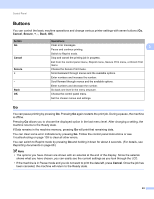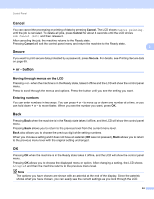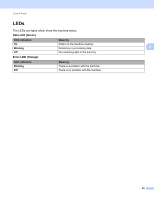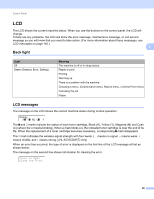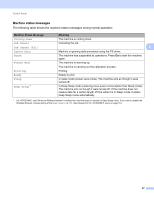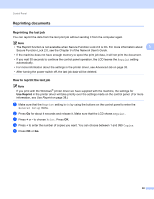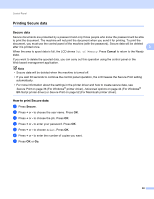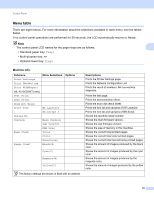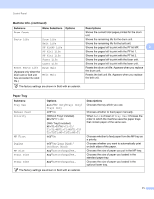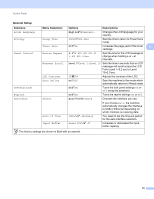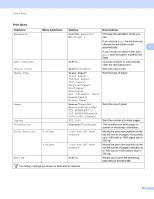Brother International HL-4570CDW Users Manual - English - Page 74
Reprinting documents, Reprinting the last job, How to reprint the last job
 |
UPC - 012502625001
View all Brother International HL-4570CDW manuals
Add to My Manuals
Save this manual to your list of manuals |
Page 74 highlights
Control Panel Reprinting documents 3 Reprinting the last job 3 You can reprint the data from the last print job without sending it from the computer again. Note • The Reprint function is not available when Secure Function Lock 2.0 is On. For more information about 3 Secure Function Lock 2.0, see the Chapter 6 of the Network User's Guide. • If the machine does not have enough memory to spool the print job data, it will not print the document. • If you wait 30 seconds to continue the control panel operation, the LCD leaves the Reprint setting automatically. • For more information about the settings in the printer driver, see Advanced tab on page 35. • After turning the power switch off, the last job data will be deleted. How to reprint the last job 3 Note If you print with the Windows® printer driver we have supplied with the machine, the settings for Use Reprint in the printer driver will take priority over the settings made on the control panel. (For more information, see Use Reprint on page 38.) a Make sure that the Reprint setting is On by using the buttons on the control panel to enter the General Setup menu. b Press Go for about 4 seconds and release it. Make sure that the LCD shows Reprint. c Press + or - to choose Print. Press OK. d Press + to enter the number of copies you want. You can choose between 1 and 999 Copies. e Press OK or Go. 68