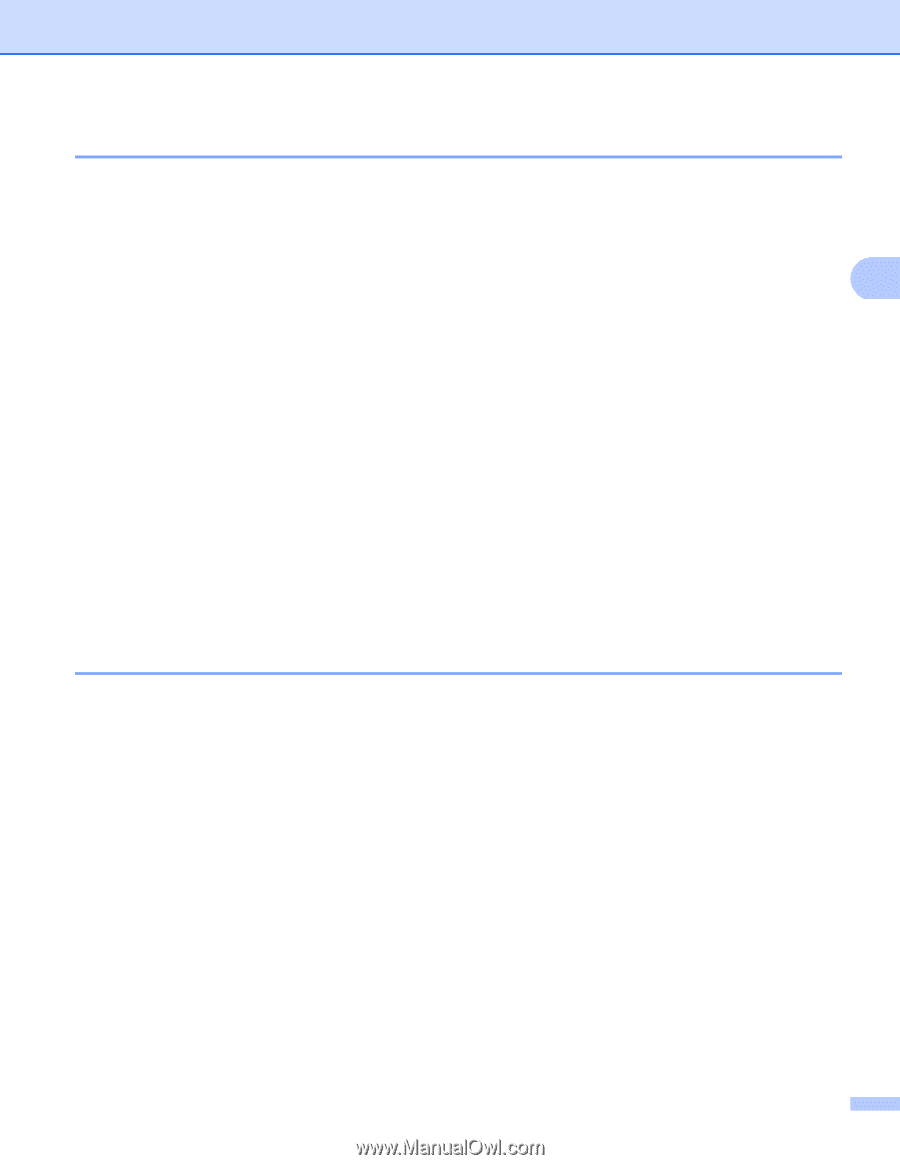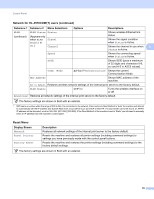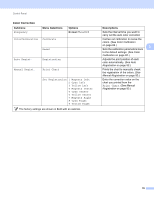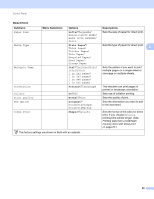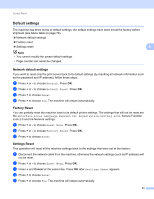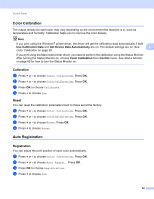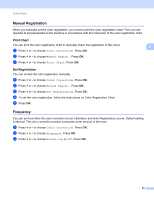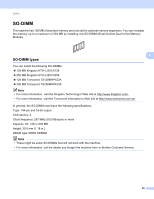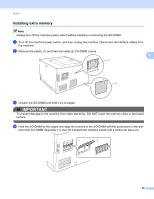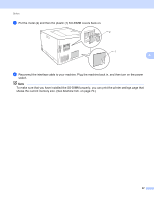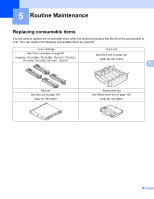Brother International HL-4570CDW Users Manual - English - Page 89
Manual Registration, Print Chart, Set Registration, Frequency
 |
UPC - 012502625001
View all Brother International HL-4570CDW manuals
Add to My Manuals
Save this manual to your list of manuals |
Page 89 highlights
Control Panel Manual Registration 3 When you manually set the color registration, you need to print the color registration chart. Then you are required to set parameters to the machine in accordance with the instruction of the color registration chart. Print Chart You can print the color registration chart to manually check the registration of the colors. a Press + or - to choose Color Correction. Press OK. b Press + or - to choose Manual Regist.. Press OK. c Press + or - to choose Print Chart. Press OK. 3 3 Set Registration 3 You can correct the color registration manually. a Press + or - to choose Color Correction. Press OK. b Press + or - to choose Manual Regist.. Press OK. c Press + or - to choose Set Registration. Press OK. d To set the color registration, follow the instructions on Color Registration Chart. e Press OK. Frequency 3 You can set how often the color correction (Color Calibration and Auto Registration) occurs. Default setting is Normal. The color correction process consumes some amount of the toner. a Press + or - to choose Color Correction. Press OK. b Press + or - to choose Frequency. Press OK. c Press + or - to choose Normal, Low or Off. Press OK. 83