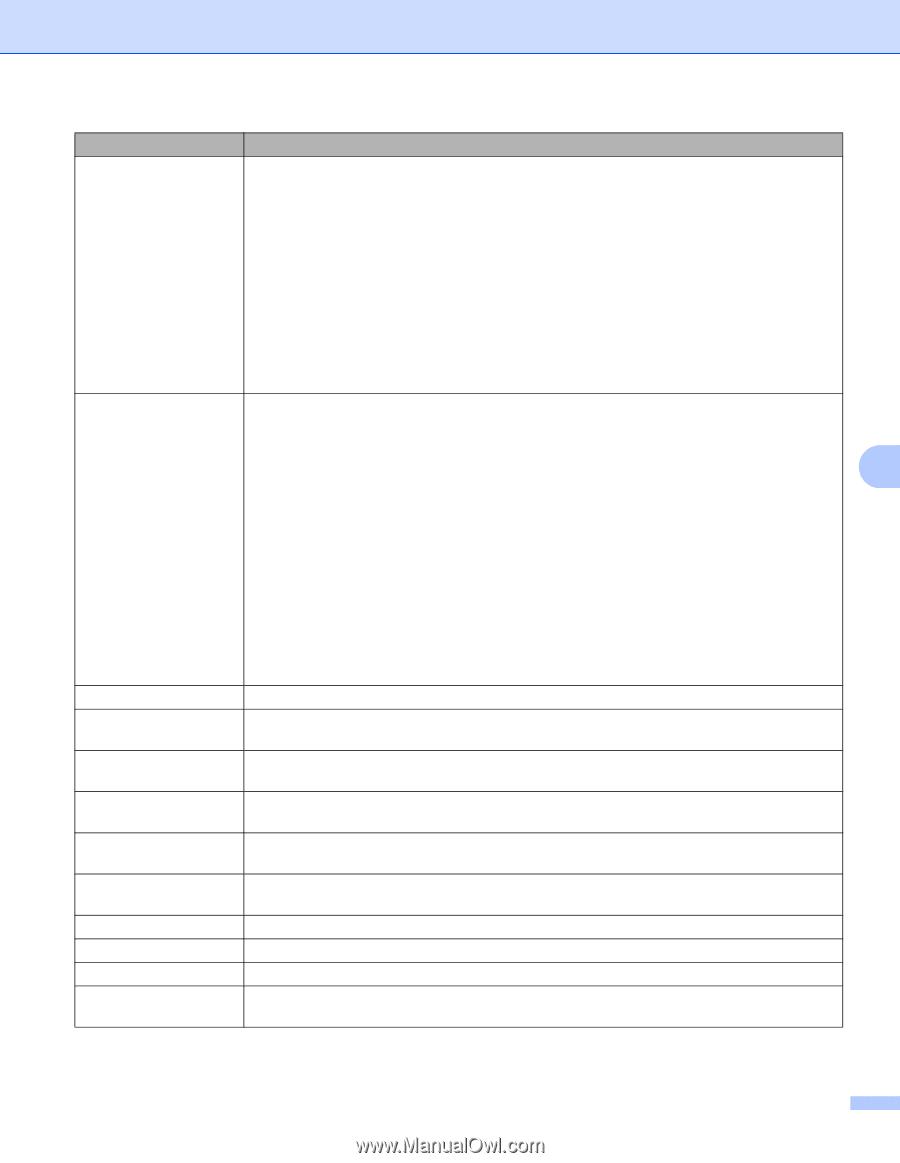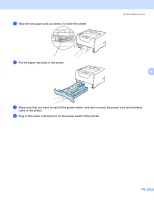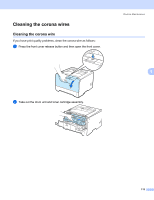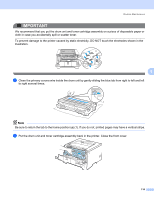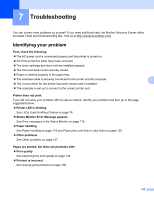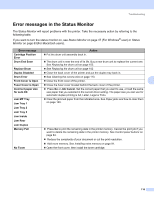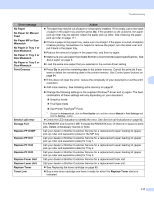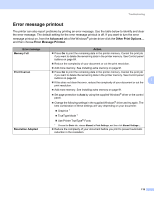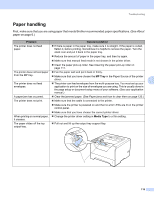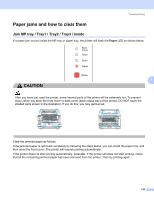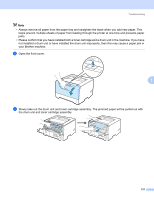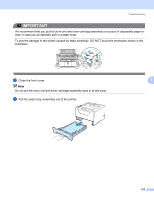Brother International HL 5370DW Users Manual - English - Page 127
No Paper in Tray 1 or - service manual
 |
UPC - 012502622482
View all Brother International HL 5370DW manuals
Add to My Manuals
Save this manual to your list of manuals |
Page 127 highlights
Troubleshooting Error message Action No Paper No Paper for Manual Feed No Paper MP or Size Mismatch No Paper in Tray 1 or Size Mismatch No Paper in Tray 2 or Size Mismatch No Paper in Tray 3 or Size Mismatch „ The paper tray may be out of paper or not properly installed. If it is empty, put a new stack of paper in the paper tray and then press Go. If the problem is still unsolved, the paper pick-up roller may be stained. Clean the paper pick-up roller. See Cleaning the paper pick-up roller on page 111. „ If there is paper in the paper tray, make sure it is straight. If the paper is curled, straighten it before printing. Sometimes it is helpful to remove the paper, turn the stack over and put it back in the paper tray. „ Reduce the amount of paper in the paper tray, and then try again. „ Make sure you use paper that meets Brother's recommended paper specifications. See About paper on page 6. „ Load the same size paper that you selected in the current driver setting. Print Overrun „ Press Go to print the remaining data in the printer memory. Cancel the print job if you want to delete the remaining data in the printer memory. See Control panel buttons on page 84. „ If this does not clear the error, reduce the complexity of your document or cut the print 7 resolution. „ Add more memory. See Installing extra memory on page 91. „ Change the following settings in the supplied Windows® driver and try again. The best combination of these settings will vary depending on your document: „ Graphics mode „ TrueType mode „ Use Printer TrueType® Fonts Service call error 1 Choose the Advanced tab, click the Print Quality icon, and then choose Manual in Print Settings and click the Setting... button. „ Check the LED indication to identify the error. See Service call indications on page 82. Storage Full The RAMDISK size is set to 0 MB. Increase the RAMDISK size. Or there is no space to store jobs. Delete unnecessary macros or fonts. Replace PF KitMP Call your dealer or Brother Customer Service for a replacement paper feeding kit (paper pick up roller and separation plate) for the MP tray. Replace PF Kit1 Call your dealer or Brother Customer Service for a replacement paper feeding kit (paper pick up roller and separation plate) for Tray 1. Replace PF Kit2 Call your dealer or Brother Customer Service for a replacement paper feeding kit (paper pick up roller and separation plate) for Tray 2. Replace PF Kit3 Call your dealer or Brother Customer Service for a replacement paper feeding kit (paper pick up roller and separation plate) for Tray 3. Replace Fuser Unit Call your dealer or Brother Customer Service for a replacement fuser unit. Replace Laser Unit Replace Toner Toner Low Call your dealer or Brother Customer Service for a replacement laser unit. „ See Replacing the toner cartridge on page 95. „ Buy a new toner cartridge and have it ready for when the Replace Toner status is indicated. 117