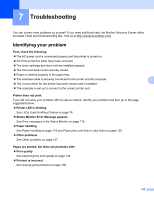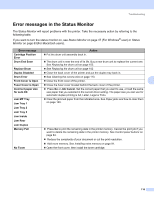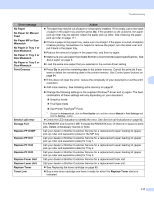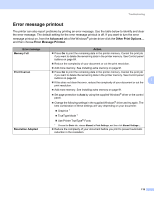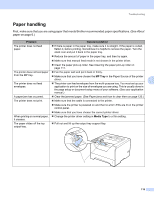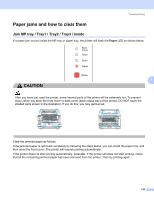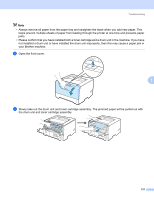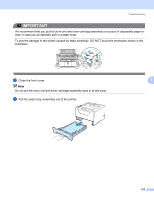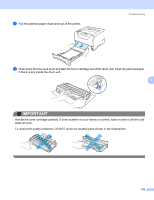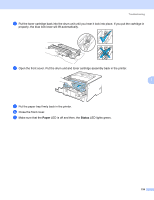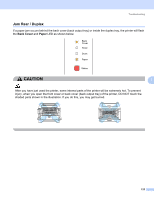Brother International HL 5370DW Users Manual - English - Page 130
Paper jams and how to clear them, Jam MP tray / Tray1 / Tray2 / Tray3 / Inside
 |
UPC - 012502622482
View all Brother International HL 5370DW manuals
Add to My Manuals
Save this manual to your list of manuals |
Page 130 highlights
Troubleshooting Paper jams and how to clear them 7 Jam MP tray / Tray1 / Tray2 / Tray3 / Inside 7 If a paper jam occurs inside the MP tray or paper tray, the printer will flash the Paper LED as shown below. 7 CAUTION After you have just used the printer, some internal parts of the printer will be extremely hot. To prevent injury, when you open the front cover or back cover (back output tray) of the printer, DO NOT touch the shaded parts shown in the illustration. If you do this, you may get burned. Clear the jammed paper as follows. If the jammed paper is removed completely by following the steps below, you can install the paper tray, and then close the front cover. The printer will resume printing automatically. If the printer does not start printing automatically, press Go. If the printer still does not start printing, check that all the remaining jammed paper has been removed from the printer. Then try printing again. 120