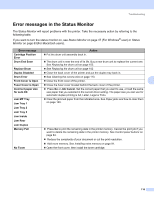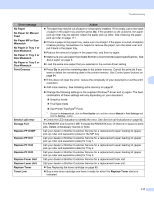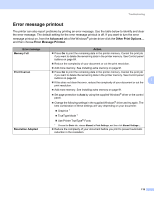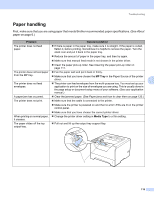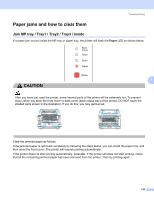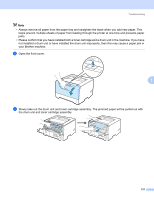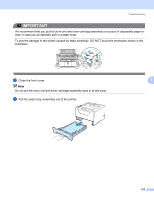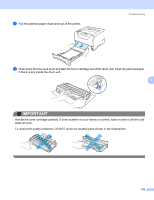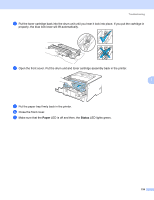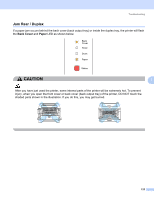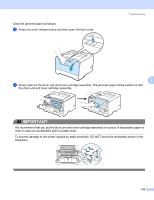Brother International HL 5370DW Users Manual - English - Page 131
your Brother machine., Open the front cover. - toner installation
 |
UPC - 012502622482
View all Brother International HL 5370DW manuals
Add to My Manuals
Save this manual to your list of manuals |
Page 131 highlights
Troubleshooting Note • Always remove all paper from the paper tray and straighten the stack when you add new paper. This helps prevent multiple sheets of paper from feeding through the printer at one time and prevents paper jams. • Please confirm that you have installed both a toner cartridge and a drum unit in the machine. If you have not installed a drum unit or have installed the drum unit improperly, then this may cause a paper jam in your Brother machine. a Open the front cover. 7 b Slowly take out the drum unit and toner cartridge assembly. The jammed paper will be pulled out with the drum unit and toner cartridge assembly. 121

Troubleshooting
121
7
Note
•
Always remove all paper from the paper tray and straighten the stack when you add new paper. This
helps prevent multiple sheets of paper from feeding through the printer at one time and prevents paper
jams.
•
Please confirm that you have installed both a toner cartridge and a drum unit in the machine. If you have
not installed a drum unit or have installed the drum unit improperly, then this may cause a paper jam in
your Brother machine.
a
Open the front cover.
b
Slowly take out the drum unit and toner cartridge assembly. The jammed paper will be pulled out with
the drum unit and toner cartridge assembly.