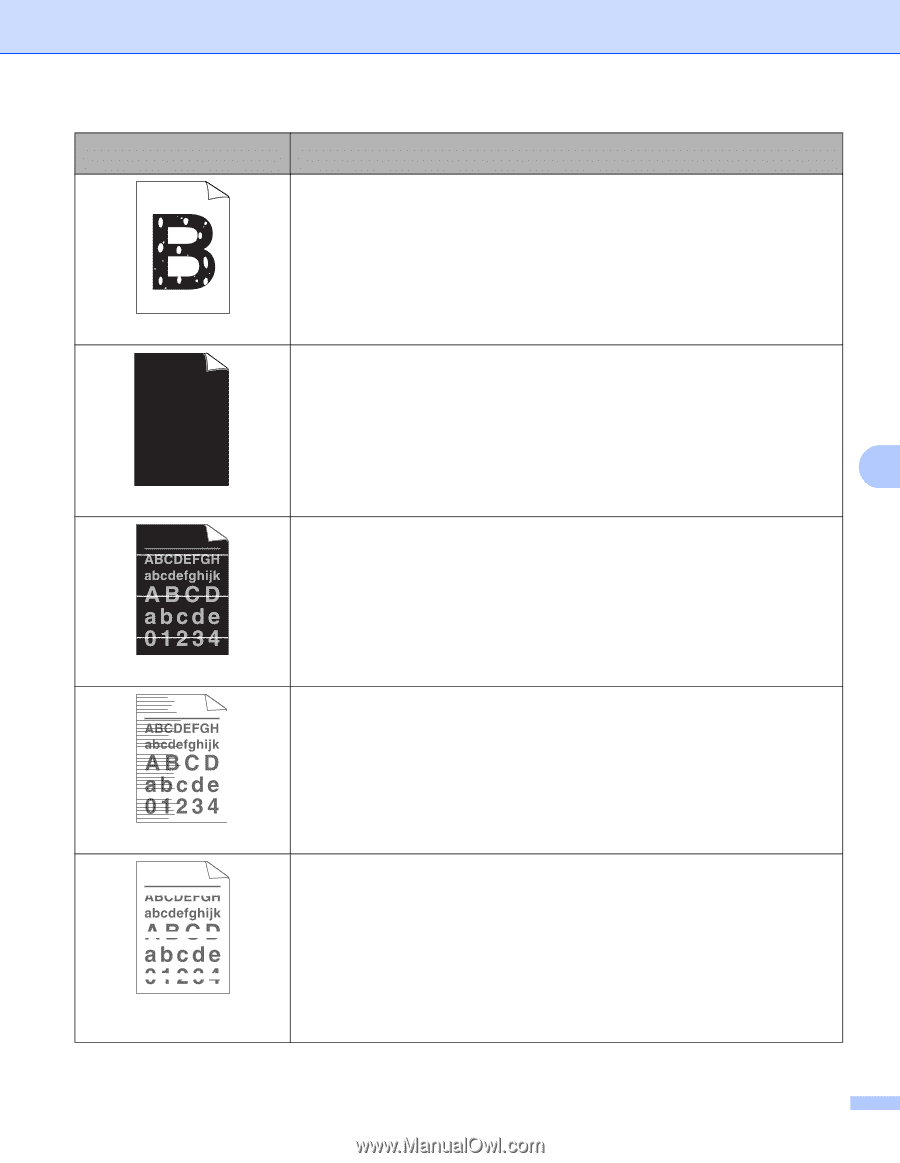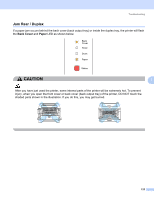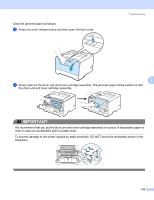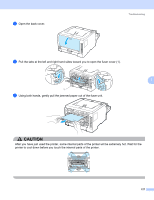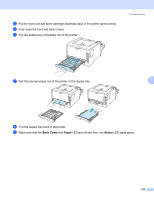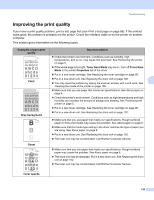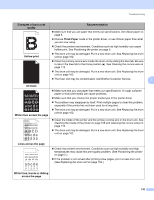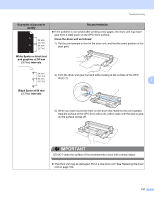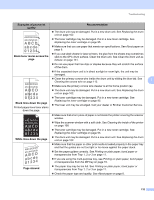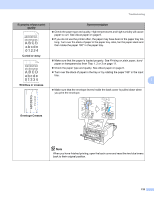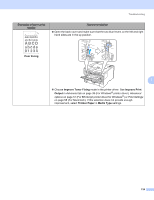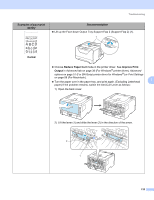Brother International HL 5370DW Users Manual - English - Page 140
Lines across the White lines, bands or ribbing
 |
UPC - 012502622482
View all Brother International HL 5370DW manuals
Add to My Manuals
Save this manual to your list of manuals |
Page 140 highlights
Troubleshooting Examples of poor print quality Recommendation „ Make sure that you use paper that meets our specifications. See About paper on page 6. „ Choose Thick Paper mode in the printer driver, or use thinner paper than what you are now using. „ Check the printer's environment. Conditions such as high humidity can cause hollow print. See Positioning the printer on page 5. Hollow print „ The drum unit may be damaged. Put in a new drum unit. See Replacing the drum unit on page 102. „ Clean the primary corona wire inside the drum unit by sliding the blue tab. Be sure to return the blue tab to the home position (a). See Cleaning the corona wire on page 113. „ The drum unit may be damaged. Put in a new drum unit. See Replacing the drum unit on page 102. „ The fuser unit may be contaminated. Call Brother Customer Service. 7 All black White lines across the page „ Make sure that you use paper that meets our specifications. A rough surfaced paper or thick print media can cause problems. „ Make sure that you choose the proper media type in the printer driver. „ The problem may disappear by itself. Print multiple pages to clear this problem, especially if the printer has not been used for a long time. „ The drum unit may be damaged. Put in a new drum unit. See Replacing the drum unit on page 102. „ Clean the inside of the printer and the primary corona wire in the drum unit. See Cleaning the inside of the printer on page 108 and Cleaning the corona wires on page 113. „ The drum unit may be damaged. Put in a new drum unit. See Replacing the drum unit on page 102. Lines across the page „ Check the printer's environment. Conditions such as high humidity and high temperatures may cause this print quality problem. (See Positioning the printer on page 5.) „ If the problem is not solved after printing a few pages, put in a new drum unit. (See Replacing the drum unit on page 102.) White lines, bands or ribbing across the page 130