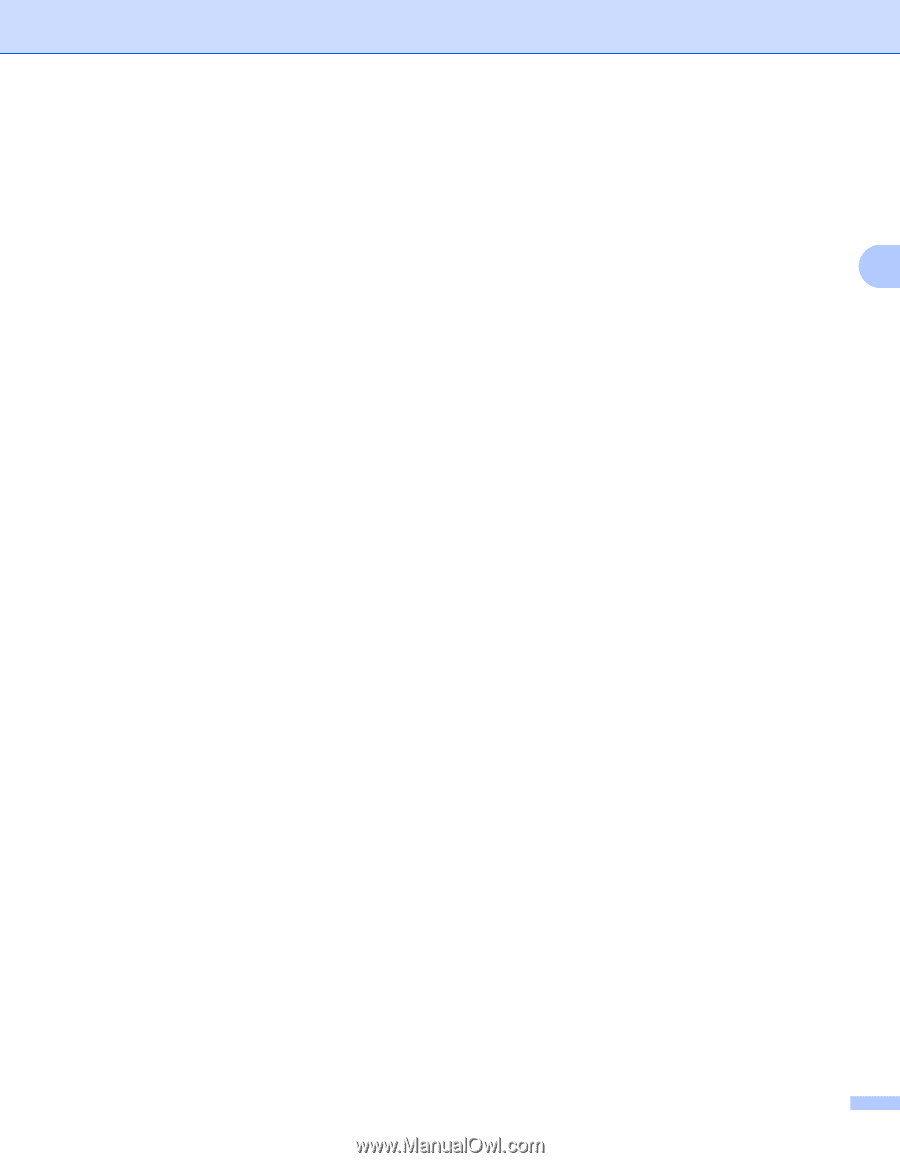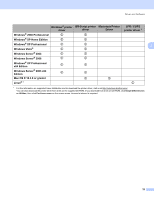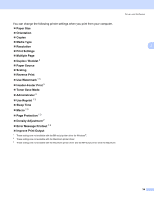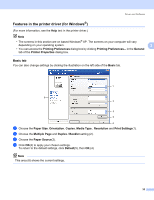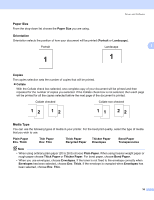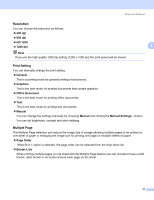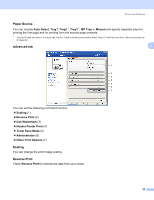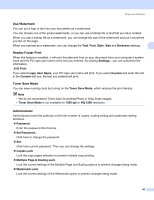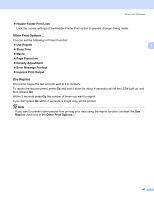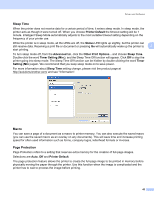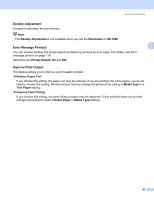Brother International HL 5370DW Users Manual - English - Page 48
Duplex / Booklet, Basic, Duplex, Duplex Mode, Use Duplex Unit, Manual Duplex, Binding Offset, Booklet
 |
UPC - 012502622482
View all Brother International HL 5370DW manuals
Add to My Manuals
Save this manual to your list of manuals |
Page 48 highlights
Driver and Software Duplex / Booklet 3 When you want to print a booklet or do duplex printing, use this function, and then from the Basic tab, choose a Duplex / Booklet (See Duplex printing on page 25). „ None Disable duplex printing. „ Duplex 3 When you want to do duplex printing, use this function. If you choose Duplex and click Duplex Settings... button. You can set the following settings. • Duplex Mode • Use Duplex Unit In this mode, the printer prints on both sides of the paper automatically. • Manual Duplex In this mode, the printer prints all the even numbered page first. Then the printer driver will stop and show the instructions required to re-install the paper. When you click OK the odd numbered pages will be printed. • Duplex Type There are six types of duplex binding directions available for each orientation. • Binding Offset If you check the Binding Offset option, you can also specify the offset for binding in inches or millimeters. „ Booklet When you want to print a booklet, use this function. To make the Booklet, fold the printed pages down the middle. If you choose Booklet and click Duplex Settings... button. You can set the following settings. • Duplex Mode • Use Duplex Unit In this mode, the printer prints on both sides of the paper automatically. • Manual Duplex In this mode, the printer prints all the even numbered page first. Then the printer driver will stop and show the instructions required to re-install the paper. When you click OK the odd numbered pages will be printed. • Duplex Type There are two types of duplex binding directions available for each orientation. • Binding Offset If you check the Binding Offset option, you can also specify the offset for binding in inches or millimeters. 38