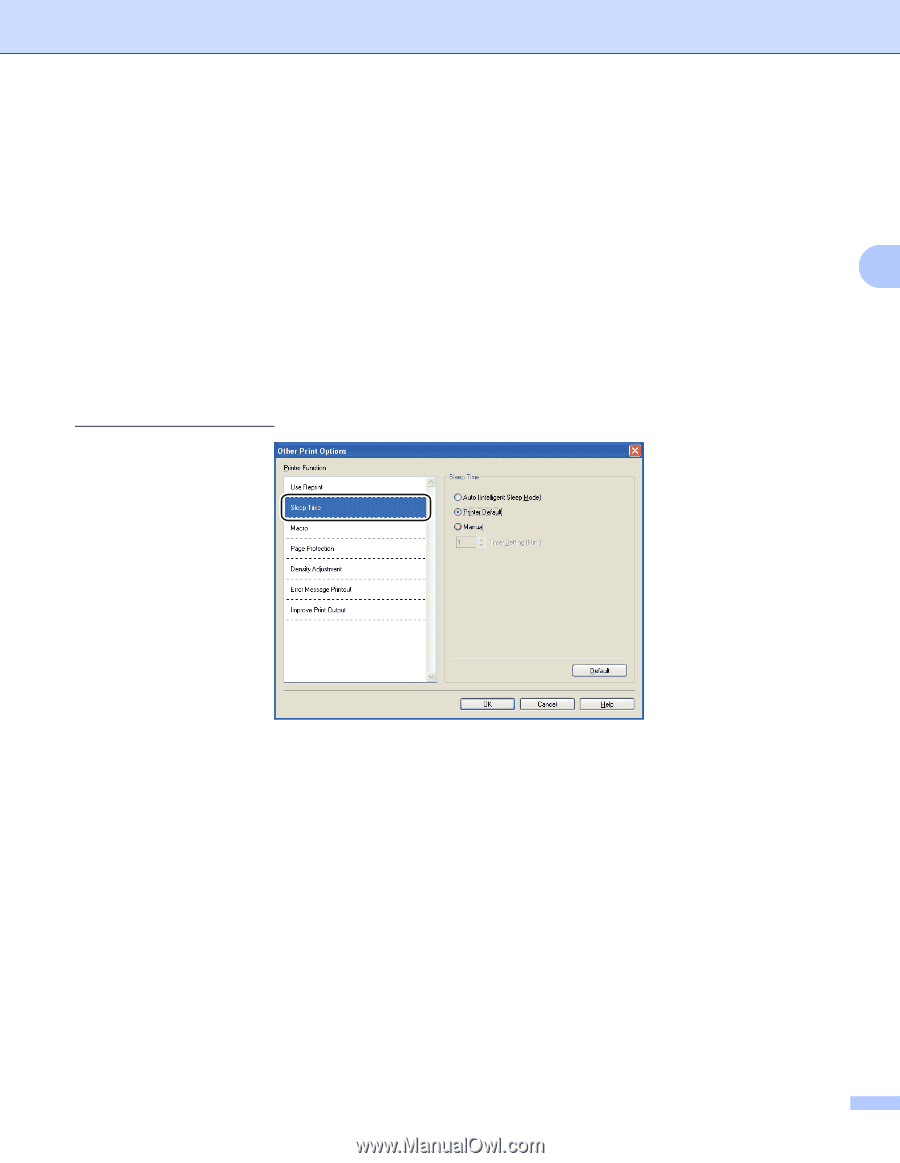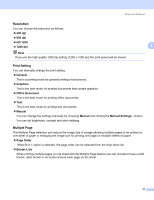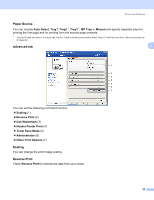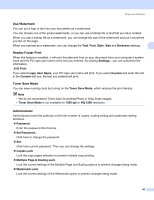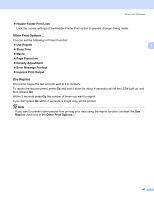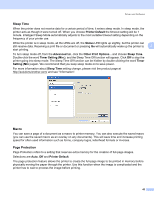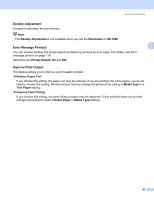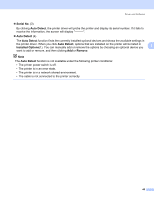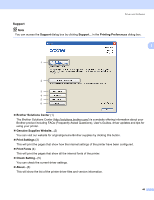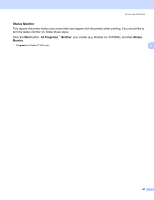Brother International HL 5370DW Users Manual - English - Page 52
Sleep Time, Macro, Protection, Printer Default, Status, Advanced, Timer Setting Min., Timer - does not wake up
 |
UPC - 012502622482
View all Brother International HL 5370DW manuals
Add to My Manuals
Save this manual to your list of manuals |
Page 52 highlights
Driver and Software Sleep Time 3 When the printer does not receive data for a certain period of time, it enters sleep mode. In sleep mode, the printer acts as though it were turned off. When you choose Printer Default the timeout setting will be 1 minute. Intelligent Sleep Mode automatically adjusts to the most suitable timeout setting depending on the frequency of your printer use. While the printer is in sleep mode, all the LEDs are off, the Status LED lights up slightly, but the printer can still receive data. Receiving a print file or document or pressing Go will automatically wake up the printer to 3 start printing. To turn sleep mode off, from the Advanced tab, click the Other Print Options... and choose Sleep Time. Double-click the word Timer Setting (Min.), and the Sleep Time Off function will appear. Click Off to stop the printer going into sleep mode. The Sleep Time Off function can be hidden by double-clicking the word Timer Setting (Min.) again. We recommend that you keep sleep mode on to save power. For more information about Sleep Time setting change, please visit the product page at http://solutions.brother.com/ and see "Information". Macro 3 You can save a page of a document as a macro to printer memory. You can also execute the saved macro (you can use the saved macro as an overlay on any documents). This will save time and increase printing speed for often used information such as forms, company logos, letterhead formats or invoices. Page Protection 3 Page Protection refers to a setting that reserves extra memory for the creation of full-page images. Selections are Auto, Off and Printer Default. The page protection feature allows the printer to create the full-page image to be printed in memory before physically moving the paper through the printer. Use this function when the image is complicated and the printer has to wait to process the image before printing. 42