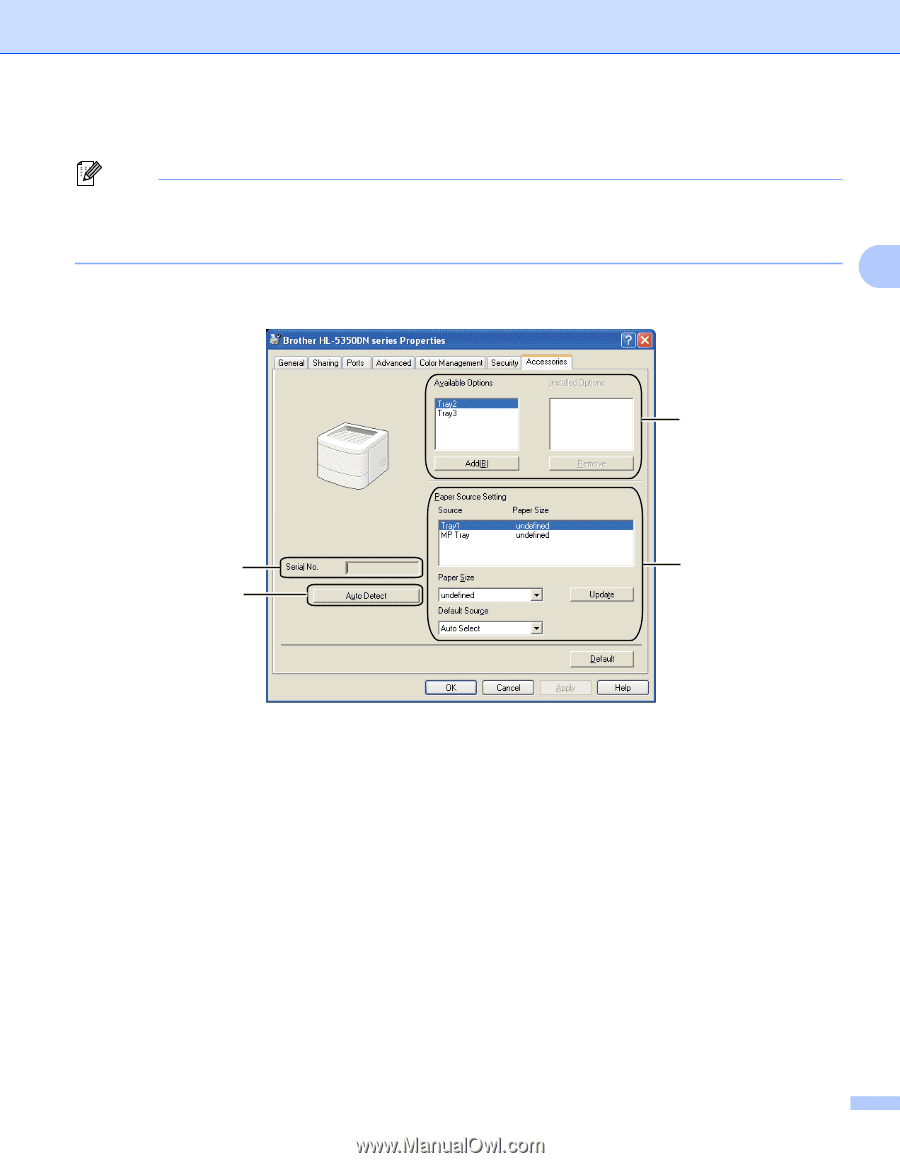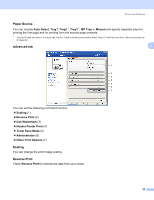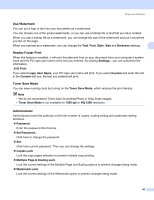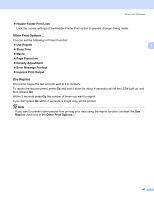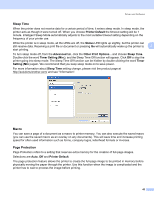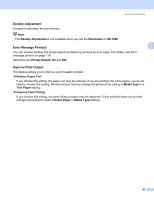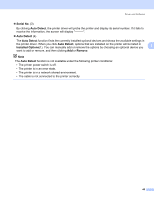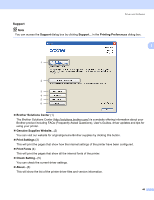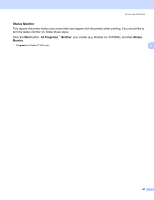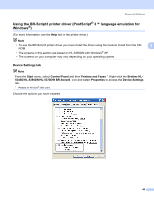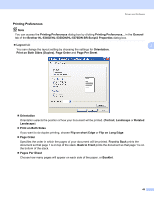Brother International HL 5370DW Users Manual - English - Page 54
Accessories tab, 5340D/HL-5350DN/HL-5370DW series - user manual
 |
UPC - 012502622482
View all Brother International HL 5370DW manuals
Add to My Manuals
Save this manual to your list of manuals |
Page 54 highlights
Driver and Software Accessories tab 3 Note From the Start menu, select Control Panel and then Printers and Faxes 1. Right-click the Brother HL5340D/HL-5350DN/HL-5370DW series icon and select Properties to access the Accessories tab. 1 Printers for Windows® 2000 users. 3 When you install the optional accessories, you can add and choose their settings in the Accessories tab as follows. 1 3 2 4 „ Available Options (1) You can manually add and remove the options that are installed on the printer. Tray settings will match the installed options. „ Paper Source Setting (2) This feature identifies the paper size defined for each paper tray. • Paper Size This setting allows you to define which paper size is used for each tray. Highlight the tray you want to define and then choose the paper size from the pull-down menu. Click Update to apply the setting to the tray. When using more than one paper size you must define the paper size for each tray so the paper is pulled from the correct tray. • Default Source This setting allows you to choose the default paper source that your document will be printed from. Choose the Default Source from the pull-down menu and click Update to save your setting. The Auto Select setting will automatically pull paper from any tray that has a defined paper size that matches your document. 44