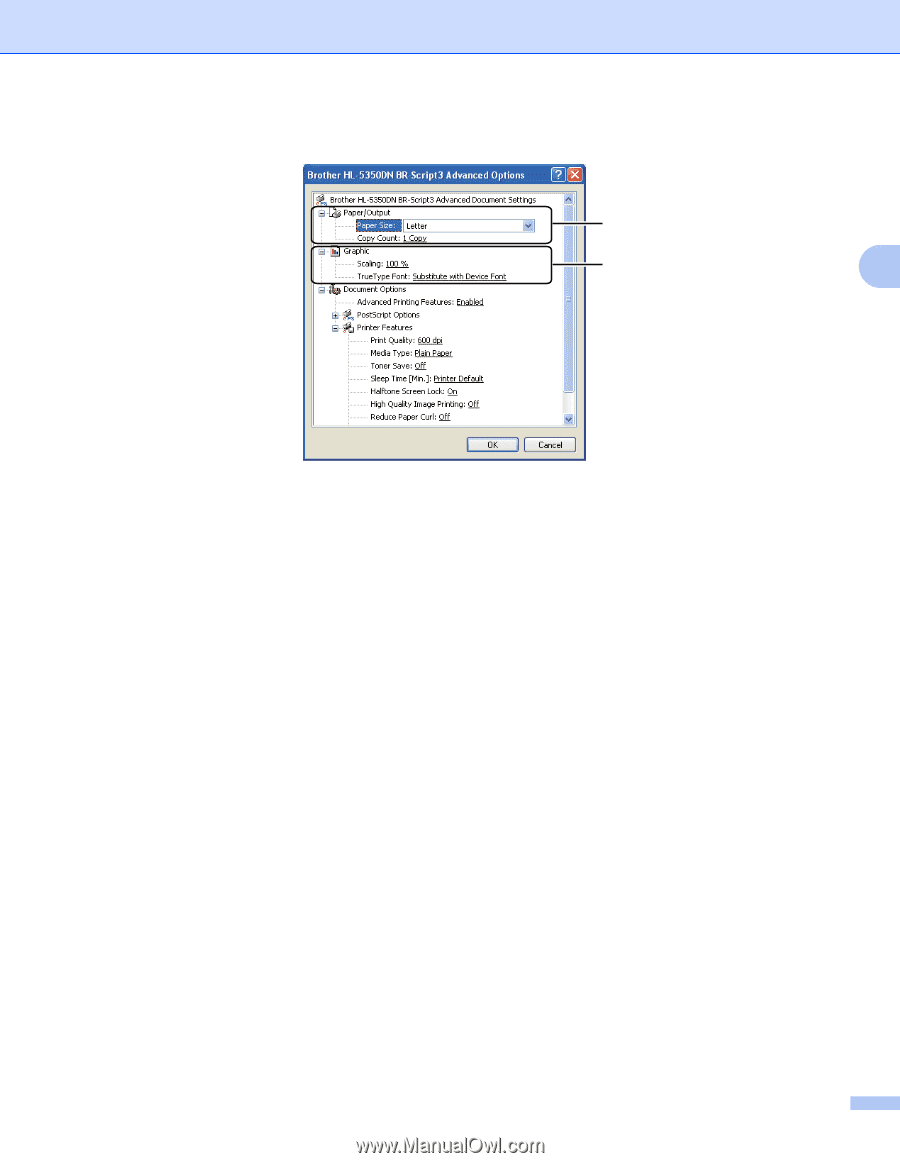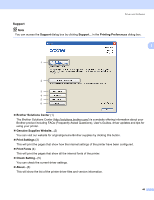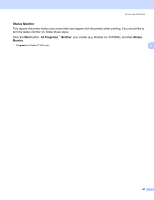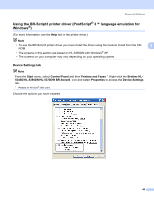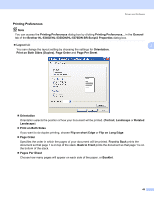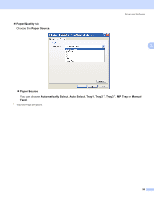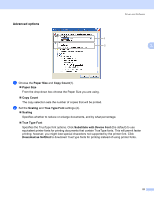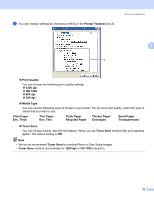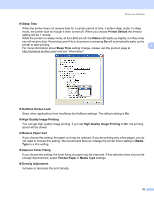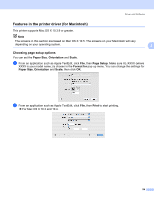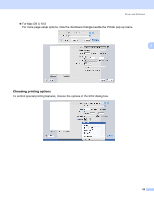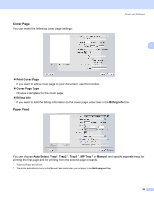Brother International HL 5370DW Users Manual - English - Page 61
Advanced options - printer driver download
 |
UPC - 012502622482
View all Brother International HL 5370DW manuals
Add to My Manuals
Save this manual to your list of manuals |
Page 61 highlights
Advanced options Driver and Software 3 1 2 3 a Choose the Paper Size and Copy Count(1). „ Paper Size From the drop-down box choose the Paper Size you are using. „ Copy Count The copy selection sets the number of copies that will be printed. b Set the Scaling and True Type Font settings (2). „ Scaling Specifies whether to reduce or enlarge documents, and by what percentage. „ True Type Font Specifies the TrueType font options. Click Substitute with Device Font (the default) to use equivalent printer fonts for printing documents that contain TrueType fonts. This will permit faster printing; however, you might lose special characters not supported by the printer font. Click Download as Softfont to download TrueType fonts for printing instead of using printer fonts. 51