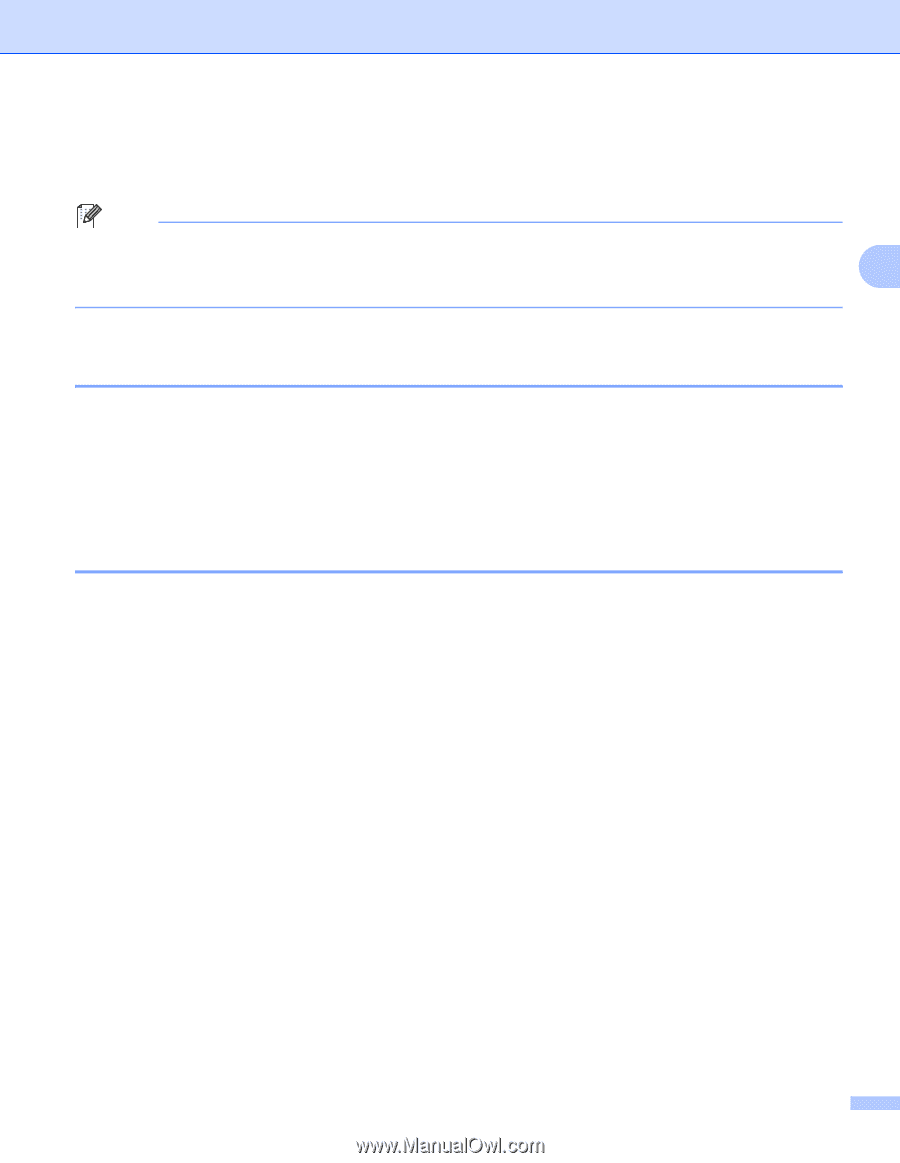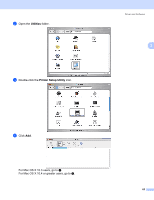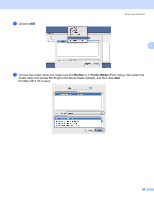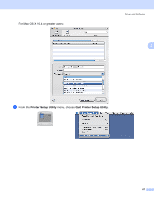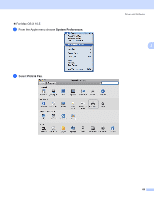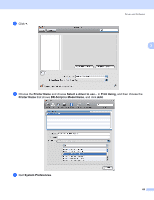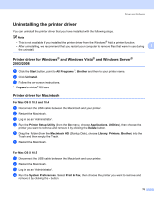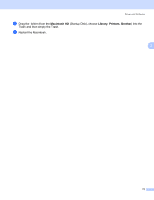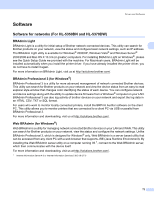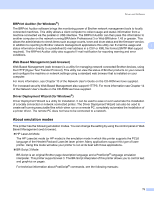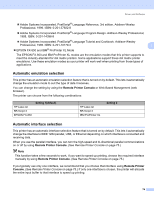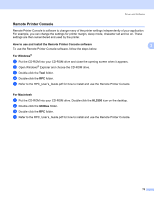Brother International HL 5370DW Users Manual - English - Page 80
Uninstalling the printer driver - install disk
 |
UPC - 012502622482
View all Brother International HL 5370DW manuals
Add to My Manuals
Save this manual to your list of manuals |
Page 80 highlights
Driver and Software Uninstalling the printer driver 3 You can uninstall the printer driver that you have installed with the following steps. Note • This is not available if you installed the printer driver from the Windows® Add a printer function. • After uninstalling, we recommend that you restart your computer to remove files that were in use during 3 the uninstall. Printer driver for Windows® and Windows Vista® and Windows Server® 2003/2008 3 a Click the Start button, point to All Programs 1, Brother and then to your printer name. b Click UnInstall. c Follow the on-screen instructions. 1 Programs for windows® 2000 users Printer driver for Macintosh 3 For Mac OS X 10.3 and 10.4 3 a Disconnect the USB cable between the Macintosh and your printer. b Restart the Macintosh. c Log in as an 'Administrator'. d Run the Printer Setup Utility (from the Go menu, choose Applications, Utilities), then choose the printer you want to remove and remove it by clicking the Delete button. e Drag the folder (from the Macintosh HD (Startup Disk), choose Library, Printers, Brother) into the Trash and then empty the Trash. f Restart the Macintosh. For Mac OS X 10.5 3 a Disconnect the USB cable between the Macintosh and your printer. b Restart the Macintosh. c Log in as an 'Administrator'. d Run the System Preferences. Select Print & Fax, then choose the printer you want to remove and remove it by clicking the - button. 70