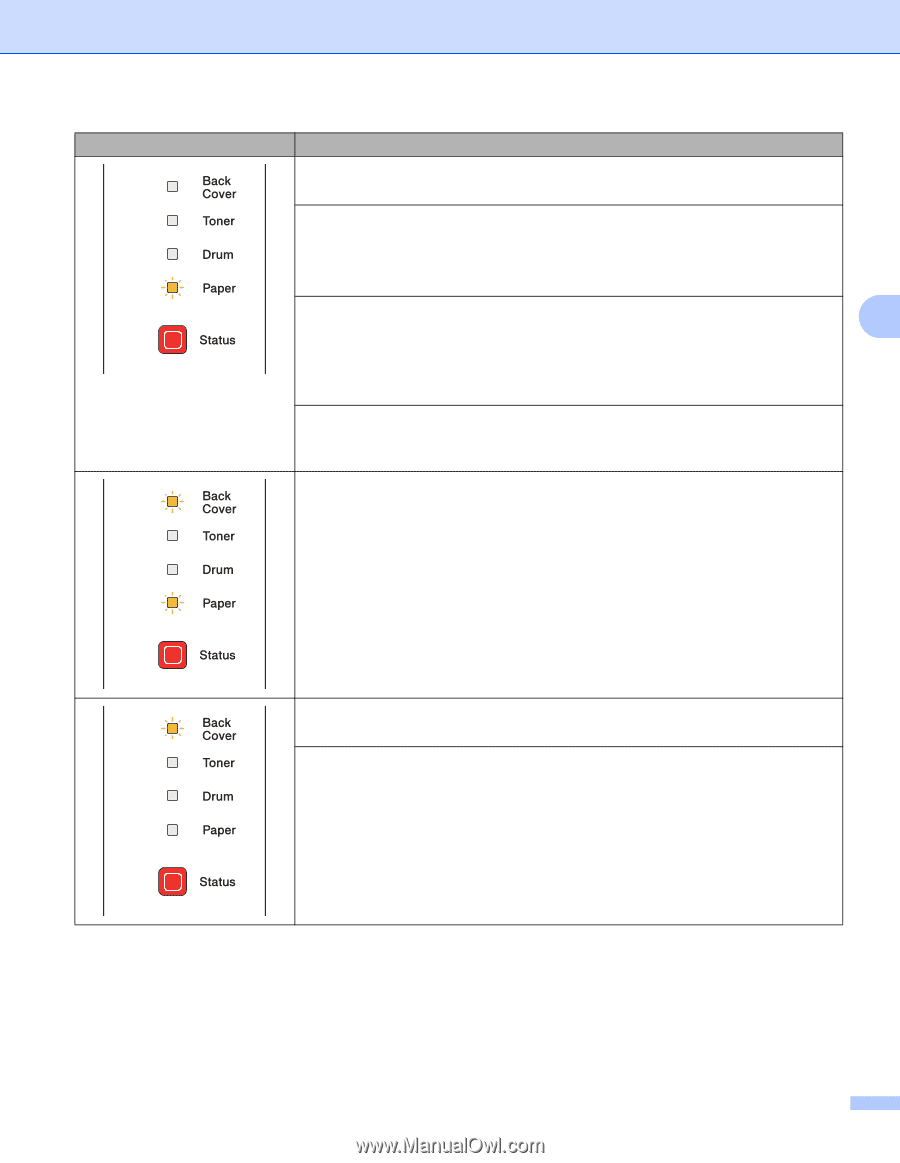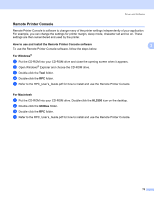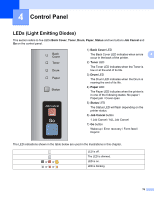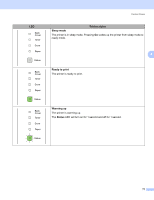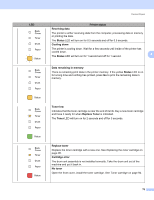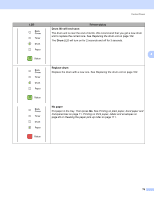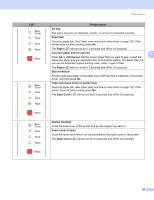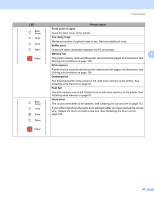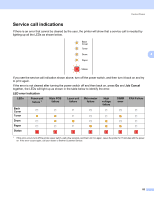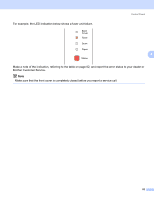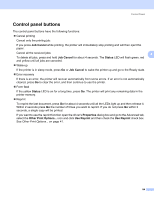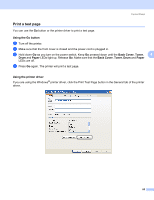Brother International HL 5370DW Users Manual - English - Page 90
Job Cancel, Back Cover - fuser
 |
UPC - 012502622482
View all Brother International HL 5370DW manuals
Add to My Manuals
Save this manual to your list of manuals |
Page 90 highlights
LED Control Panel Printer status No tray The paper tray was not detected, install it, or ensure it is inserted correctly. Paper jam Clear the paper jam. See Paper jams and how to clear them on page 120. If the printer does not start printing, press Go. The Paper LED will turn on for 0.5 seconds and off for 0.5 seconds. Incorrect paper size for auto DX 4 Press Go or Job Cancel. Set the correct paper that you want to use, or load the same size paper that you selected in the current driver setting. The paper size you can use for automatic duplex printing is A4, Letter, Legal or Folio. The Paper LED will turn on for 0.5 seconds and off for 0.5 seconds. Size mismatch Put the same size paper in the paper tray or MP tray that is selected in the printer driver, and then press Go. Paper jam (back cover or duplex tray) Clear the paper jam. See Paper jams and how to clear them on page 120. If the printer does not start printing, press Go. The Back Cover LED will turn on for 0.5 seconds and off for 0.5 seconds. Duplex disabled Close the back cover of the printer and put the duplex tray back in. Fuser cover is open Close the fuser cover which can be found behind the back cover of the printer. The Back Cover LED will turn on for 0.5 seconds and off for 0.5 seconds. 80