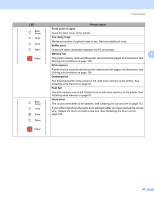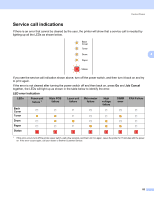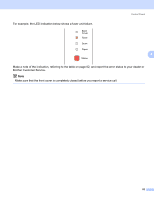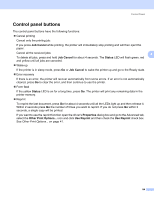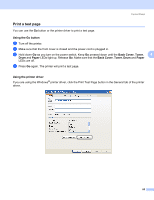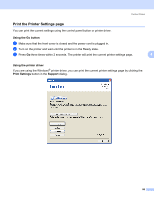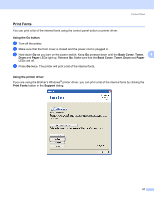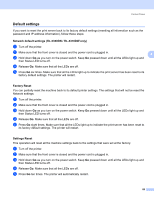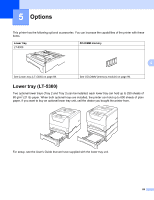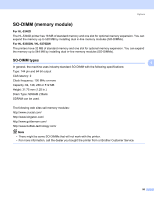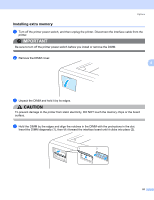Brother International HL 5370DW Users Manual - English - Page 96
Print the Printer Settings Using the Go button, Using the printer driver, Print Settings
 |
UPC - 012502622482
View all Brother International HL 5370DW manuals
Add to My Manuals
Save this manual to your list of manuals |
Page 96 highlights
Control Panel Print the Printer Settings page You can print the current settings using the control panel button or printer driver. Using the Go button a Make sure that the front cover is closed and the power cord is plugged in. b Turn on the printer and wait until the printer is in the Ready state. c Press Go three times within 2 seconds. The printer will print the current printer settings page. 4 4 4 Using the printer driver 4 If you are using the Windows® printer driver, you can print the current printer settings page by clicking the Print Settings button in the Support dialog. 86
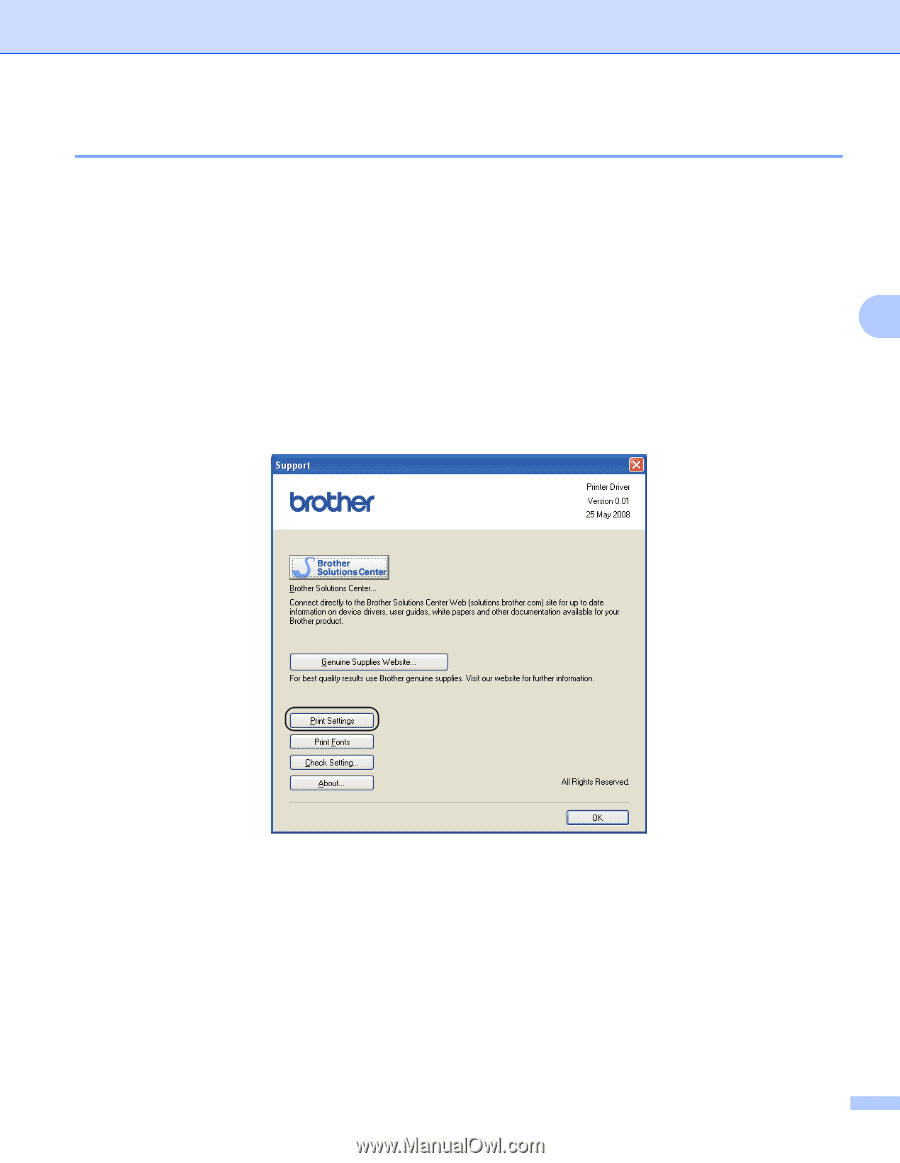
Control Panel
86
4
Print the Printer Settings page
4
You can print the current settings using the control panel button or printer driver.
Using the Go button
4
a
Make sure that the front cover is closed and the power cord is plugged in.
b
Turn on the printer and wait until the printer is in the Ready state.
c
Press
Go
three times within 2 seconds. The printer will print the current printer settings page.
Using the printer driver
4
If you are using the Windows
®
printer driver, you can print the current printer settings page by clicking the
Print Settings
button in the
Support
dialog.