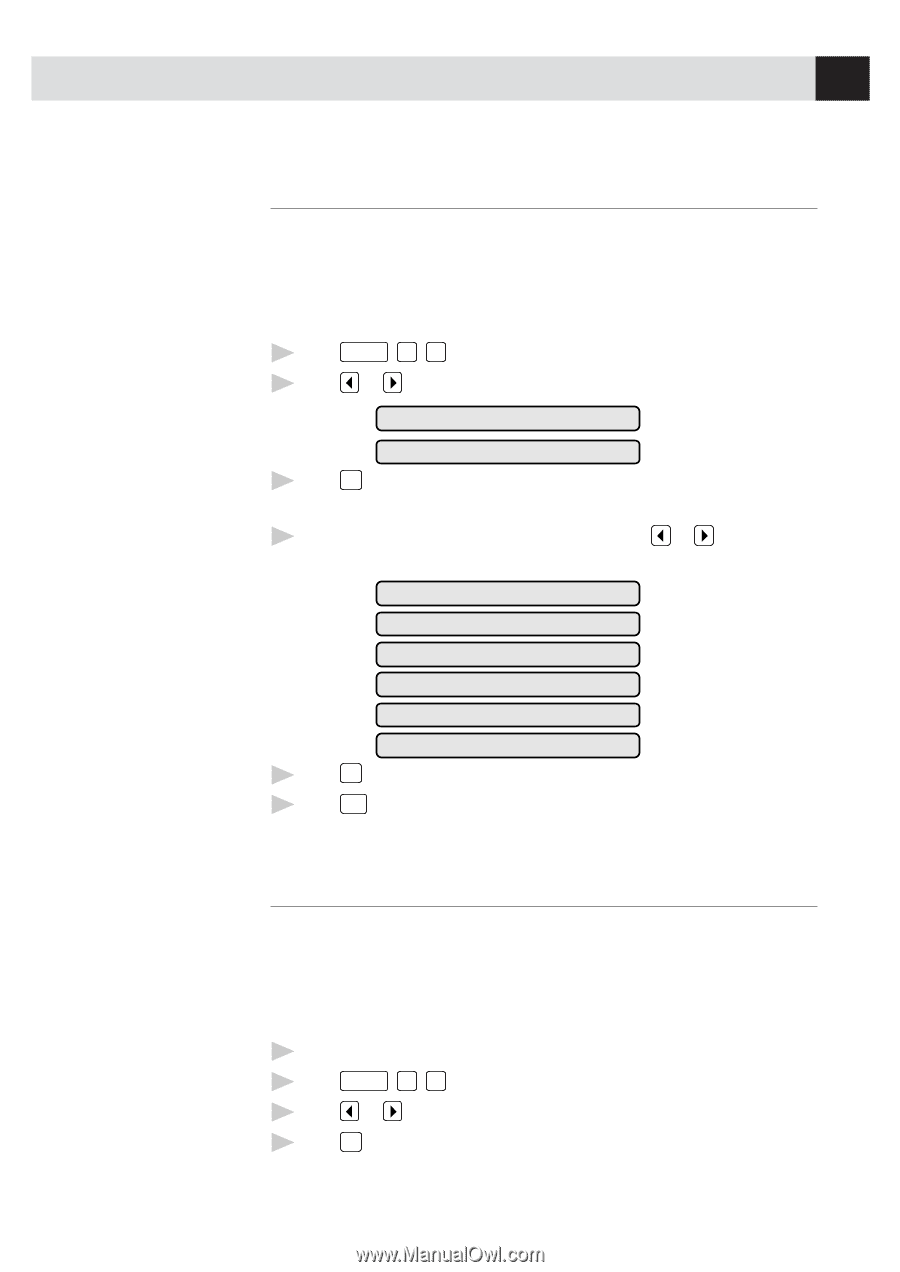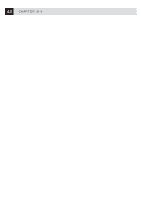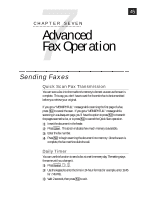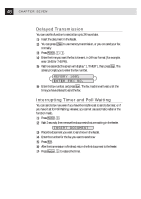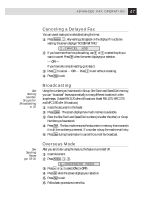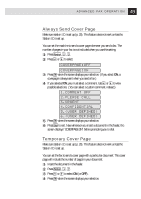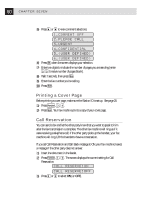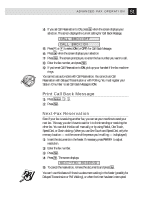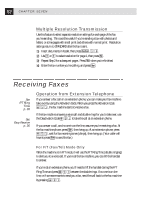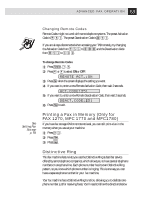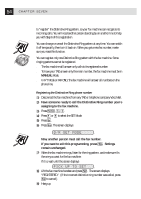Brother International IntelliFax-1270 Users Manual - English - Page 59
Always Send Cover Temporary Cover COVER OFF, COMMENT OFF, PLEASE CALL, URGENT
 |
View all Brother International IntelliFax-1270 manuals
Add to My Manuals
Save this manual to your list of manuals |
Page 59 highlights
49 A D V A N C E D F A X O P E R A T I O N Always Send Cover Page Make sure station I.D. is set up (p. 20). This feature does not work unless the Station I.D. is set up. You can set the machine to send a cover page whenever you send a fax. The number of pages in your fax is not included when you use this setting. 1 Press Function , 5 , 3 . 2 Press or to select. COVERPAGE:OFF COVERPAGE:ON 3 Press Set when the screen displays your selection. (If you select ON, a coverpage is always sent when you send a fax.) 4 If you selected ON, you must select a comment. Use or to view possible selections. (You can select a custom comment, instead.) 1.COMMENT OFF 2.PLEASE CALL 3.URGENT 4.CONFIDENTIAL 5.(USER DEFINED) 6.(USER DEFINED) 5 Press Set when the screen displays your selection. 6 Press Stop to exit. Now, whenever you insert a document in the feeder, the screen displays "COVERPAGE ON" before prompting you to dial. Temporary Cover Page Make sure station I.D. is set up (p. 20). This feature does not work unless the Station I.D. is set up. You can set the fax to send a cover page with a particular document. This cover page will include the number of pages in your document. 1 Insert the document in the feeder. 2 Press Function , 1 , 7 . 3 Press or to select ON (or OFF). 4 Press Set when the screen displays your selection.