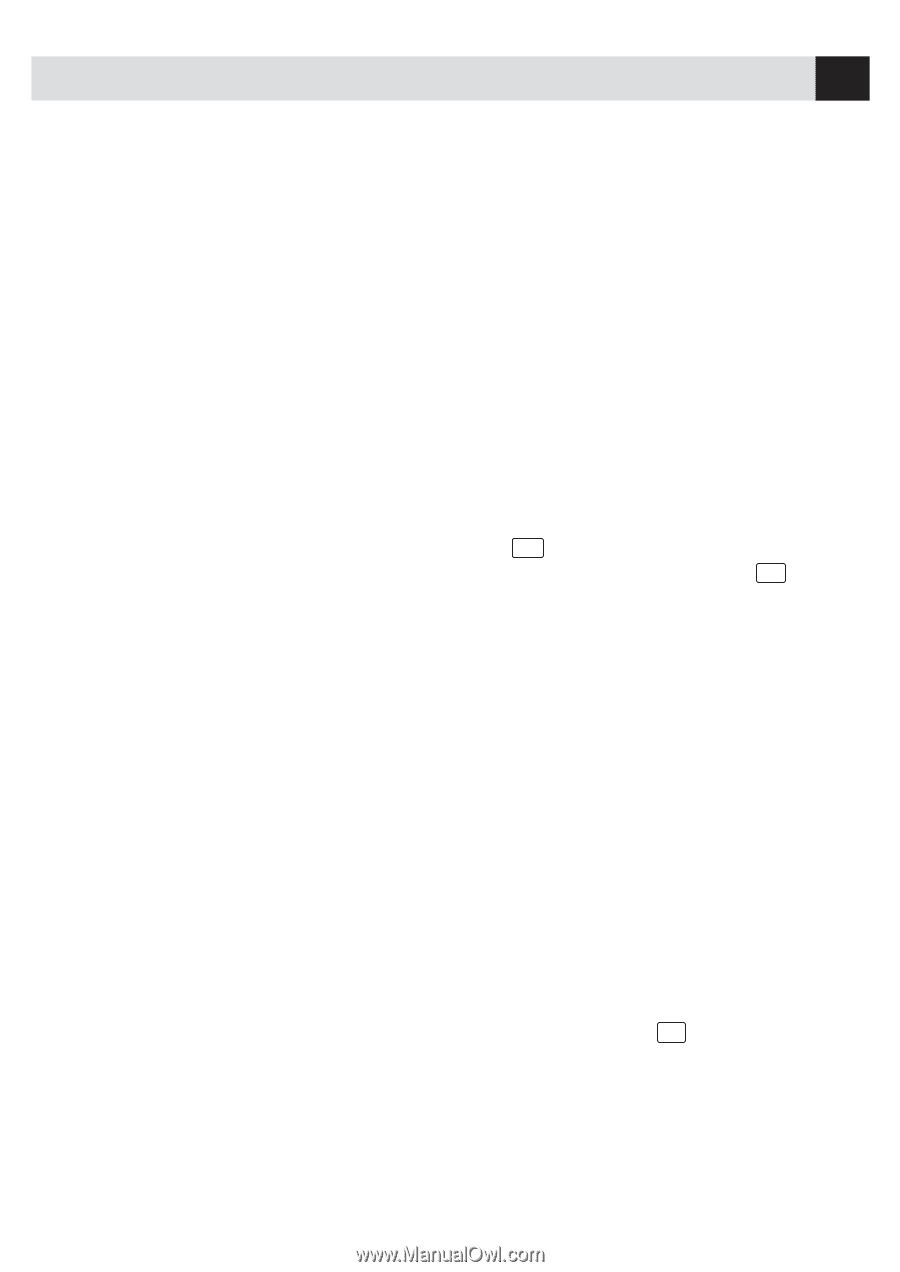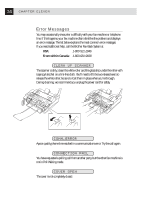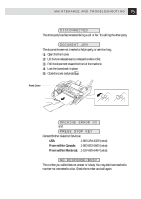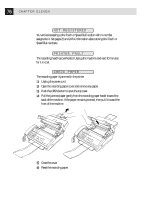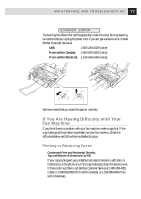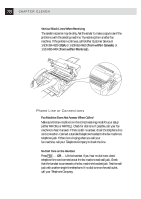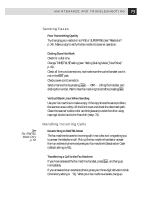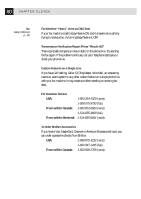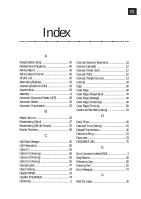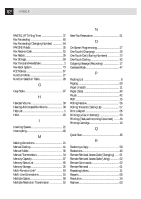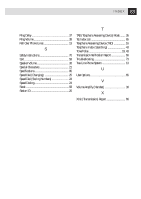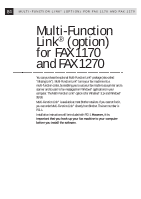Brother International IntelliFax-1270 Users Manual - English - Page 89
Sending Faxes, Poor Transmitting Quality, Dialing Does Not Work, Vertical Black Lines When Sending
 |
View all Brother International IntelliFax-1270 manuals
Add to My Manuals
Save this manual to your list of manuals |
Page 89 highlights
79 M A I N T E N A N C E A N D T R O U B L E S H O O T I N G Sending Faxes Poor Transmitting Quality Try changing your resolution to FINE or SUPERFINE (see "Resolution" p. 34). Make a copy to verify the fax machine's scanner operation. Dialing Does Not Work Check for a dial tone. Change TONE/PULSE setting (see "Setting Dialing Mode (Tone/Pulse)" p. 19). Check all line cord connections, and make sure the curled handset cord is not in the EXT jack. Check power cord connection. Send a manual fax by pressing Hook - OR - Lifting the handset, and dialing the number. Wait to hear fax receiving tones before pressing Start . Vertical Black Lines When Sending Use your fax machine to make a copy. If the copy shows the same problem, the scanner area is dirty. Lift the front cover and check the document path. Clean the scanner's white roller and the glass strip under the roller using isopropyl alcohol and a lint-free cloth (see p. 74). See For FAX/TEL Mode Only p. 52 Handling Incoming Calls Double Ring in FAX/TEL Mode The fax machine knows the incoming call is not a fax so it is signaling you to answer the telephone call. Pick up the fax machine handset or answer from an extension phone and press your fax machine's Deactivation Code (default setting is #51). Transferring a Call to the Fax Machine If you have answered the fax machine handset, press Start , and hang up immediately. If you answered at an extension phone, press your three-digit Activation Code (the factory setting is F51). When your fax machine answers, hang up.