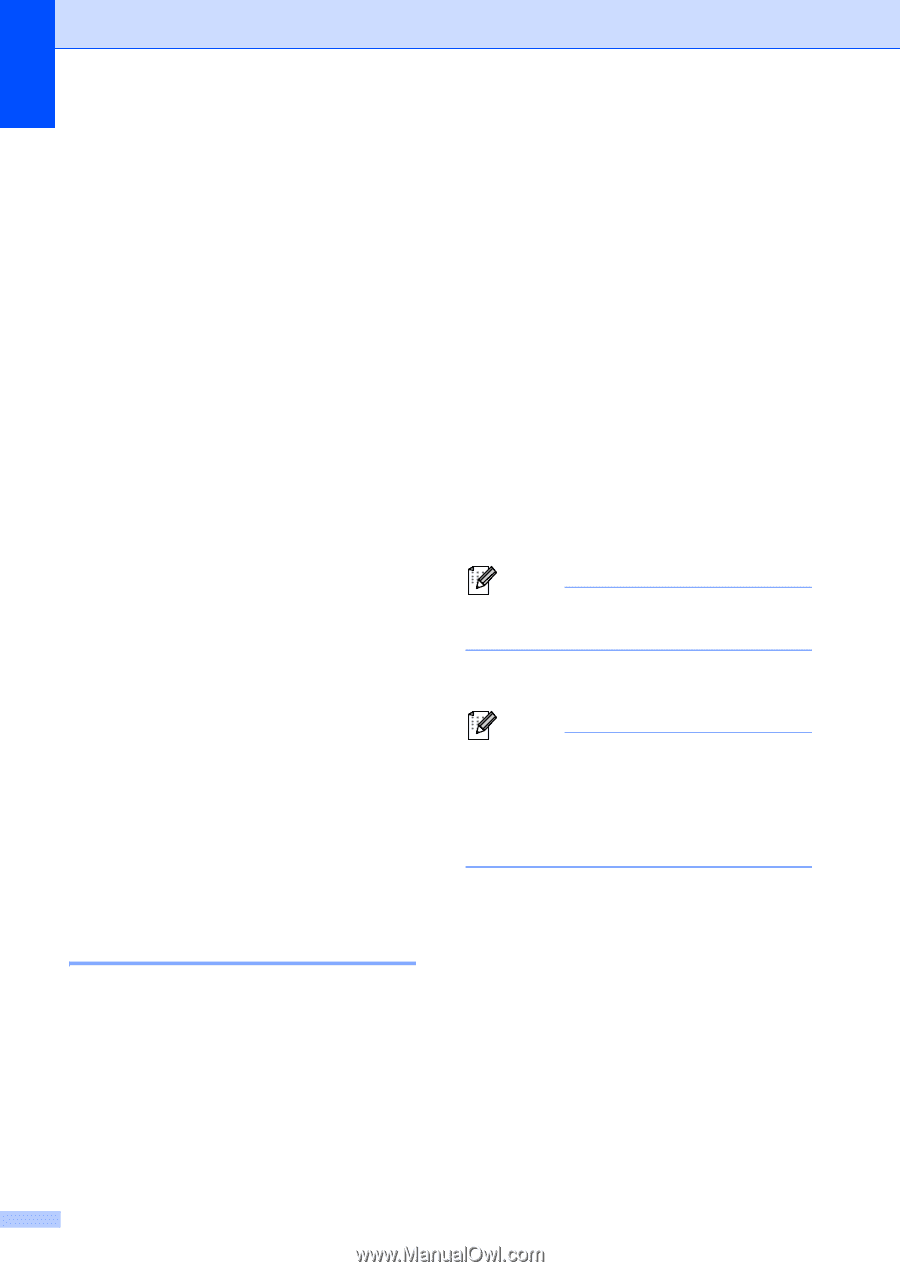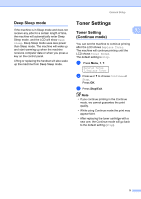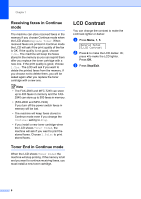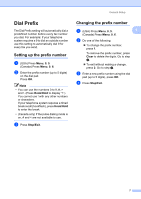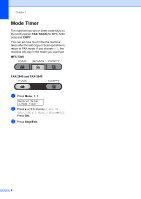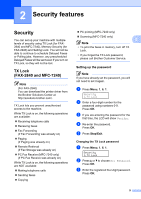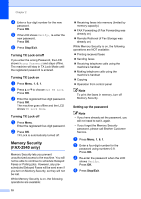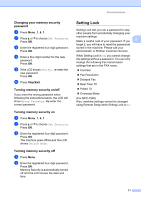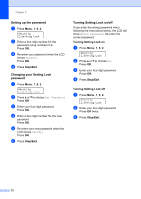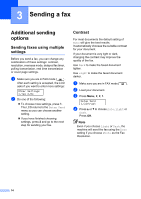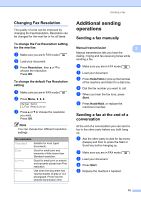Brother International IntelliFax-2840 Advanced Users Guide - English - Page 16
Turning TX Lock on/off, Memory Security (FAX-2940 only), Setting up the password - fax forwarding
 |
View all Brother International IntelliFax-2840 manuals
Add to My Manuals
Save this manual to your list of manuals |
Page 16 highlights
Chapter 2 d Enter a four-digit number for the new password. Press OK. e If the LCD shows Verify:, re-enter the new password. Press OK. f Press Stop/Exit. Turning TX Lock on/off 2 If you enter the wrong Password, the LCD shows Wrong Password and stays offline. The machine will stay in TX Lock Mode until the registered password is entered. Turning TX Lock on 2 a Press Menu, 1, 6, 1. b Press a or b to choose Set TX Lock. Press OK. c Enter the registered four-digit password. Press OK. The machine goes offline and the LCD shows TX Lock Mode. Turning TX Lock off 2 a Press Menu. Enter the registered four-digit password. b Press OK. TX Lock is automatically turned off. Memory Security (FAX-2940 only) 2 Memory Security lets you prevent unauthorized access to the machine. You will not be able to continue to schedule Delayed Faxes or Polling jobs. However, any prescheduled Delayed Faxes will be sent even if you turn on Memory Security, so they will not be lost. While Memory Security is on, the following operations are available: 10 Receiving faxes into memory (limited by memory capacity) FAX Forwarding (if Fax Forwarding was already on) Remote Retrieval (if Fax Storage was already on) While Memory Security is on, the following operations are NOT available: Printing received faxes Sending faxes Receiving telephone calls using the machine's handset Making telephone calls using the machine's handset Copying Operation from control panel Note To print the faxes in memory, turn off Memory Security. Setting up the password 2 Note • If you have already set the password, you will not need to set it, again. • If you forget the Memory Security password, please call Brother Customer Service. a Press Menu, 1, 6, 1. b Enter a four-digit number for the password using numbers 0-9. Press OK. c Re-enter the password when the LCD shows Verify:. Press OK. d Press Stop/Exit.