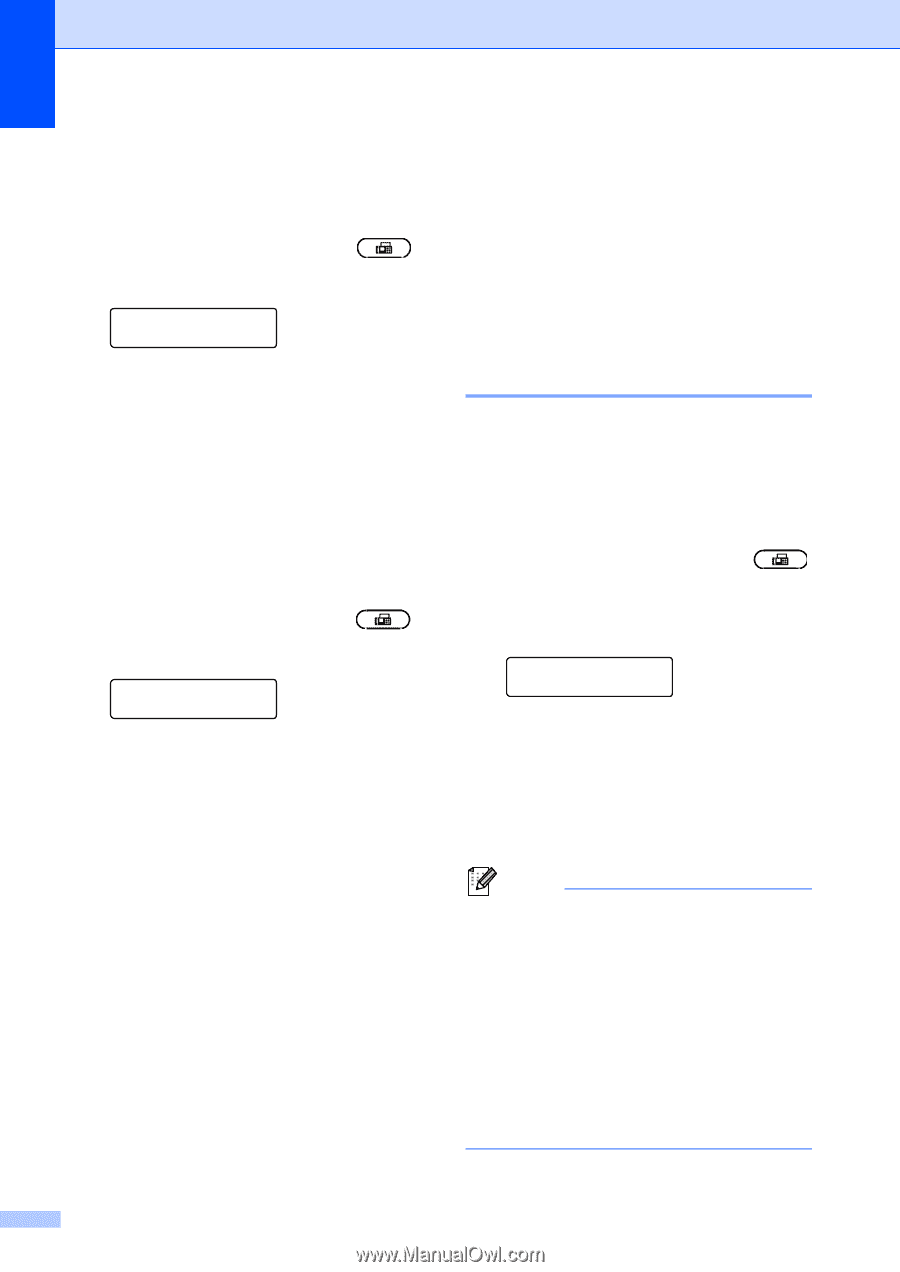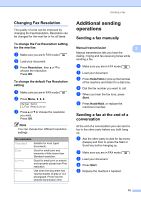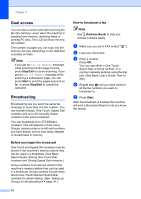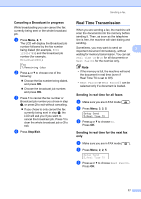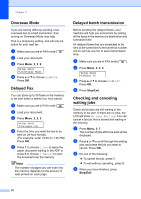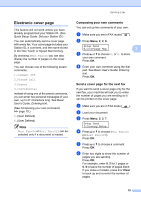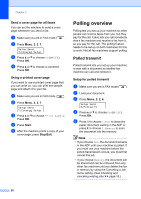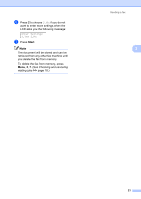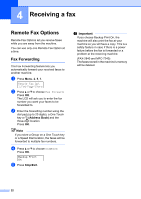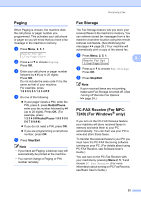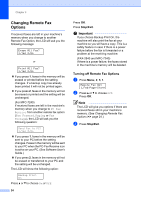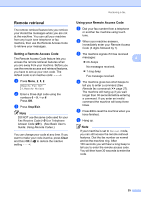Brother International IntelliFax-2840 Advanced Users Guide - English - Page 26
Send a cover for all faxes, Using a printed cover Polling overview, Polled transmit - fax machine
 |
View all Brother International IntelliFax-2840 manuals
Add to My Manuals
Save this manual to your list of manuals |
Page 26 highlights
Chapter 3 Send a cover page for all faxes 3 You can set the machine to send a cover page whenever you send a fax. a Make sure you are in FAX mode . b Press Menu, 2, 2, 7. Setup Send 7.Coverpg Setup c Press a or b to choose On (or Off). Press OK. d Press a or b to choose a comment. Press OK. Using a printed cover page 3 If you want to use a printed cover page that you can write on, you can print the sample page and attach it to your fax. a Make sure you are in FAX mode . b Press Menu, 2, 2, 7. Setup Send 7.Coverpg Setup c Press a or b to choose Print Sample. Press OK. d Press Start. e After the machine prints a copy of your cover page, press Stop/Exit. Polling overview 3 Polling lets you set up your machine so other people can receive faxes from you, but they pay for the call. It also lets you call somebody else's fax machine and receive a fax from it, so you pay for the call. The polling feature needs to be set up on both machines for this to work. Not all fax machines support polling. Polled transmit 3 Polled transmit lets you set up your machine to wait with a document so another fax machine can call and retrieve it. Setup for polled transmit 3 a Make sure you are in FAX mode . b Load your document. c Press Menu, 2, 2, 6. Setup Send 6.Polled TX d Press a or b to choose On (or Off). Press OK. e Press 1 to choose 1.Doc to leave the paper document waiting in the ADF or press 2 to choose 2.Memory to scan the document into the memory. Note • If you choose Doc, the document remains in the ADF until your machine is polled. If you must use your machine before the polled transmission occurs, you must first cancel this job. • If you choose Memory, the document will be stored and can be retrieved from any other fax machine until you delete the fax in memory by using the Canceling a Job menu setting. (See Checking and canceling waiting jobs uu page 18.) 20