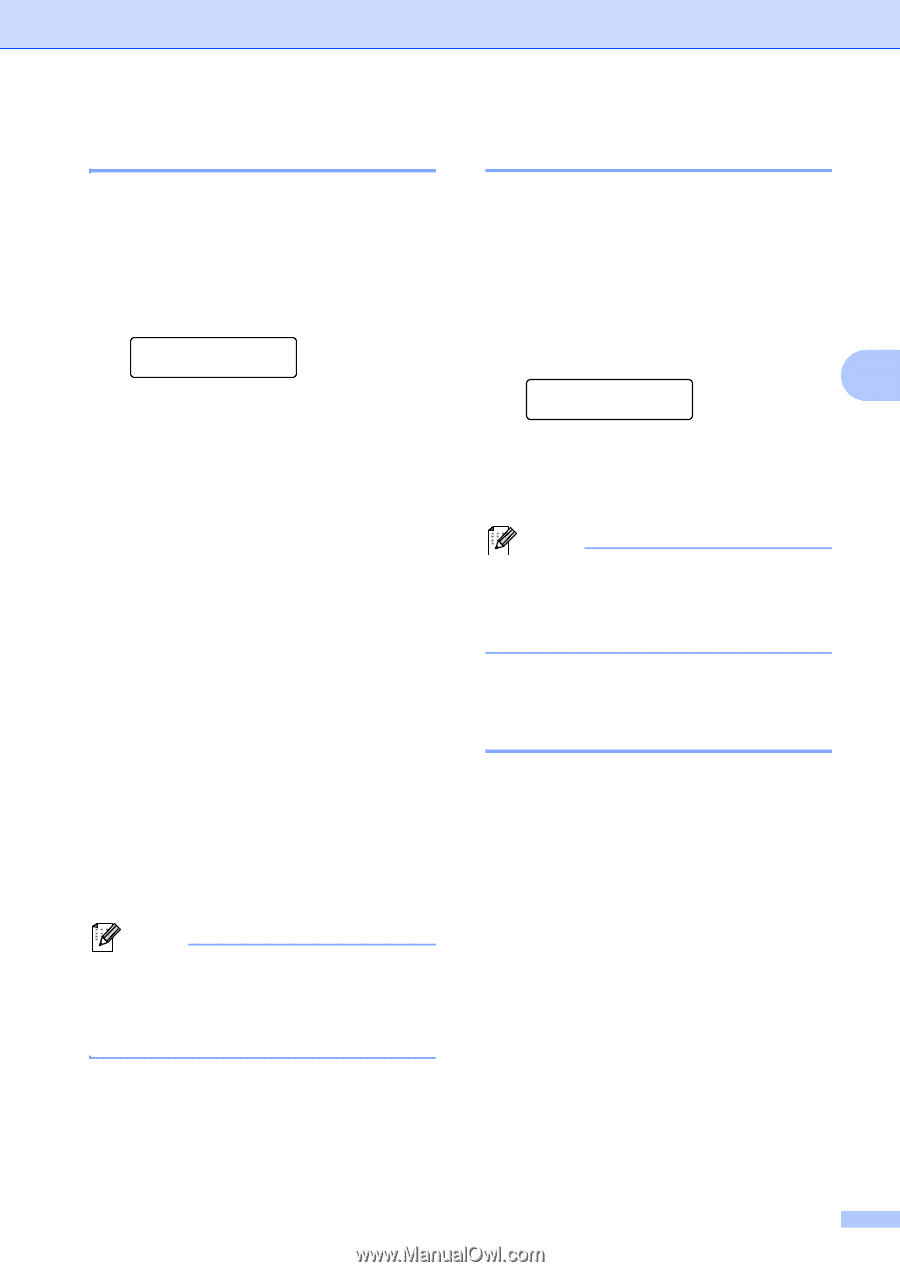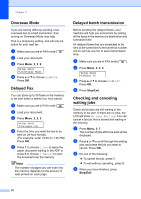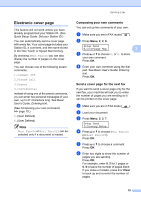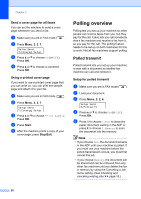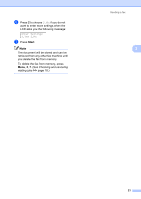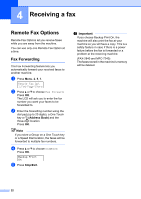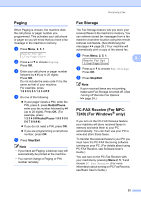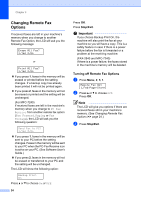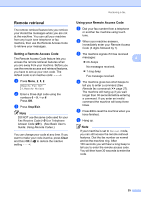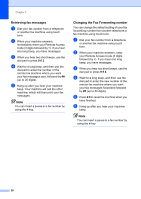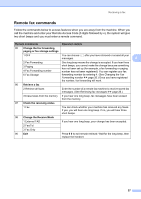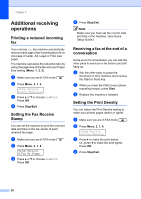Brother International IntelliFax-2840 Advanced Users Guide - English - Page 29
Paging, Fax Storage, PC-FAX Receive (For MFC- 7240) (For Windows® only), Redial/Pause, Stop/Exit
 |
View all Brother International IntelliFax-2840 manuals
Add to My Manuals
Save this manual to your list of manuals |
Page 29 highlights
Receiving a fax Paging 4 When Paging is chosen, the machine dials the cell phone or pager number you programmed. This activates your cell phone or pager so you will know that you have a fax message in the machine's memory. a Press Menu, 2, 5, 1. Remote Fax Opt 1.Fwd/Page/Store b Press a or b to choose Paging. Press OK. c Enter your cell phone or pager number followed by # # (up to 20 digits). Press OK. Do not include the area code if it is the same as that of your machine. For example, press 1 8 0 0 5 5 5 1 2 3 4 # #. d Do one of the following: If your pager needs a PIN, enter the PIN, press #, press Redial/Pause, enter your fax number followed by ## (up to 20 digits). Press OK. (For example, press: 1 2 3 4 5 # Redial/Pause 1 8 0 0 5 5 5 6 7 8 9 # #) If you do not need a PIN, press OK. If you are programming a cell phone number, press OK. e Press Stop/Exit. Note • If you have set Paging, a backup copy will automatically be printed at the machine. • You cannot change a Paging or PIN number remotely. Fax Storage 4 The Fax Storage feature lets you store your received faxes in the machine's memory. You can retrieve stored fax messages from a fax machine at another location using the remote retrieval commands. (See Retrieving fax messages uu page 26.) Your machine will automatically print a copy of the stored fax. a Press Menu, 2, 5, 1. 4 Remote Fax Opt 1.Fwd/Page/Store b Press a or b to choose Fax Storage. Press OK. c Press Stop/Exit. Note If your received faxes are not printing, make sure Fax Storage is turned off. (See Turning off Remote Fax Options uu page 24.) PC-FAX Receive (For MFC7240) (For Windows® only) 4 If you turn on the PC-FAX Receive feature your machine will store received faxes in memory and send them to your PC automatically. You can then use your PC to view and store these faxes. To transfer the received faxes to your PC you must have the PC-FAX Receiving software running on your PC. (For details about using PC-FAX Receive, see Software User's Guide.) You can turn on the PC-Fax Receive with your machine by pressing Menu 2, 5, 1 and choose PC Fax Receive. (For more information about turning on PC Fax Receive, see Basic User's Guide.) 23