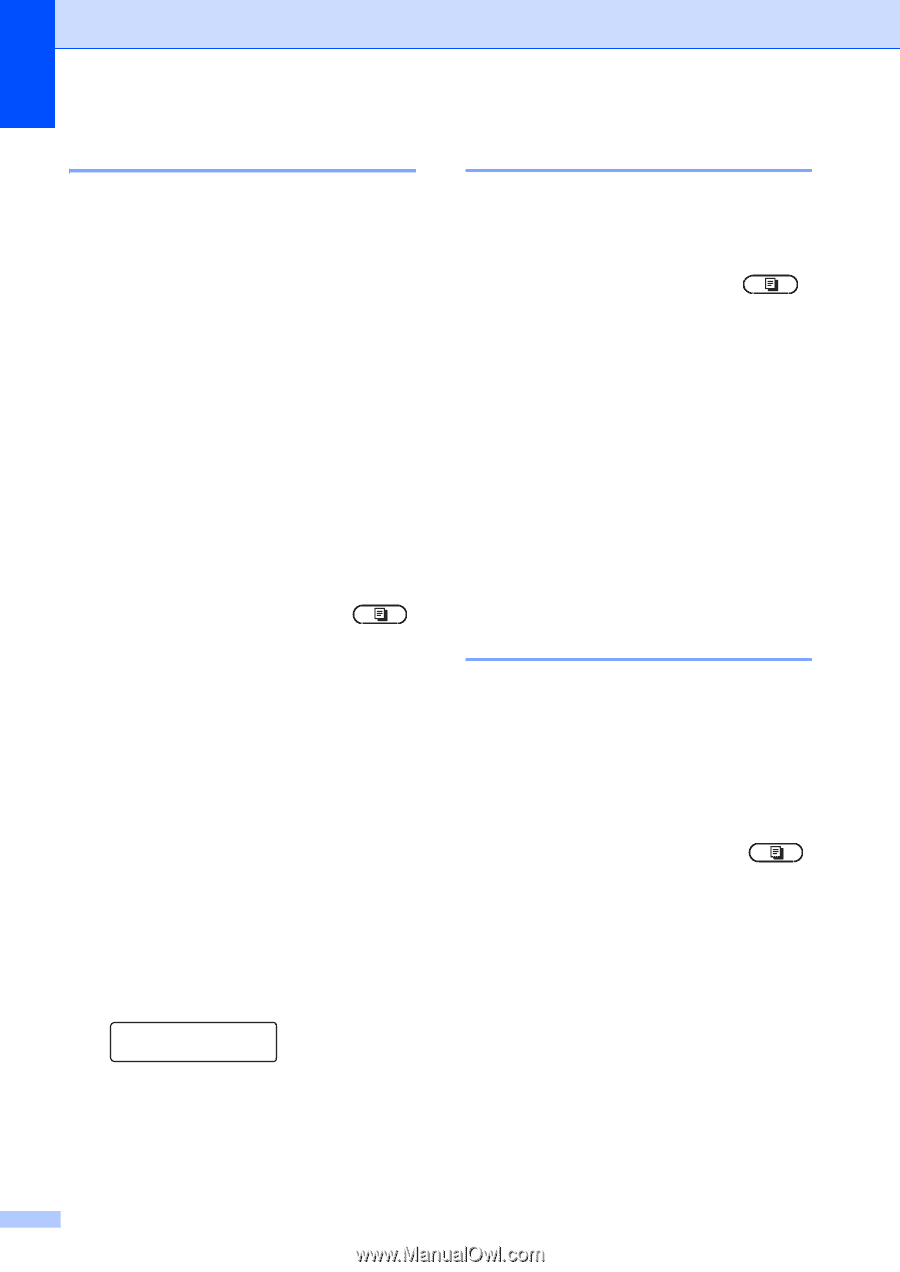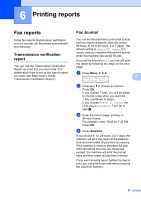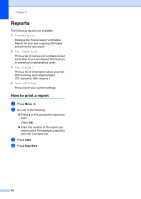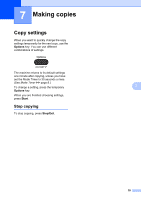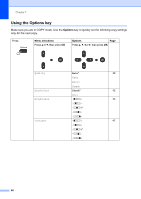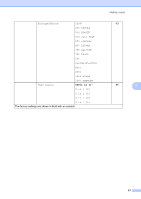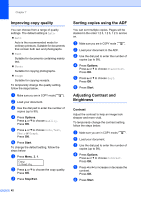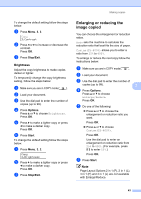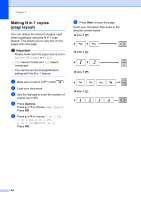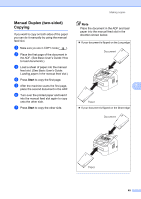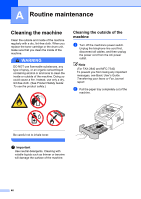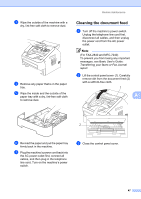Brother International IntelliFax-2840 Advanced Users Guide - English - Page 48
Improving copy quality, Sorting copies using the ADF, Adjusting Contrast and Brightness, Contrast
 |
View all Brother International IntelliFax-2840 manuals
Add to My Manuals
Save this manual to your list of manuals |
Page 48 highlights
Chapter 7 Improving copy quality 7 You can choose from a range of quality settings. The default setting is Auto. Auto Auto is the recommended mode for ordinary printouts. Suitable for documents that contain both text and photographs. Text Suitable for documents containing mainly text. Photo Suitable for copying photographs. Graph Suitable for copying receipts. To temporarily change the quality setting, follow the steps below: a Make sure you are in COPY mode . b Load your document. c Use the dial pad to enter the number of copies (up to 99). d Press Options. Press a or b to choose Quality. Press OK. e Press a or b to choose Auto, Text, Photo or Graph. Press OK. f Press Start. To change the default setting, follow the steps below: a Press Menu, 3, 1. Copy 1.Quality b Press a or b to choose the copy quality. Press OK. c Press Stop/Exit. Sorting copies using the ADF 7 You can sort multiple copies. Pages will be stacked in the order 1 2 3, 1 2 3, 1 2 3, and so on. a Make sure you are in COPY mode . b Load your document in the ADF. c Use the dial pad to enter the number of copies (up to 99). d Press Options. Press a or b to choose Stack/Sort. Press OK. e Press a or b to choose Sort. Press OK. f Press Start. Adjusting Contrast and Brightness 7 Contrast 7 Adjust the contrast to help an image look sharper and more vivid. To temporarily change the contrast setting, follow the steps below: a Make sure you are in COPY mode . b Load your document. c Use the dial pad to enter the number of copies (up to 99). d Press Options. Press a or b to choose Contrast. Press OK. e Press d or c to increase or decrease the contrast. Press OK. f Press Start. 42