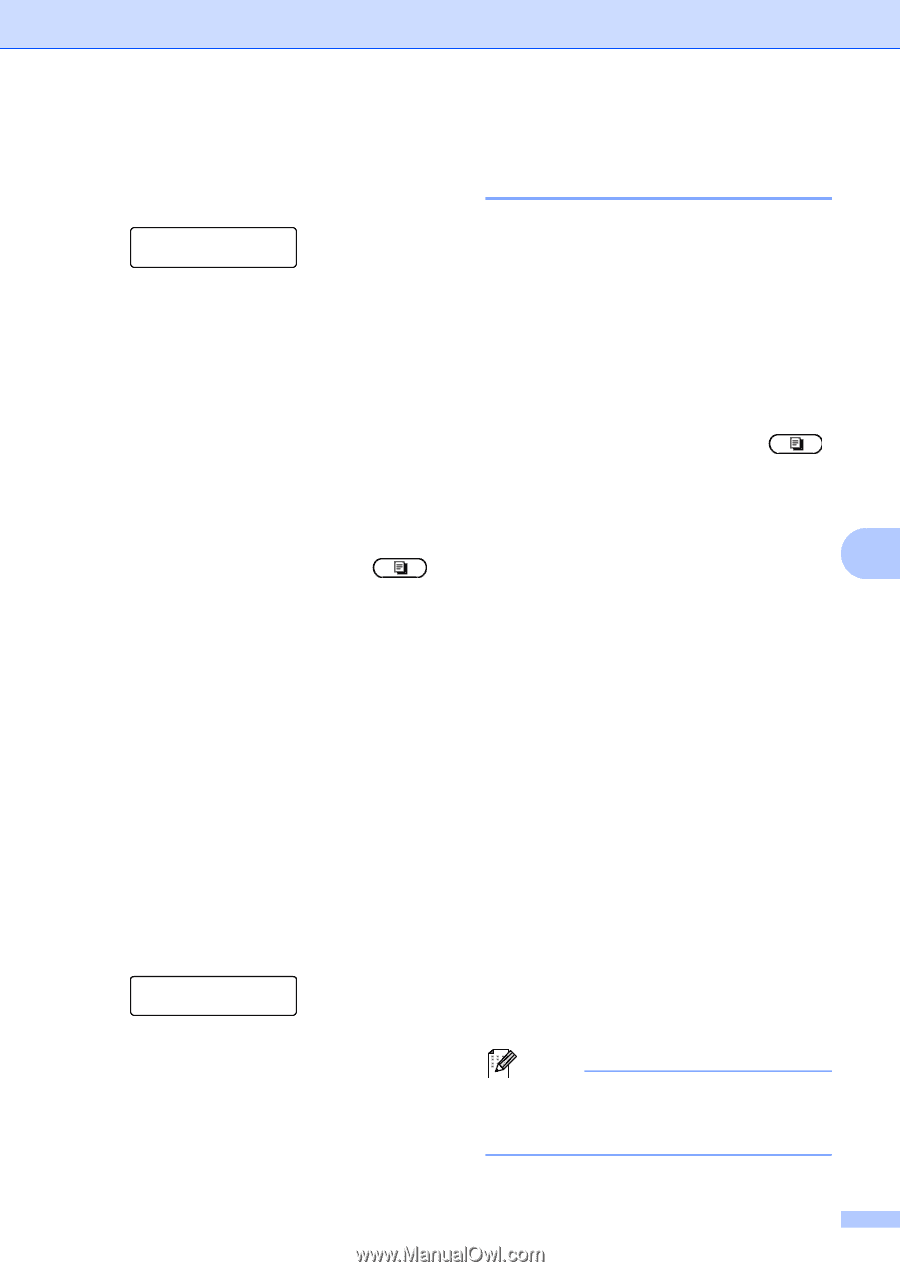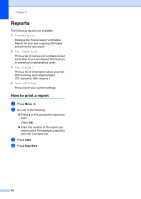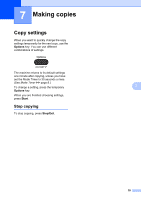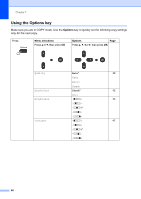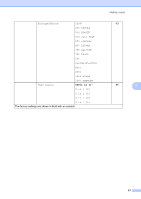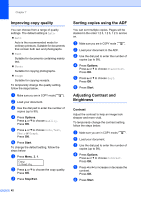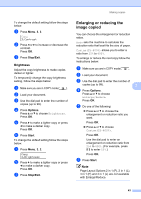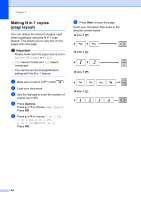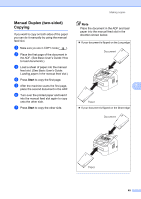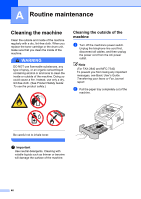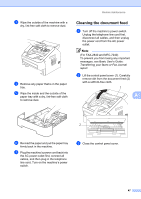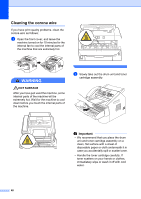Brother International IntelliFax-2840 Advanced Users Guide - English - Page 49
Brightness, Enlarging or reducing the image copied
 |
View all Brother International IntelliFax-2840 manuals
Add to My Manuals
Save this manual to your list of manuals |
Page 49 highlights
Making copies To change the default setting follow the steps below: a Press Menu, 3, 3. Copy 3.Contrast b Press d or c to increase or decrease the contrast. Press OK. c Press Stop/Exit. Brightness 7 Adjust the copy brightness to make copies darker or lighter. To temporarily change the copy brightness setting, follow the steps below: a Make sure you are in COPY mode . b Load your document. c Use the dial pad to enter the number of copies (up to 99). d Press Options. Press a or b to choose Brightness. Press OK. e Press c to make a lighter copy or press d to make a darker copy. Press OK. f Press Start. To change the default setting follow the steps below: a Press Menu, 3, 2. Copy 2.Brightness b Press c to make a lighter copy or press d to make a darker copy. Press OK. c Press Stop/Exit. Enlarging or reducing the image copied 7 You can choose the enlargement or reduction ratios. Auto sets the machine to calculate the reduction ratio that best fits the size of paper. Custom(25-400%) allows you to enter a ratio from 25% to 400%. To enlarge or reduce the next copy follow the instructions below: a Make sure you are in COPY mode . b Load your document. c Use the dial pad to enter the number of copies (up to 99). 7 d Press Options. Press a or b to choose Enlarge/Reduce. Press OK. e Do one of the following: Press a or b to choose the enlargement or reduction ratio you want. Press OK. Press a or b to choose Custom(25-400%). Press OK. Use the dial pad to enter an enlargement or reduction ratio from 25% to 400%. (For example, press 5 3 to enter 53%.) Press OK. f Press Start. Note Page Layout Options 2 in 1 (P), 2 in 1 (L), 4 in 1 (P) and 4 in 1 (L) are not available with Enlarge/Reduce. 43