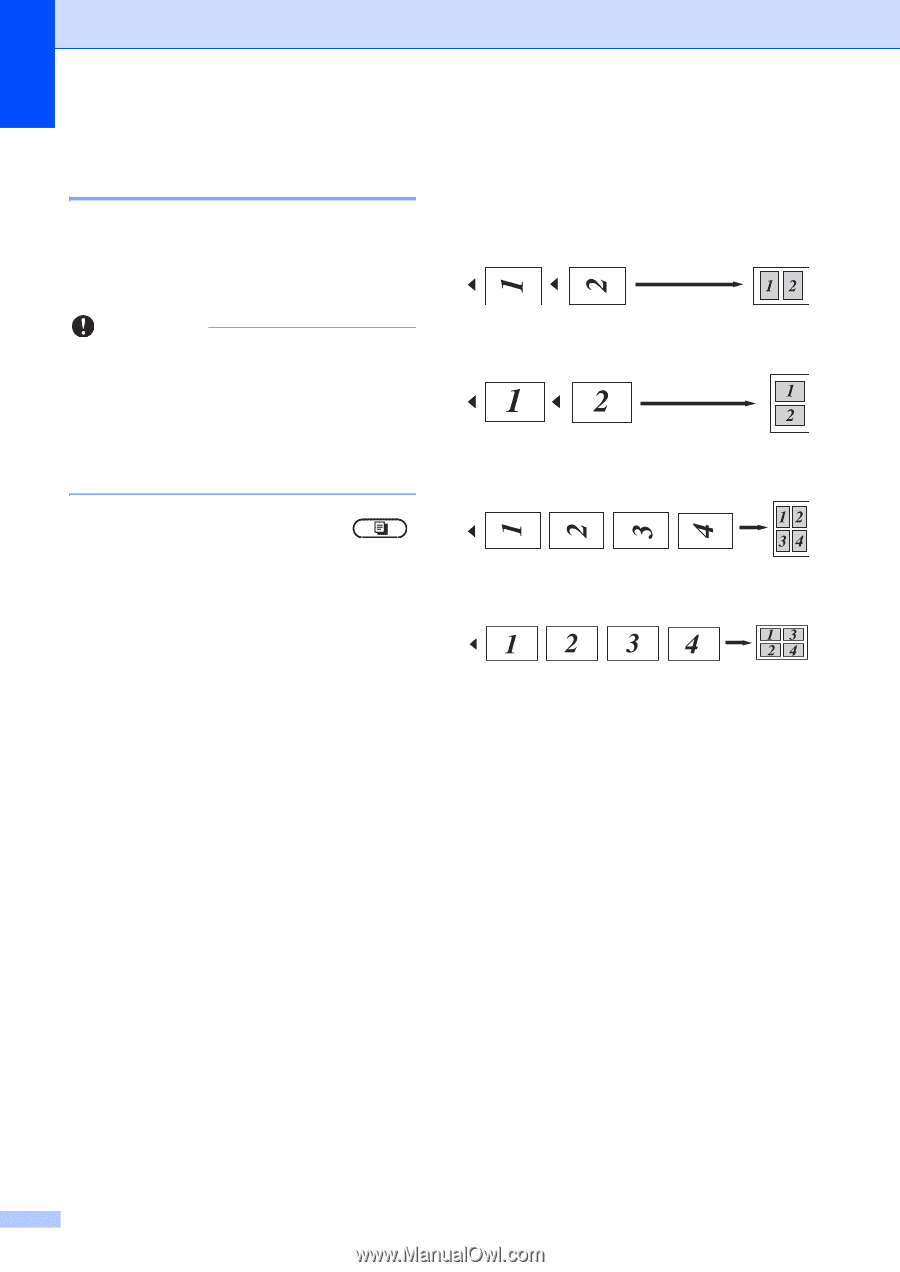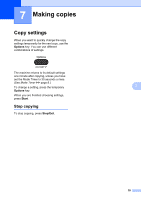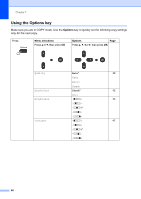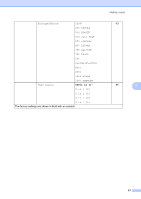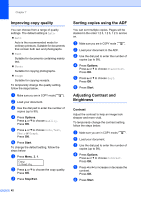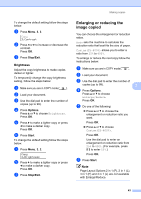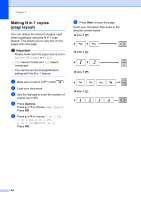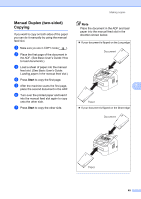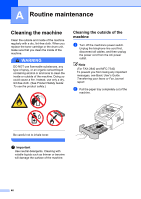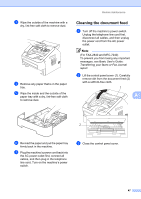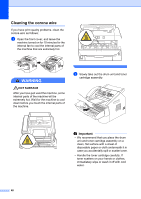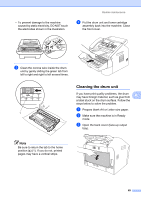Brother International IntelliFax-2840 Advanced Users Guide - English - Page 50
Making N in 1 copies ( layout), Important
 |
View all Brother International IntelliFax-2840 manuals
Add to My Manuals
Save this manual to your list of manuals |
Page 50 highlights
Chapter 7 Making N in 1 copies (page layout) 7 You can reduce the amount of paper used when copying by using the N in 1 copy feature. This allows you to copy two or four pages onto one page. Important • Please make sure the paper size is set to Letter, A4, Legal or Folio. • (P) means Portrait and (L) means Landscape. • You cannot use the Enlarge/Reduce setting with the N in 1 feature. a Make sure you are in COPY mode . b Load your document. c Use the dial pad to enter the number of copies (up to 99). d Press Options. Press a or b to choose Page Layout. Press OK. e Press a or b to choose 2 in 1 (P), 2 in 1 (L), 4 in 1 (P), 4 in 1 (L) or Off(1 in 1). Press OK. f Press Start to scan the page. Insert your document face down in the direction shown below: 2 in 1 (P) 2 in 1 (L) 4 in 1 (P) 4 in 1 (L) 44