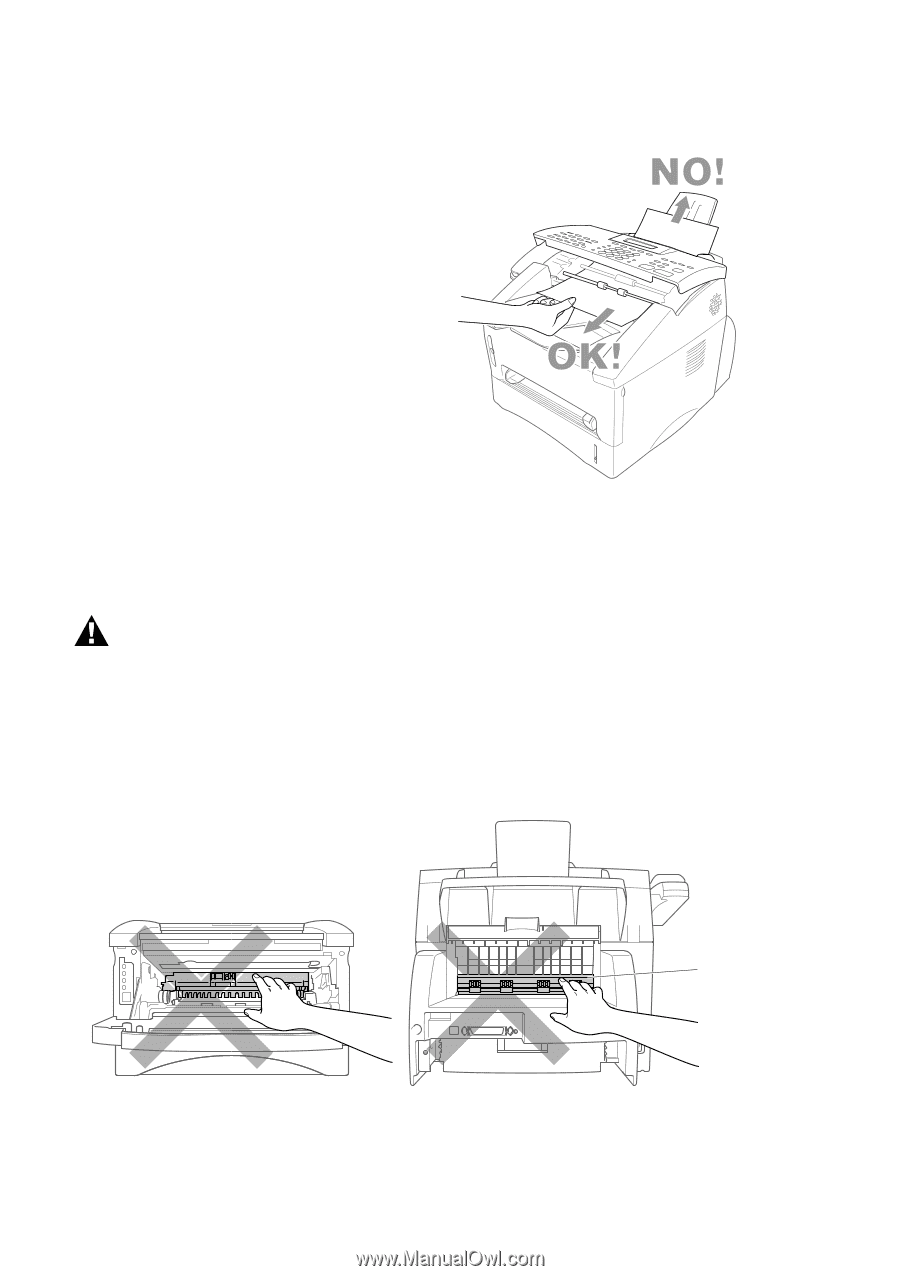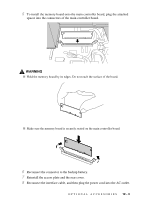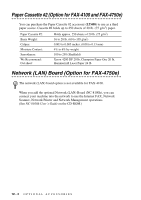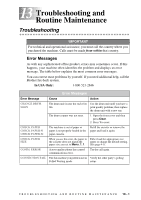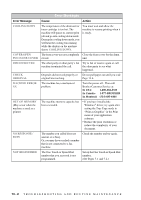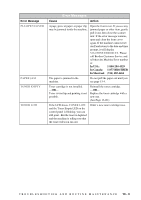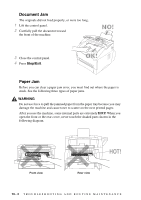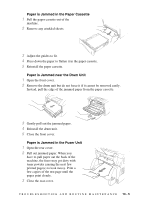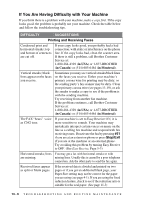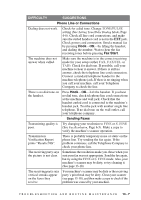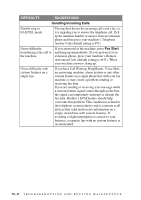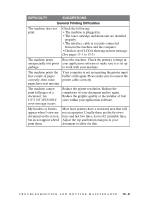Brother International IntelliFax-4100 Users Manual - English - Page 110
Document Jam, Paper Jam - tray
 |
UPC - 012502616399
View all Brother International IntelliFax-4100 manuals
Add to My Manuals
Save this manual to your list of manuals |
Page 110 highlights
Document Jam The originals did not feed properly, or were too long. 1 Lift the control panel. 2 Carefully pull the document toward the front of the machine. 3 Close the control panel. 4 Press Stop/Exit. Paper Jam Before you can clear a paper jam error, you must find out where the paper is stuck. See the following three types of paper jams. WARNING Do not use force to pull the jammed paper from the paper tray because you may damage the machine and cause toner to scatter on the next printed pages. After you use the machine, some internal parts are extremely HOT! When you open the front or the rear cover, never touch the shaded parts shown in the following diagram. HOT! Front view Rear view 13 - 4 T R O U B L E S H O O T I N G A N D R O U T I N E M A I N T E N A N C E