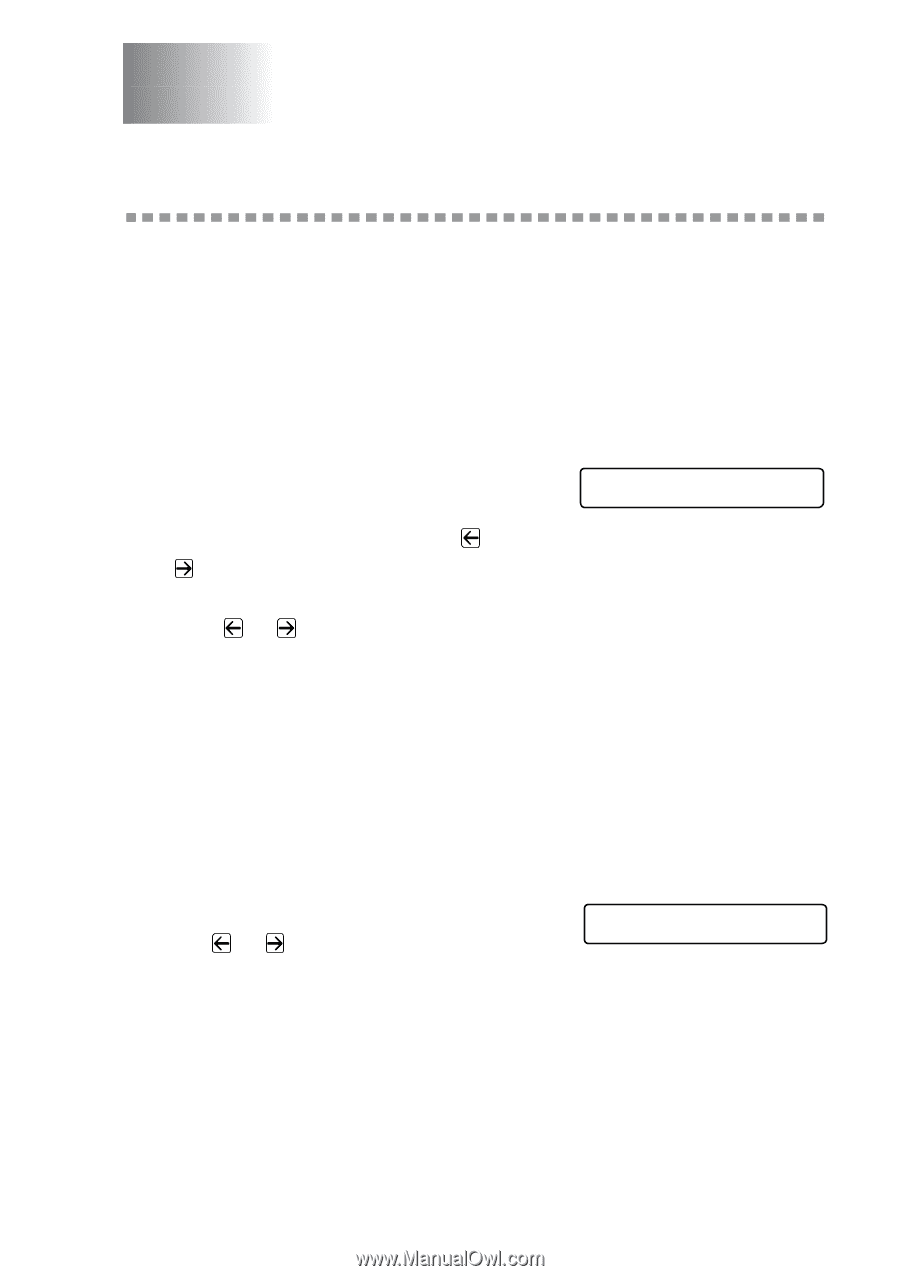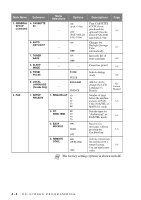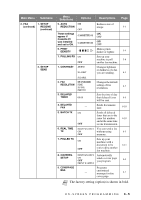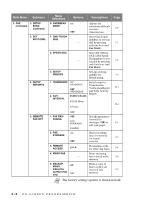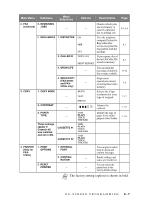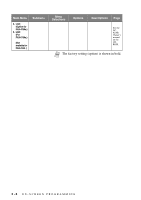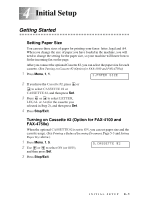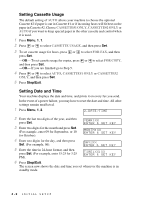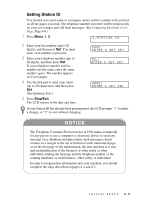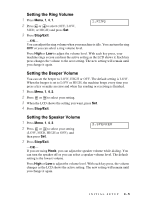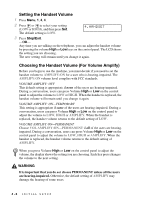Brother International IntelliFax-4100 Users Manual - English - Page 49
Initial Setup, Getting Started, Setting Paper Size, Turning on Cassette #2 (Option for FAX-4100
 |
UPC - 012502616399
View all Brother International IntelliFax-4100 manuals
Add to My Manuals
Save this manual to your list of manuals |
Page 49 highlights
4 Initial Setup 4 Getting Started Setting Paper Size You can use three sizes of paper for printing your faxes: letter, legal and A4. When you change the size of paper you have loaded in the machine, you will need to change the setting for the paper size, so your machine will know how to fit the incoming fax on the page. After you connect the optional Cassette #2, you can select the paper size for each cassette. (See Turning on Cassette #2 (Option for FAX-4100 and FAX-4750e)) 1 Press Menu, 1, 1. 1.PAPER SIZE 2 If you have the Cassette #2, press or to select CASSETTE #1 or CASSETTE #2, and then press Set. 3 Press or to select LETTER, LEGAL or A4 (for the cassette you selected in Step 2), and then press Set. 4 Press Stop/Exit. Turning on Cassette #2 (Option for FAX-4100 and FAX-4750e) When the optional CASSETTE #2 is set to ON, you can set paper size and the cassette usage. (See Printing a Reduced Incoming Document, Page 5-3 and Setting Paper Size above.) 1 Press Menu, 1, 5. 2 Use or to select ON (or OFF), and then press Set. 5.CASSETTE #2 3 Press Stop/Exit. INITIAL SETUP 4-1