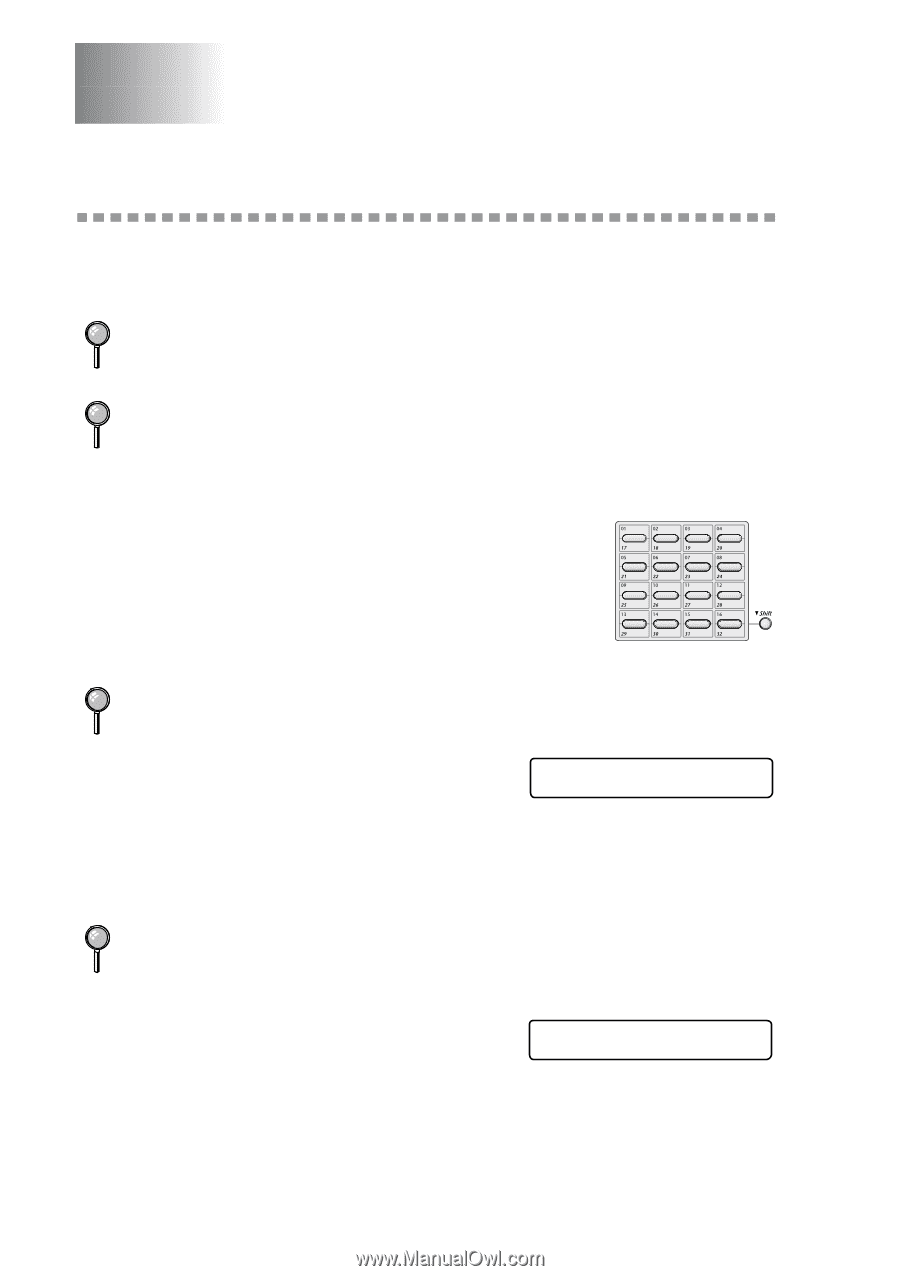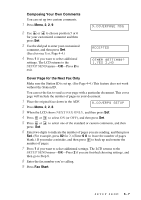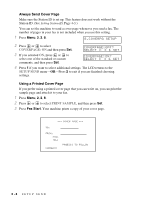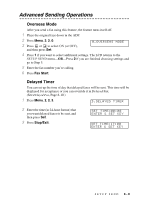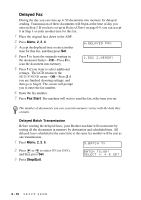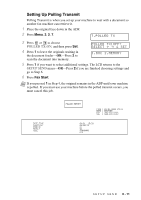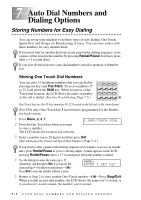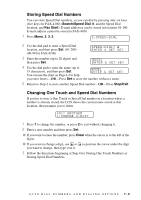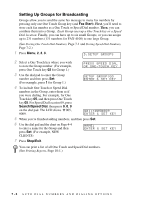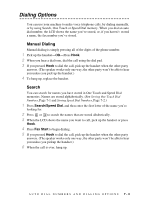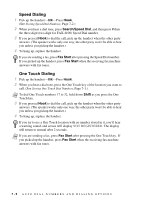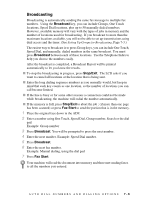Brother International IntelliFax-4100 Users Manual - English - Page 76
Auto Dial Numbers and Dialing Options, Storing Numbers for Easy Dialing, Storing One Touch Dial
 |
UPC - 012502616399
View all Brother International IntelliFax-4100 manuals
Add to My Manuals
Save this manual to your list of manuals |
Page 76 highlights
7 Auto Dial Numbers and 7 Dialing Options Storing Numbers for Easy Dialing You can set up your machine to do three types of easy dialing: One Touch, Speed Dial, and Groups for Broadcasting of faxes. You can store names with these numbers for easy identification. If you must wait for another dial tone at any point in the dialing sequence, store a pause at that point in the number by pressing Redial/Pause. Each key press adds a 3.5 second delay. If you lose electrical power, auto dial numbers stored in memory will not be lost. Storing One Touch Dial Numbers You can store 32 fax/phone numbers that you can dial by pressing one key (and Fax Start). To access numbers 17 to 32, hold down the Shift key. When you press a One Touch dial location, the LCD shows the name or number as the call is dialed. (See One Touch Dialing, Page 7-5.) One Touch keys are the 16 keys (numbers 01-32) located on the left side of the control panel. (For USA only) One-Touch key 1 has been pre-programmed for the Brother fax-back system. 1 Press Menu, 2, 3, 1. 2 Press the One Touch key where you want to store a number. The LCD shows the location you selected. 1.ONE-TOUCH DIAL 3 Enter a number (up to 20 digits) and then press Set. (See Changing One Touch and Speed Dial Numbers, Page 7-2.) If you want to enter a pause in the dialing sequence (for example, to access an outside line), press Redial/Pause as you're entering digits. A dash appears on the LCD, pressing Redial/Pause enters a 3.5 second pause when the number is dialed. 4 Use the dial pad to enter the name (up to 15 characters), and then press Set. You can use the chart on Page 4-4 to help you enter letters-OR- Press Set to store the number without a name. NAME: ENTER & SET KEY 5 Return to Step 2 to store another One-Touch number-OR-Press Stop/Exit. When you dial an auto dial number, the LCD shows the name you've stored, or if you haven't stored a name, the number you're stored. 7-1 AUTO DIAL NUMBERS AND DIALING OPTIONS