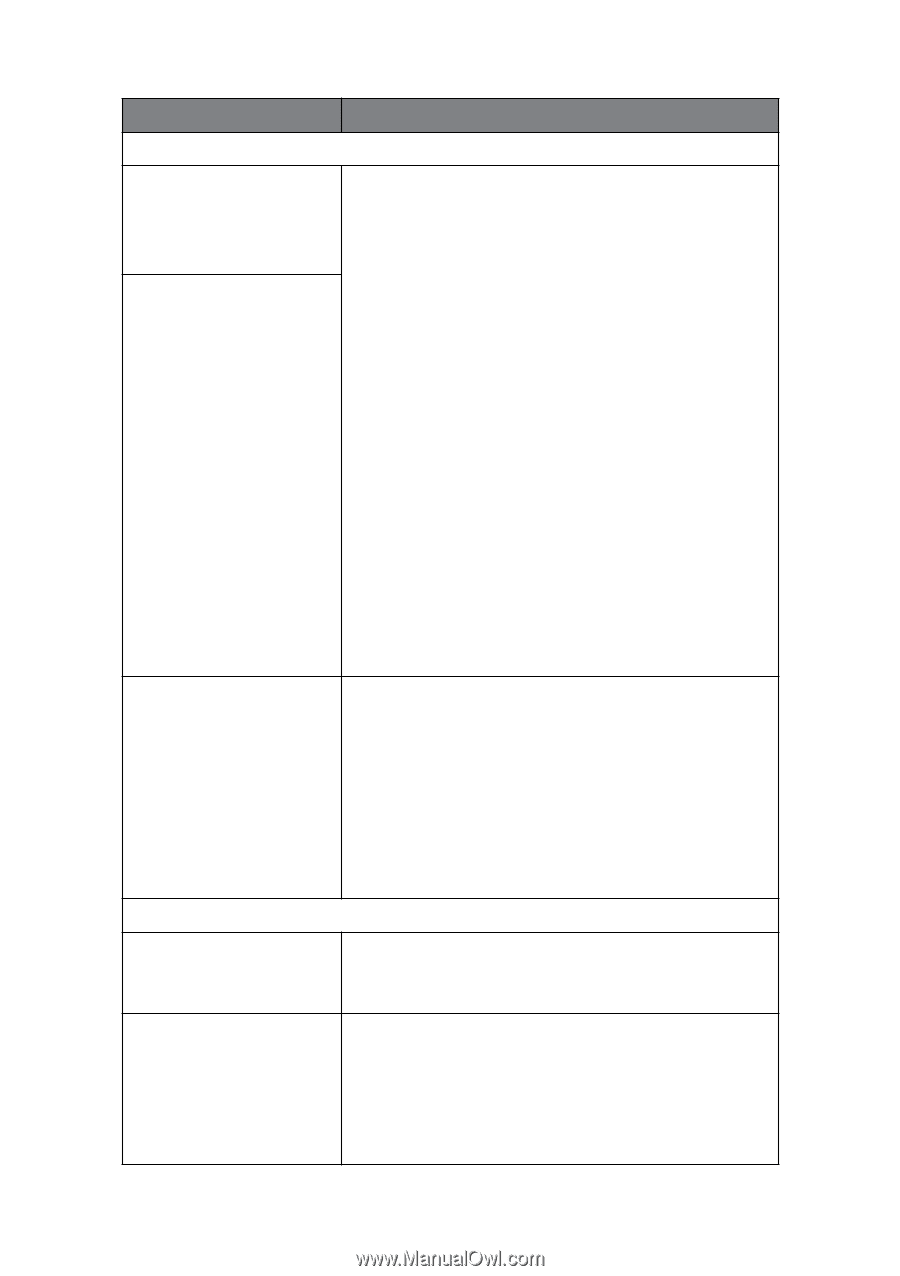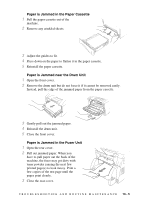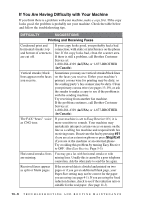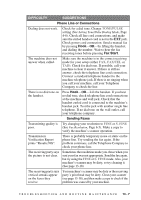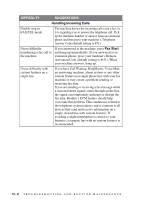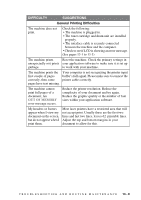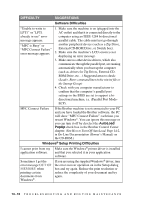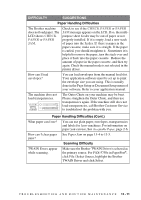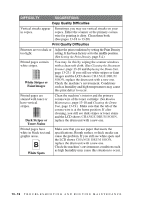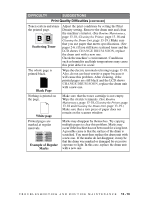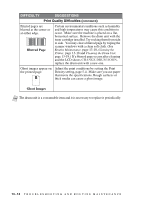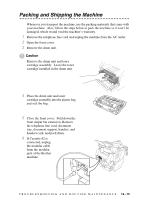Brother International IntelliFax-4100e Users Manual - English - Page 115
OUT OF, MEMORY, Software Difficulties, AutoLoad, PopUp, Windows, Setup Printing Difficulties - driver windows 7
 |
UPC - 012502616399
View all Brother International IntelliFax-4100e manuals
Add to My Manuals
Save this manual to your list of manuals |
Page 115 highlights
DIFFICULTY SUGGESTIONS Software Difficulties "Unable to write to LPT1" or "LPT1 already in use" error message appears. "MFC is Busy" or "MFC Connect Failure" error message appears. 1. Make sure the machine is on (plugged into the AC outlet) and that it is connected directly to the computer using an IEEE-1284 bi-directional parallel cable. The cable must not go through another peripheral device (such as a Zip Drive, External CD-ROM Drive, or Switch box). 2. Make sure the machine's LCD screen is not displaying an error message. 3. Make sure no other device drivers, which also communicate through the parallel port, are running automatically when you boot up the computer (such as, drivers for Zip Drives, External CDROM Drive, etc...) Suggested areas to check: (Load=, Run= command lines in the win.ini file or the Startup Group) 4. Check with you computer manufacturer to confirm that the computer's parallel port settings in the BIOS are set to support a bidirectional machine, i.e. (Parallel Port ModeECP). MFC Connect Failure If the Brother machine is not connected to your PC and you have loaded the Brother software, the PC will show "MFC Connect Failure" each time you restart Windows®. You can ignore this message or you can turn it off by deselect the AutoLoad PopUp check box in the Brother Control Center chapter. (See How to Turn Off AutoLoad, Page 14-2, in On-Line Documentation (Owner's Manual) on the CD-ROM.) Windows® Setup Printing Difficulties I cannot print from my application software. Make sure the Windows® printer driver is installed and that you selected it in your application software. Sometimes I get the error message OUT OF MEMORY when printing certain documents from Windows®. If you are using the supplied Windows® driver, turn the error recover operation on in the Setup dialog box and try again. Reduce the print resolution or reduce the complexity of your document and try again. 13 - 10 T R O U B L E S H O O T I N G A N D R O U T I N E M A I N T E N A N C E