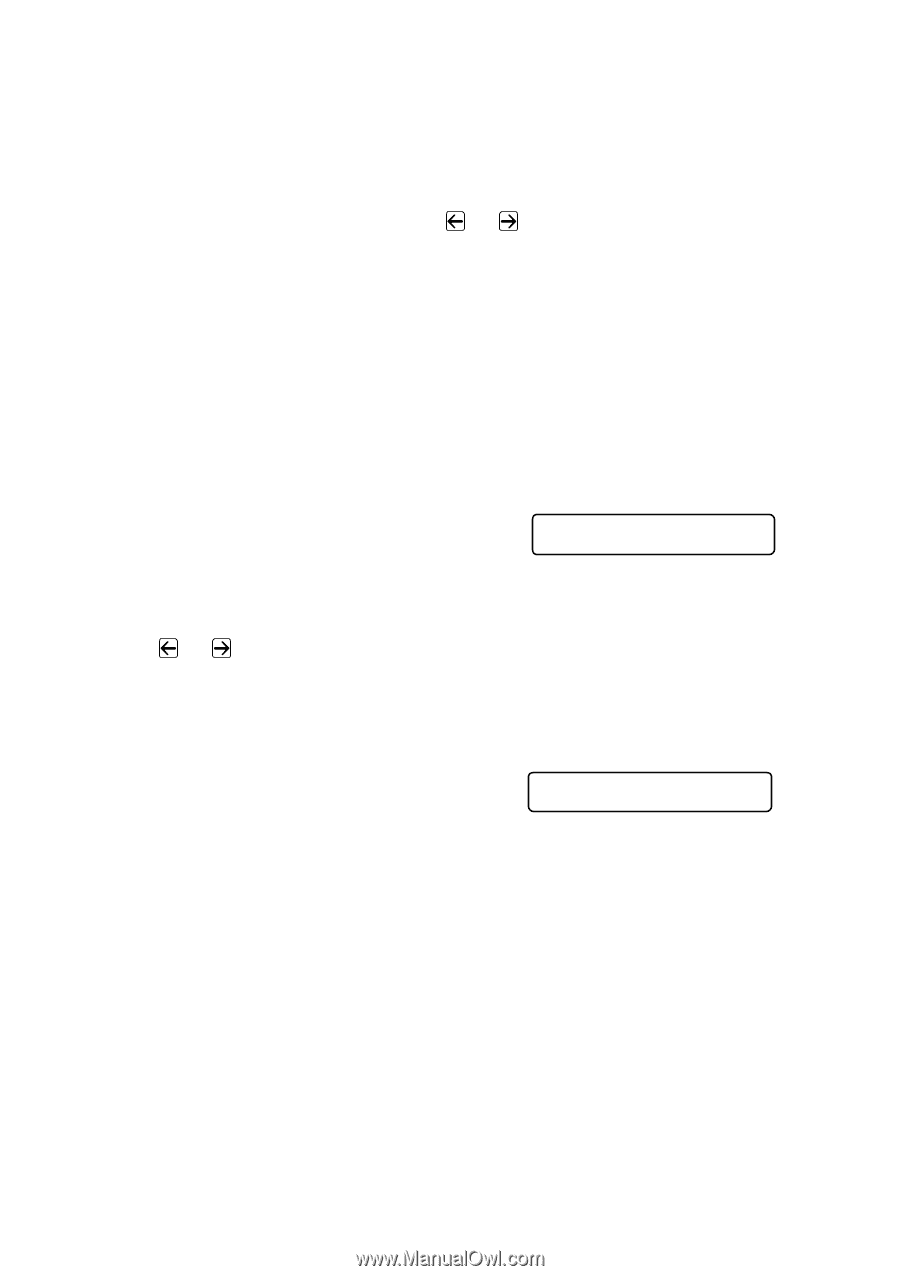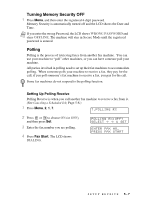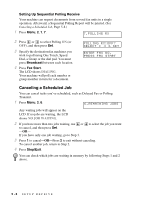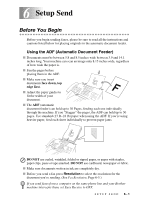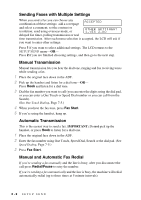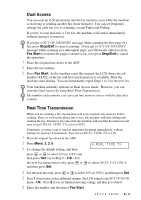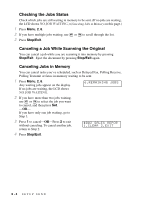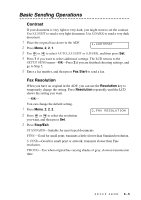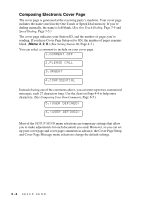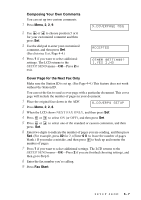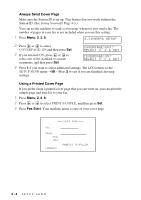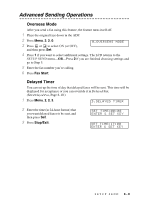Brother International IntelliFax-4100e Users Manual - English - Page 67
Checking the Jobs Status, Canceling a Job While Scanning the Original, Canceling Jobs in Memory - on sale
 |
UPC - 012502616399
View all Brother International IntelliFax-4100e manuals
Add to My Manuals
Save this manual to your list of manuals |
Page 67 highlights
Checking the Jobs Status Check which jobs are still waiting in memory to be sent. (If no jobs are waiting, the LCD shows NO JOB WAITING.) (Canceling Jobs in Memory on this page.) 1 Press Menu, 2, 6. 2 If you have multiple jobs waiting, use or to scroll through the list. 3 Press Stop/Exit. Canceling a Job While Scanning the Original You can cancel a job while you are scanning it into memory by pressing Stop/Exit. Eject the document by pressing Stop/Exit again. Canceling Jobs in Memory You can cancel tasks you've scheduled, such as Delayed Fax, Polling Receive, Polling Transmit or faxes in memory waiting to be sent. 1 Press Menu, 2, 6. Any waiting jobs appear on the display. If no jobs are waiting, the LCD shows NO JOB WAITING. 6.REMAINING JOBS 2 If you have more than two jobs waiting, use or to select the job you want to cancel, and then press Set. -OR- If you have only one job waiting, go to Step 3. 3 Press 1 to cancel-OR-Press 2 to exit without canceling. To cancel another job, return to Step 2. #002 SALES REPOR 1.CLEAR 2.EXIT 4 Press Stop/Exit. 6-4 SETUP SEND