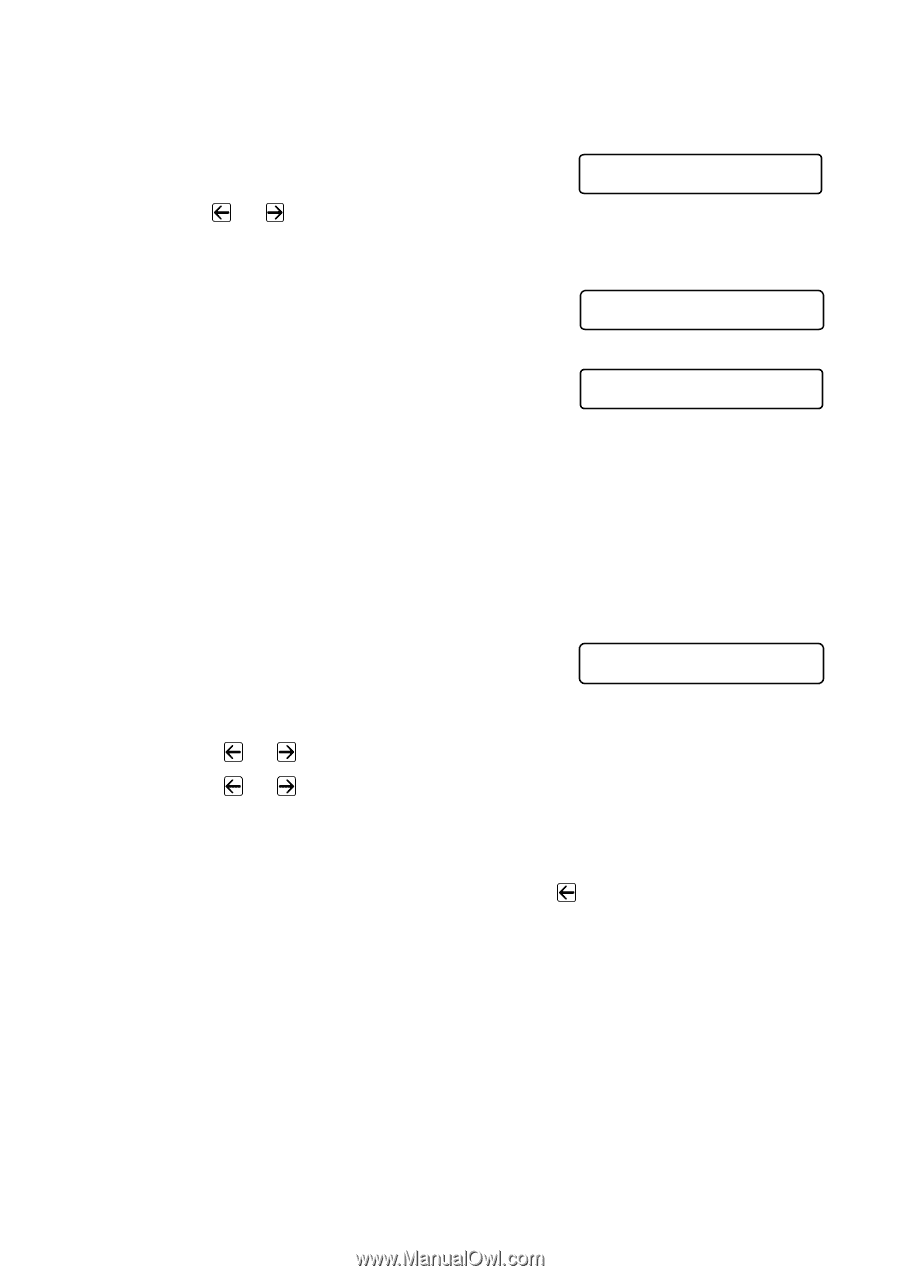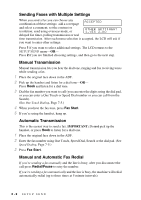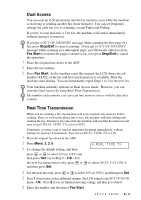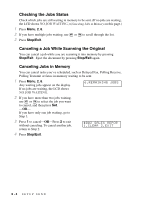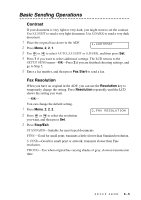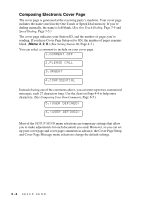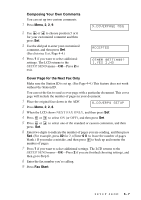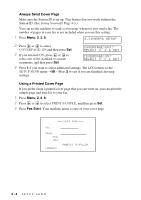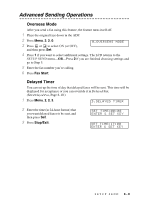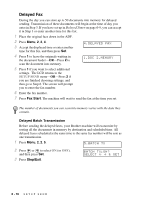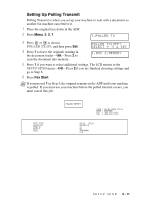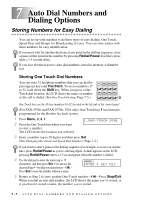Brother International IntelliFax-4100e Users Manual - English - Page 70
Composing Your Own Comments, Cover for the Next Fax Only, SETUP SEND, NEXT FAX ONLY
 |
UPC - 012502616399
View all Brother International IntelliFax-4100e manuals
Add to My Manuals
Save this manual to your list of manuals |
Page 70 highlights
Composing Your Own Comments You can set up two custom comments. 1 Press Menu, 2, 2, 9. 2 Use or to choose position 5 or 6 for your customized comment and then press Set. 3 Use the dial pad to enter your customized comment, and then press Set. (See Entering Text, Page 4-4.) 4 Press 1 if you want to select additional settings. The LCD returns to the SETUP SEND menu-OR-Press 2 to exit. 9.COVERPAGE MSG ACCEPTED OTHER SETTINGS? 1.YES 2.NO Cover Page for the Next Fax Only Make sure the Station ID is set up. (See Page 4-4.) This feature does not work without the Station ID. You can set the fax to send a cover page with a particular document. This cover page will include the number of pages in your document. 1 Place the original face down in the ADF. 2 Press Menu, 2, 2, 8. 8.COVERPG SETUP 3 When the LCD shows NEXT FAX ONLY, and then press Set. 4 Press or to select ON (or OFF), and then press Set. 5 Press or press Set. to select one of the standard or custom comments, and then 6 Enter two digits to indicate the number of pages you are sending, and then press Set. (For example, press 02 for 2.) (Enter 0 0 to leave the number of pages blank.) If you make a mistake, and then press to back up and reenter the number of pages. 7 Press 1 if you want to select additional settings. The LCD returns to the SETUP SEND menu-OR-Press 2 if you are finished choosing settings, and then go to Step 8. 8 Enter the fax number you're calling. 9 Press Fax Start. SETUP SEND 6-7