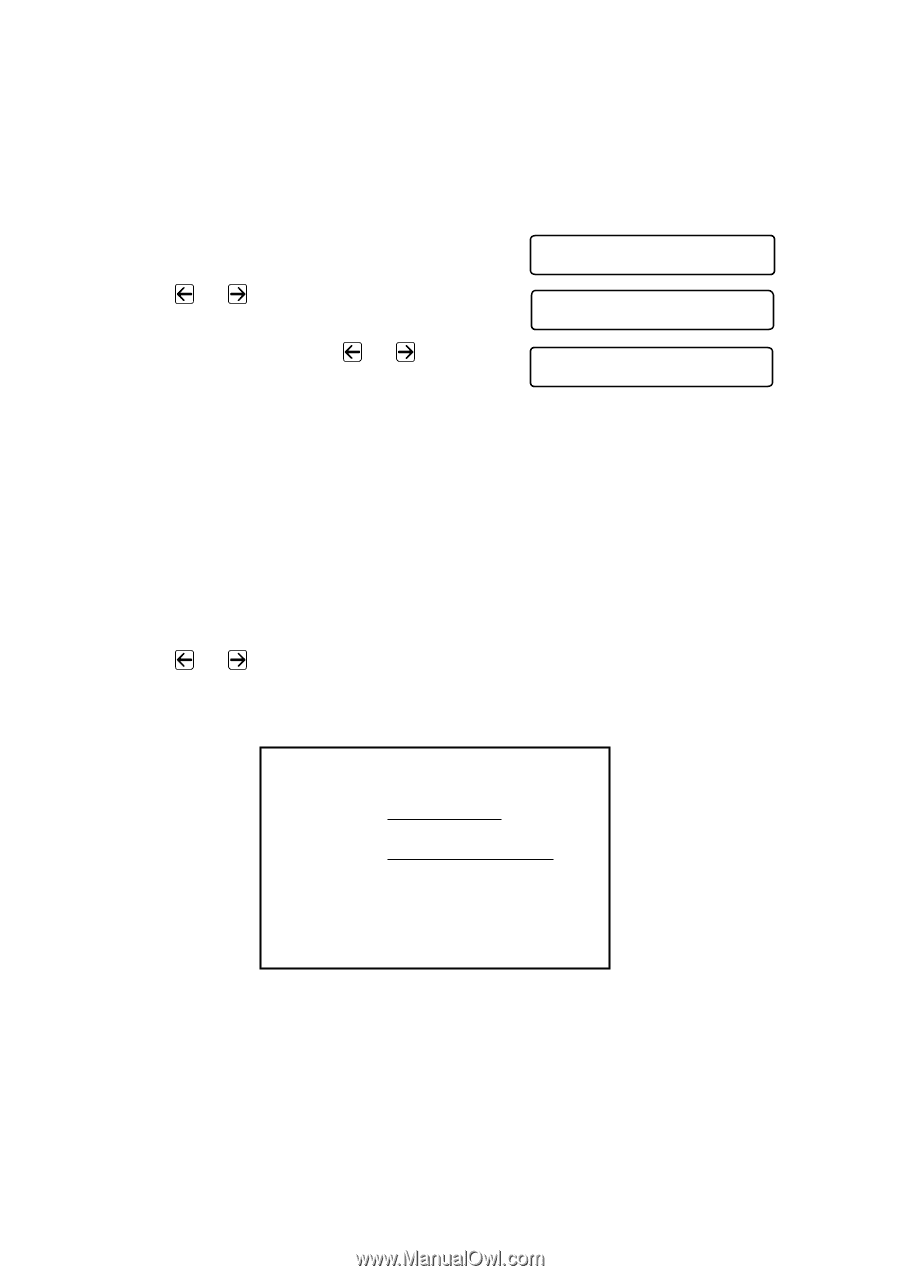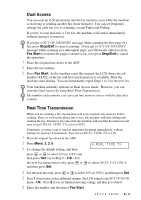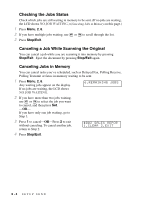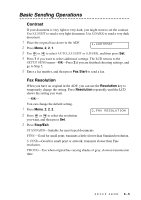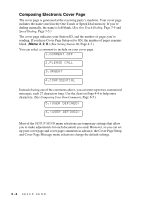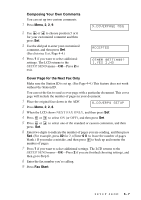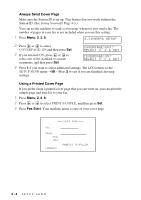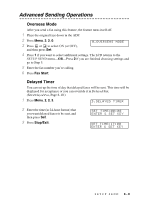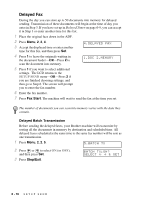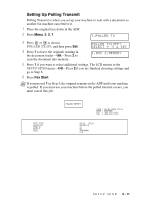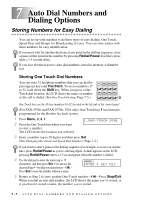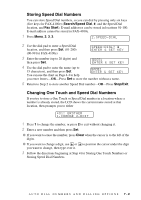Brother International IntelliFax-4100e Users Manual - English - Page 71
Always Send Cover Using a Printed Cover COVER ON, SETUP SEND, PRINT SAMPLE
 |
UPC - 012502616399
View all Brother International IntelliFax-4100e manuals
Add to My Manuals
Save this manual to your list of manuals |
Page 71 highlights
Always Send Cover Page Make sure the Station ID is set up. This feature does not work without the Station ID. (See Setting Station ID, Page 4-3.) You can set the machine to send a cover page whenever you send a fax. The number of pages in your fax is not included when you use this setting. 1 Press Menu, 2, 2, 8. 8.COVERPG SETUP 2 Press or to select COVERPAGE: ON and then press Set. COVERPAGE:OFF? SELECT & SET 3 If you selected ON, press or to select one of the standard or custom comments, and then press Set. COVERPAGE:ON? SELECT & SET 4 Press 1 if you want to select additional settings. The LCD returns to the SETUP SEND menu-OR-Press 2 to exit if you are finished choosing settings. Using a Printed Cover Page If you prefer using a printed cover page that you can write on, you can print the sample page and attach it to your fax. 1 Press Menu, 2, 2, 8. 2 Press or to select PRINT SAMPLE, and then press Set. 3 Press Fax Start. Your machine prints a copy of your cover page. -- -- -- COVER PAGE -- -- -- TO: FROM: FAX: TEL: COMMENT: PAGE[S] TO FOLLOW 6-8 SETUP SEND