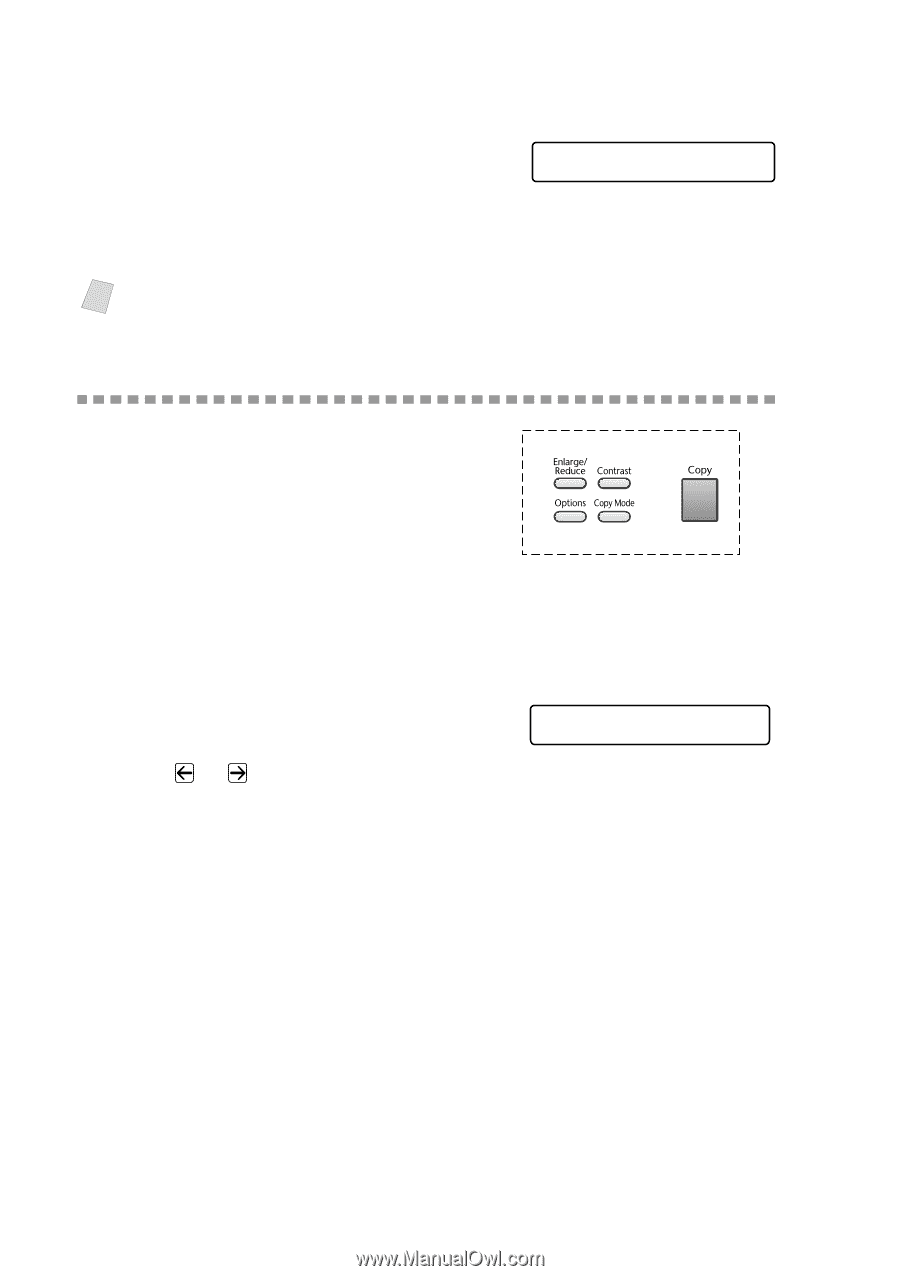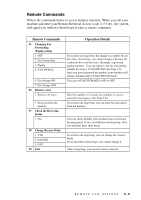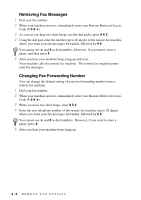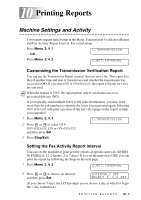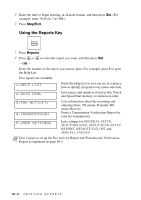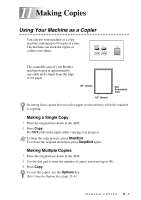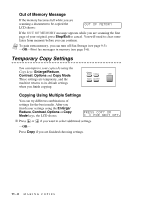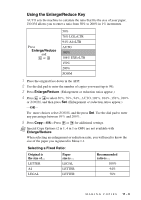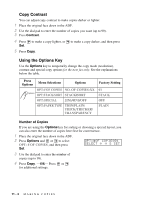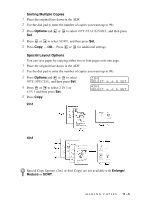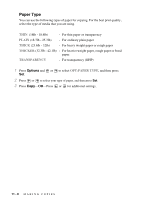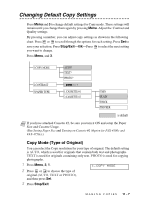Brother International IntelliFax-4100e Users Manual - English - Page 95
Out of Memory Message, Temporary Copy Settings, Copying Using Multiple Settings - clearing fax memory
 |
UPC - 012502616399
View all Brother International IntelliFax-4100e manuals
Add to My Manuals
Save this manual to your list of manuals |
Page 95 highlights
Out of Memory Message If the memory becomes full while you are scanning a document to be copied the LCD shows: OUT OF MEMORY If the OUT OF MEMORY message appears while you are scanning the first page of your original, press Stop/Exit to cancel. You will need to clear some faxes from memory before you can continue. Note To gain extra memory, you can turn off Fax Storage (see page 9-3). -OR-Print fax messages in memory (see page 5-6). Temporary Copy Settings You can improve your copies by using the Copy keys: Enlarge/Reduce, Contrast, Options and Copy Mode. These settings are temporary, and the machine returns to its default settings when you finish copying. Copying Using Multiple Settings You can try different combinations of settings for the best results. After you finish your settings using the Enlarge/ Reduce, Contrast, Options or Copy Mode keys, the LCD shows: PRESS COPY OR FOR NEXT OPT. I Press or if you want to select additional settings. -OR- Press Copy if you are finished choosing settings. 11 - 2 M A K I N G C O P I E S