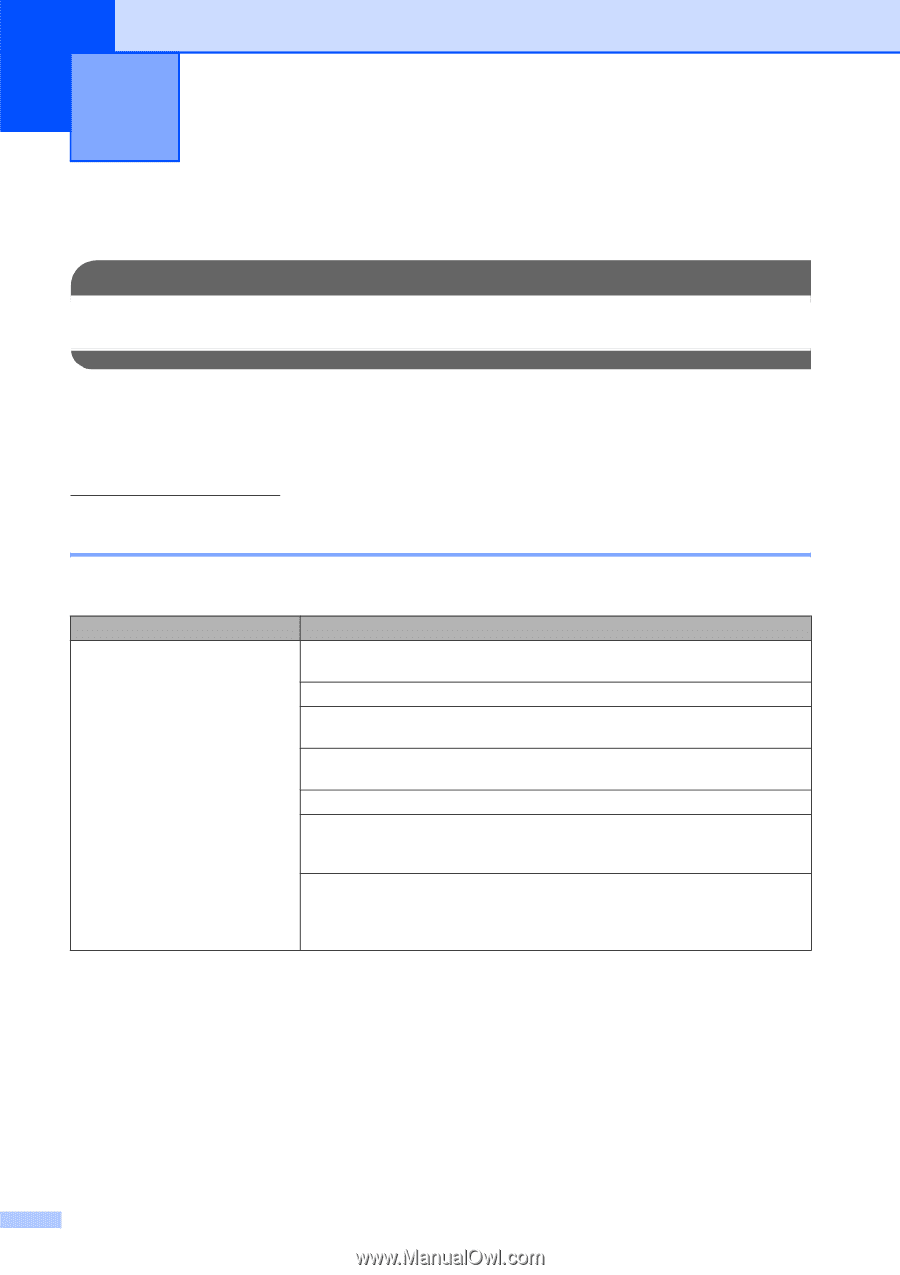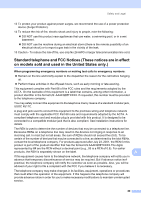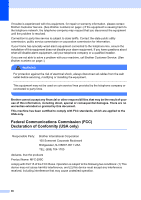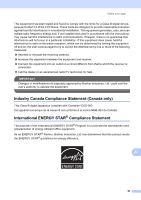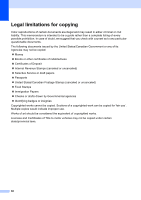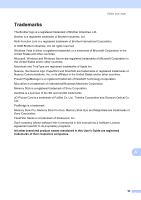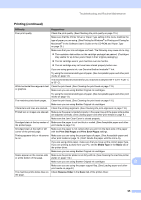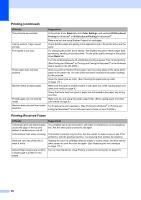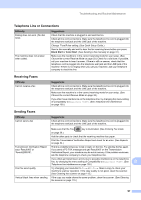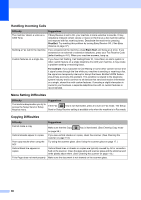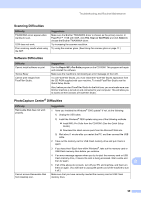Brother International MFC-290C Users Manual - English - Page 108
B Troubleshooting and Routine Maintenance, Troubleshooting - mfc driver
 |
UPC - 012502620488
View all Brother International MFC-290C manuals
Add to My Manuals
Save this manual to your list of manuals |
Page 108 highlights
B Troubleshooting and Routine Maintenance B Troubleshooting B IMPORTANT For technical help, you must call the country where you bought the machine. Calls must be made from within that country. If you think there is a problem with your machine, check the chart below and follow the troubleshooting tips. Most problems can be easily resolved by yourself. If you need additional help, the Brother Solutions Center offers the latest FAQs and troubleshooting tips. Visit us at http://solutions.brother.com. If you are having difficulty with your machine B Printing Difficulty No printout Suggestions Check the interface cable connection on both the machine and your computer. (See the Quick Setup Guide.) Check that the machine is plugged in and that the On/Off key is on. Check to see if the LCD is showing an error message. (See Error and maintenance messages on page 101.) If the LCD says Cannot Print and Replace XX Ink (where XX is an abbreviation of the empty color), see Replacing the ink cartridges on page 110. Check that the correct printer driver has been installed and chosen. Make sure the machine is online. Click Start and then Printers and Faxes. Choose 'Brother MFC-XXXX (where XXXX is your model name)', and make sure that 'Use Printer Offline' is unchecked. When you choose the Print Odd Pages and Print Even Pages settings, you may see a print error message on your computer, as the machine pauses during the printing process. The error message will disappear after the machine re-starts printing. 94