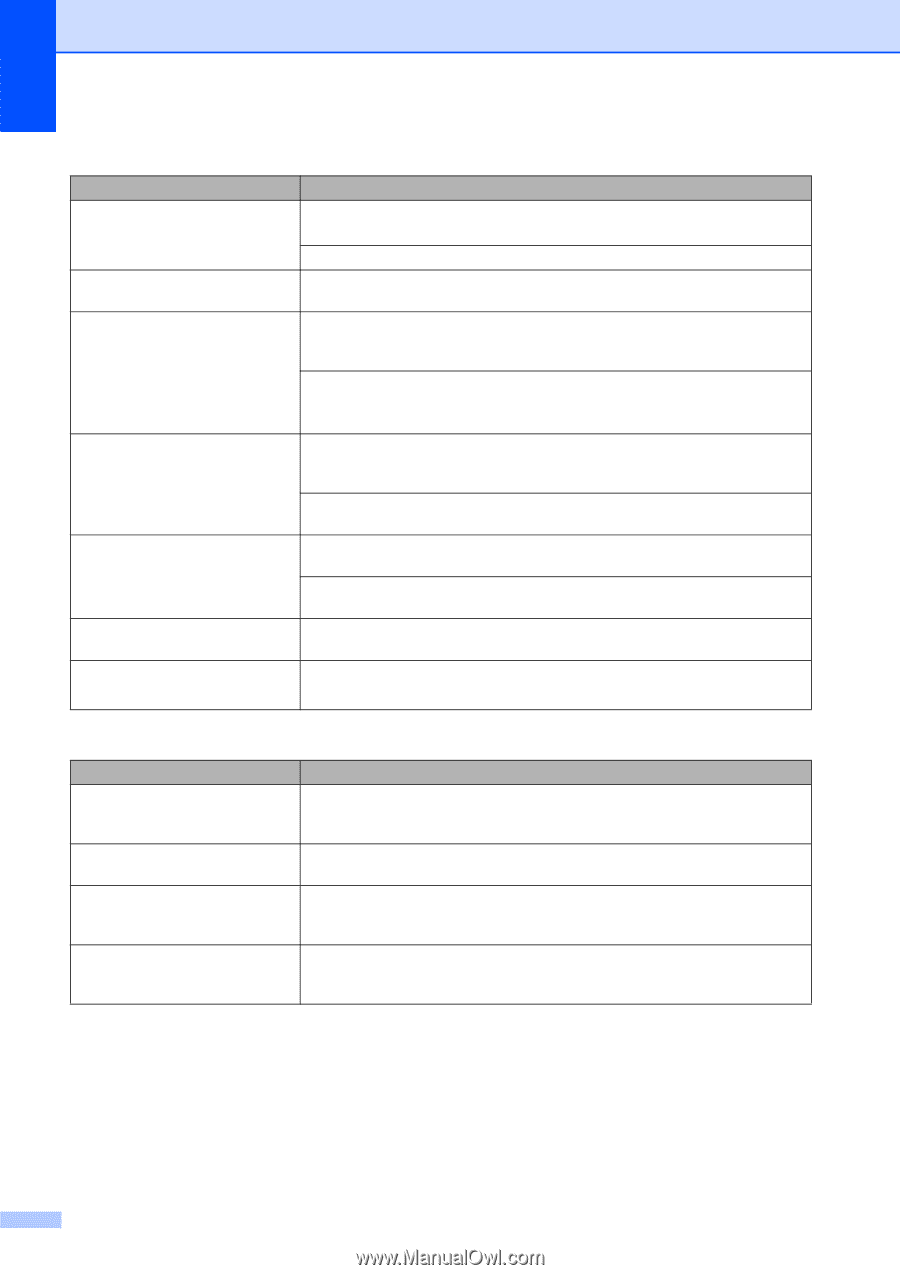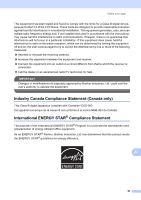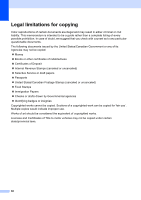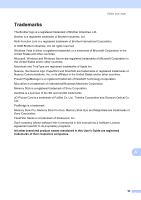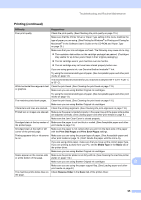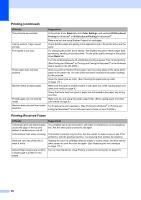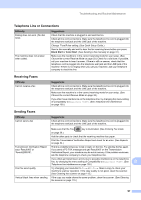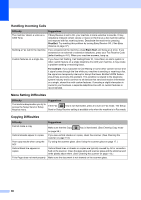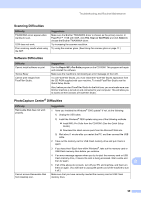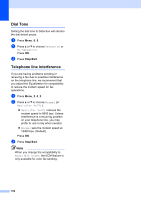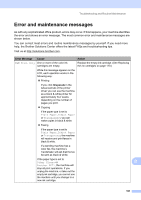Brother International MFC-290C Users Manual - English - Page 110
Printing Received Faxes, Printing continued, Basic, Color Settings, Bi-Directional, Printing - windows 7 driver
 |
UPC - 012502620488
View all Brother International MFC-290C manuals
Add to My Manuals
Save this manual to your list of manuals |
Page 110 highlights
Printing (continued) Difficulty The printouts are wrinkled. Cannot perform 'Page Layout' printing. Print speed is too slow. Photo paper does not feed properly. Machine feeds multiple pages Printed pages are not stacked neatly. Machine does not print from Adobe Illustrator. Suggestions In the printer driver Basic tab, click Color Settings, and uncheck Bi-Directional Printing for Windows® or Bi-Directional Printing for Macintosh®. Make sure you are using Brother Original ink cartridges. Check that the paper size setting in the application and in the printer driver are the same. Try changing the printer driver setting. The highest resolution needs longer data processing, sending and printing time. Try the other quality settings in the printer driver Basic tab. Turn the borderless feature off. Borderless printing is slower than normal printing. (See Printing for Windows® or Printing and Faxing for Macintosh® in the Software User's Guide on the CD-ROM.) When you print on Brother Photo paper, load one extra sheet of the same photo paper in the paper tray. An extra sheet has been included in the paper package for this purpose. Clean the paper pick-up roller. (See Cleaning the paper pick-up roller on page 114.) Make sure the paper is loaded properly in the paper tray. (See Loading paper and other print media on page 8.) Check that more than two types of paper are not loaded in the paper tray at any one time. Make sure you are using the paper support flap. (See Loading paper and other print media on page 8.) Try to reduce the print resolution. (See Printing for Windows® or Printing and Faxing for Macintosh® in the Software User's Guide on the CD-ROM.) Printing Received Faxes Difficulty Suggestions Condensed print and white streaks You probably had a bad connection, with static or interference on the telephone across the page or the top and line. Ask the other party to send the fax again. bottom of sentences are cut off. Vertical black lines when receiving. The sender's scanner may be dirty. Ask the sender to make a copy to see if the problem is with the sending machine. Try receiving from another fax machine. Received color fax prints only in black & white. Replace the color ink cartridges that are empty or nearly empty, and then ask the other person to send the color fax again. (See Replacing the ink cartridges on page 110.) Left and Right margins are cut off or Turn on Auto Reduction. (See Printing a reduced incoming fax on page 37.) a single page is printed on two pages. 96