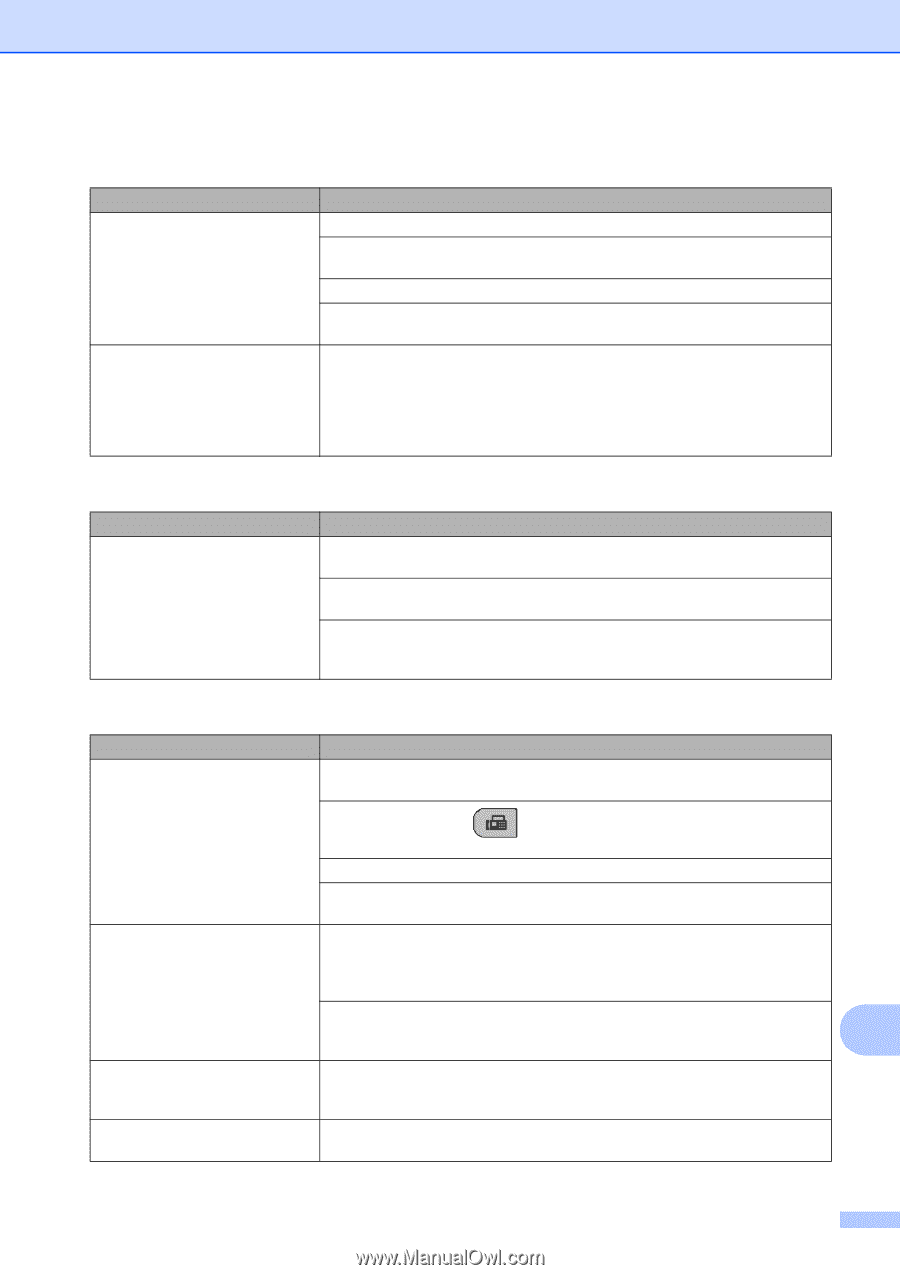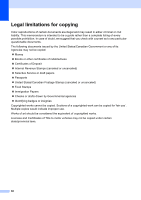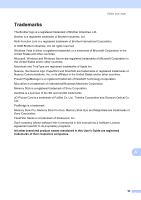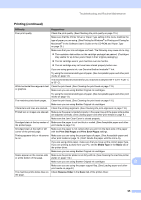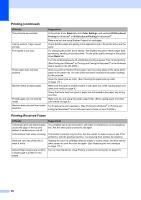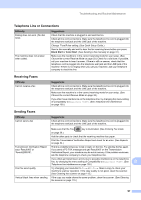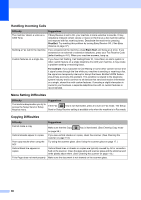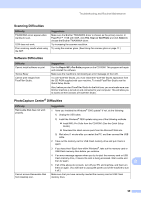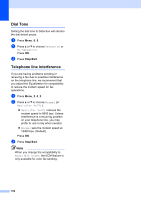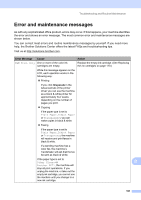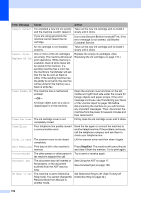Brother International MFC-290C Users Manual - English - Page 111
Telephone Line or Connections, Receiving Faxes, Sending Faxes - maintenance mode
 |
UPC - 012502620488
View all Brother International MFC-290C manuals
Add to My Manuals
Save this manual to your list of manuals |
Page 111 highlights
Troubleshooting and Routine Maintenance Telephone Line or Connections Difficulty Dialing does not work. (No dial tone) The machine does not answer when called. Suggestions Check that the machine is plugged in and switched on. Check all line cord connections. Make sure the telephone line cord is plugged into the telephone wall jack and the LINE jack of the machine. Change Tone/Pulse setting. (See Quick Setup Guide.) Send a fax manually and wait to hear the fax receiving tones before you press Black Start or Color Start. (See Sending a fax manually on page 31.) Make sure the machine is in the correct receiving mode for your setup. (See Choose the correct Receive Mode on page 33.) Check for a dial tone. If possible, call your machine to hear it answer. If there is still no answer, check that the telephone cord is plugged into the telephone wall jack and the LINE jack of the machine. If there is no ringing when you call your machine, ask your telephone company to check the line. Receiving Faxes Difficulty Cannot receive a fax Suggestions Check all line cord connections. Make sure the telephone line cord is plugged into the telephone wall jack and the LINE jack of the machine. Make sure the machine is in the correct receiving mode for your setup. (See Choose the correct Receive Mode on page 33.) If you often have interference on the telephone line, try changing the menu setting of Compatibility to Basic(for VoIP). (See Telephone line interference on page 100.) Sending Faxes Difficulty Cannot send a fax Suggestions Check all line cord connections. Make sure the telephone line cord is plugged into the telephone wall jack and the LINE jack of the machine. Make sure that the Fax key is illuminated. (See Entering Fax mode on page 26.) Ask the other party to check that the receiving machine has paper. Print the Transmission Verification Report and check for an error. (See Reports on page 54.) Transmission Verification Report says 'Result:NG' or 'Result:ERROR'. There is probably temporary noise or static on the line. Try sending the fax again. If you send a PC FAX message and get 'Result:NG' on the Transmission Verification Report, your machine may be out of memory. If the problem continues, ask the telephone company to check your telephone line. If you often get transmission errors due to possible interference on the telephone line, try changing the menu setting of Compatibility to Basic(for VoIP). (See B Telephone line interference on page 100.) Poor fax send quality. Try changing your resolution to Fine or S.Fine. Make a copy to check your machine's scanner operation. If the copy quality is not good, clean the scanner. (See Cleaning the scanner on page 113.) Vertical black lines when sending. If the copy you made shows the same problem, clean the scanner. (See Cleaning the scanner on page 113.) 97