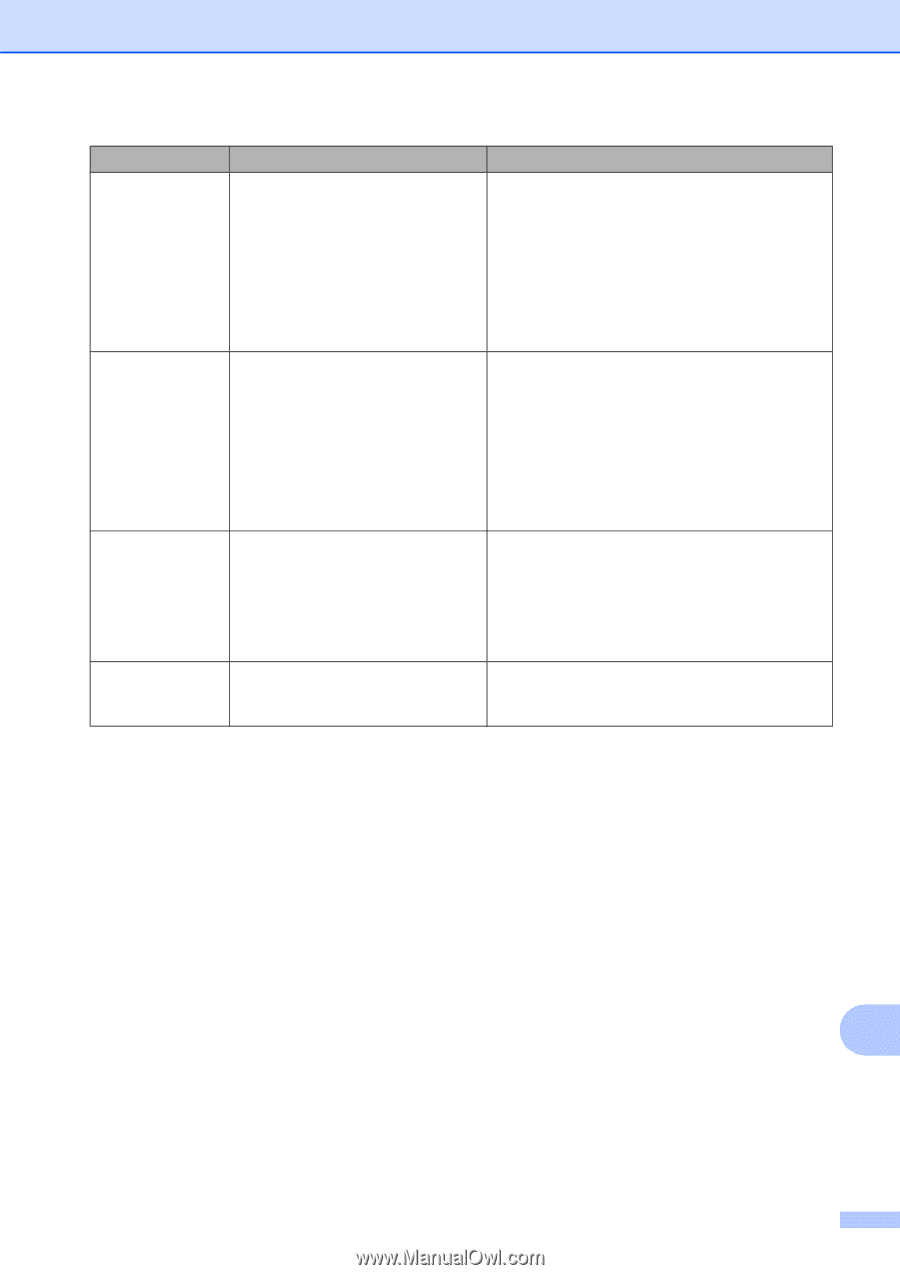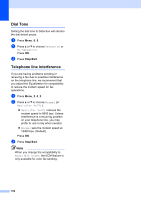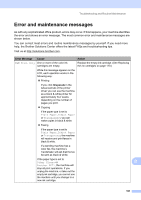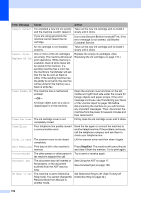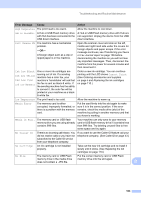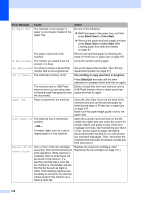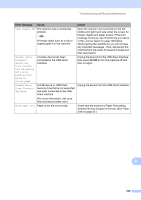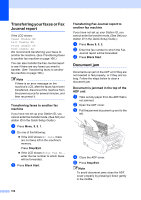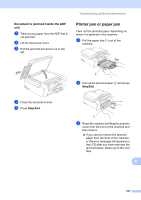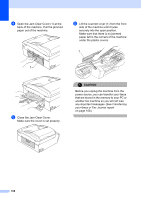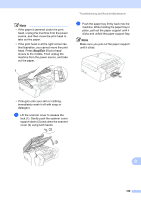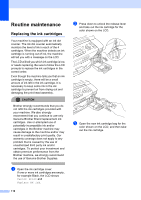Brother International MFC-290C Users Manual - English - Page 119
On/Off, Error Message, Cause, Action
 |
UPC - 012502620488
View all Brother International MFC-290C manuals
Add to My Manuals
Save this manual to your list of manuals |
Page 119 highlights
Troubleshooting and Routine Maintenance Error Message Cause Scan Unable XX The machine has a mechanical problem. -OR- A foreign object such as a clip or ripped paper is in the machine. Unusable Device Disconnect device from front connector. Turn the machine off & on by pressing On/Off button on control panel. Unusable Device Please Disconnect USB Device. A broken device has been connected to the USB direct interface. A USB device or USB Flash memory drive that is not supported has been connected to the USB direct interface. (For more information, visit us at http://solutions.brother.com.) Wrong Paper Size Paper is not the correct size. Action Open the scanner cover and look on the left, middle and right hand side under the covers for foreign objects and paper scraps. If the error message continues, see Transferring your faxes or Fax Journal report on page 106 before disconnecting the machine so you will not lose any important messages. Then, disconnect the machine from the power for several minutes and then reconnect it. Unplug the device from the USB direct interface, then press On/Off to turn the machine off and then on again. Unplug the device from the USB direct interface. Check that the machine's Paper Size setting matches the size of paper in the tray. (See Paper Size on page 20.) B 105