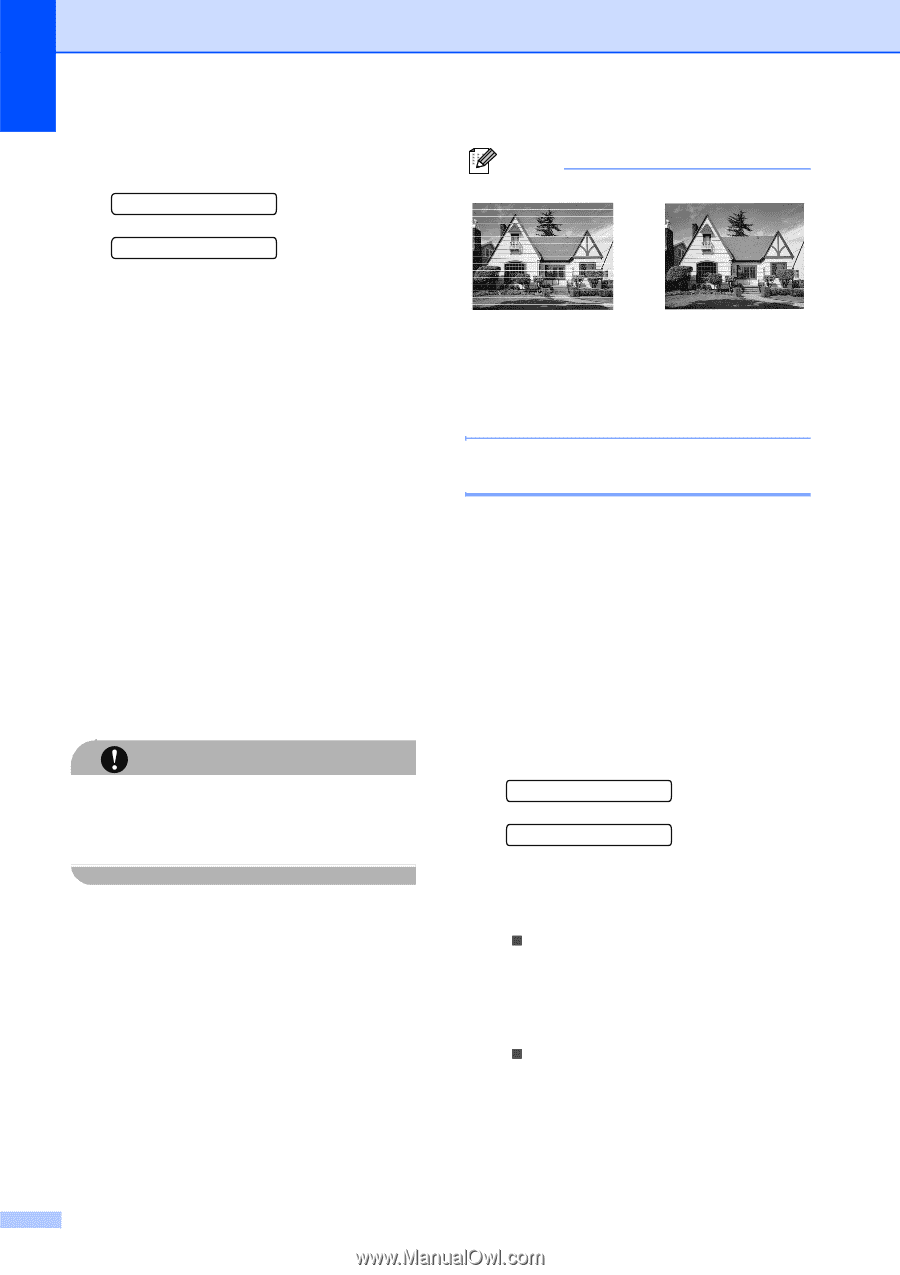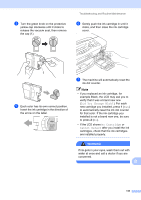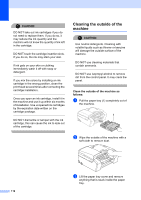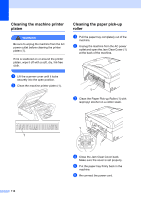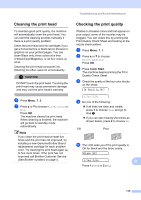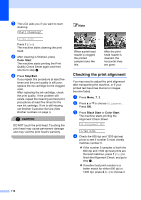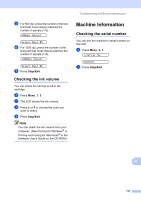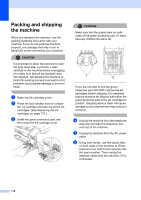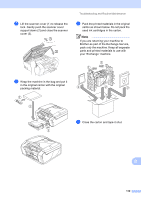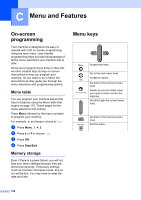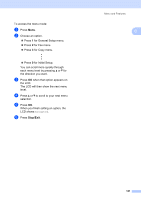Brother International MFC-290C Users Manual - English - Page 130
Checking the print alignment, Color Start, Stop/Exit, CAUTION, Black Start - clean print head
 |
UPC - 012502620488
View all Brother International MFC-290C manuals
Add to My Manuals
Save this manual to your list of manuals |
Page 130 highlights
g The LCD asks you if you want to start cleaning. Start Cleaning? 1.Yes 2.No Press 1 (Yes). The machine starts cleaning the print head. h After cleaning is finished, press Color Start. The machine starts printing the Print Quality Check Sheet again and then returns to step d. i Press Stop/Exit. If you repeat this procedure at least five times and the print quality is still poor, replace the ink cartridge for the clogged color. After replacing the ink cartridge, check the print quality. If the problem still exists, repeat the cleaning and test print procedures at least five times for the new ink cartridge. If ink is still missing, call Brother Customer Service (See Brother numbers on page i). CAUTION DO NOT touch the print head. Touching the print head may cause permanent damage and may void the print head's warranty. Note i When a print head nozzle is clogged the printed sample looks like this. After the print head nozzle is cleaned, the horizontal lines are gone. Checking the print alignment B You may need to adjust the print alignment after transporting the machine, or if your printed text becomes blurred or images become faded. a Press Menu, 7, 2. b Press a or b to choose Alignment. Press OK. c Press Black Start or Color Start. The machine starts printing the Alignment Check Sheet. Is Alignment OK? 1.Yes 2.No d Check the 600 dpi and 1200 dpi test prints to see if number 5 most closely matches number 0. „ If the number 5 samples of both the 600 dpi and 1200 dpi test prints are the best matches, press 1 (Yes) to finish the Alignment Check, and go to step g. „ If another test print number is a better match for either 600 dpi or 1200 dpi, press 2 (No) to choose it. 116