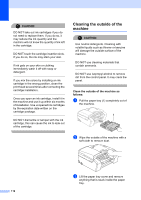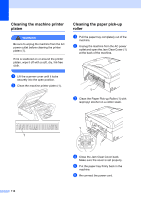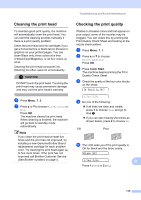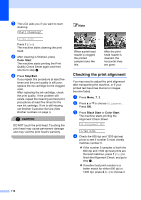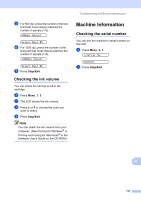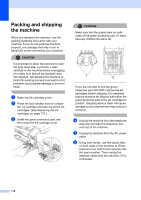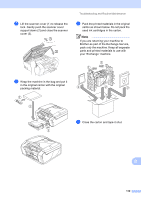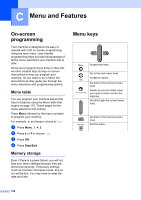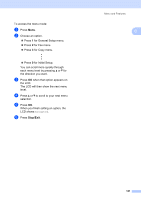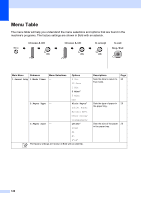Brother International MFC-290C Users Manual - English - Page 131
Checking the ink volume, Machine Information, Checking the serial number
 |
UPC - 012502620488
View all Brother International MFC-290C manuals
Add to My Manuals
Save this manual to your list of manuals |
Page 131 highlights
e For 600 dpi, press the number of the test print that most closely matches the number 0 sample (1-8). 600dpi Adjust Select Best #5 f For 1200 dpi, press the number of the test print that most closely matches the number 0 sample (1-8). 1200dpi Adjust Select Best #5 g Press Stop/Exit. Checking the ink volume B You can check the ink that is left in the cartridge. a Press Menu, 7, 3. b The LCD shows the ink volume. c Press a or b to choose the color you want to check. d Press Stop/Exit. Note You can check the ink volume from your computer. (See Printing for Windows® or Printing and Faxing for Macintosh® in the Software User's Guide on the CD-ROM.) Troubleshooting and Routine Maintenance Machine Information B Checking the serial number B You can see the machine's serial number on the LCD. a Press Menu, 6, 1. 1.Serial No. XXXXXXX b Press Stop/Exit. B 117