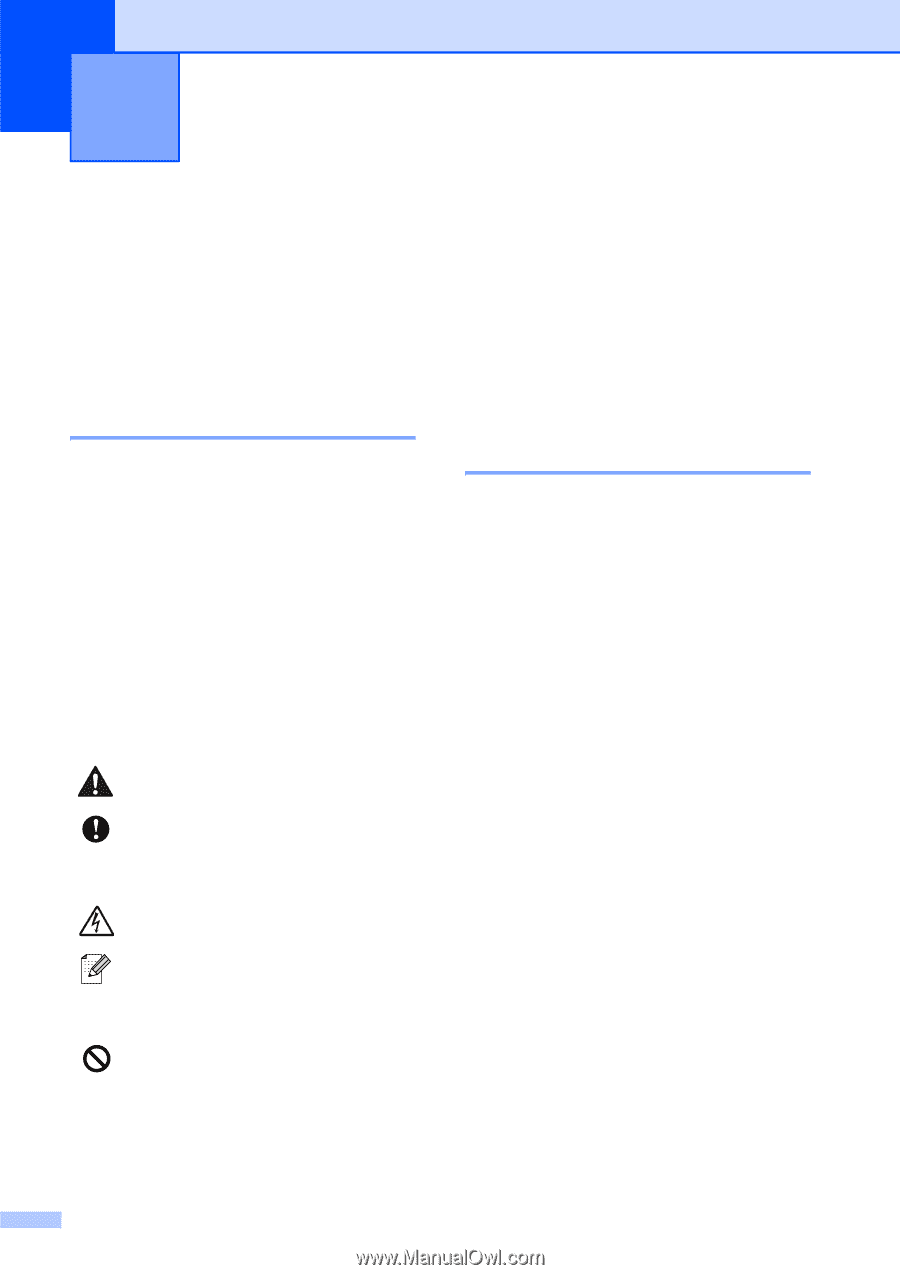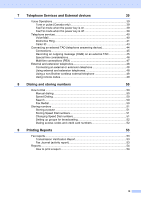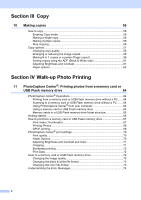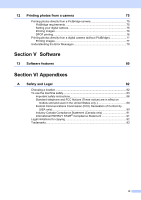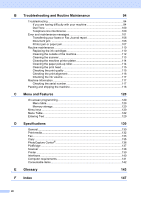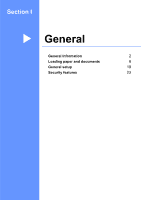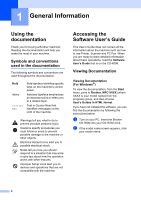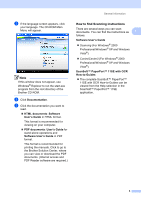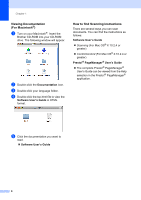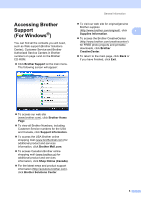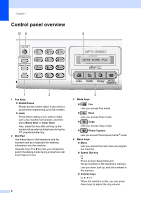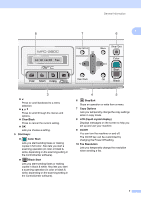Brother International MFC-290C Users Manual - English - Page 16
General Information, Using the documentation, Symbols and conventions used in the documentation - mfc printer
 |
UPC - 012502620488
View all Brother International MFC-290C manuals
Add to My Manuals
Save this manual to your list of manuals |
Page 16 highlights
1 General Information 1 Using the documentation 1 Thank you for buying a Brother machine! Reading the documentation will help you make the most of your machine. Symbols and conventions used in the documentation 1 The following symbols and conventions are used throughout the documentation. Bold Italics Courier New Bold typeface identifies specific keys on the machine's control panel. Italicized typeface emphasizes an important point or refers you to a related topic. Text in Courier New font identifies messages on the LCD of the machine. Warnings tell you what to do to prevent possible personal injury. Cautions specify procedures you must follow or avoid to prevent possible damage to the machine or other objects. Electrical Hazard icons alert you to possible electrical shock. Notes tell you how you should respond to a situation that may arise or give tips about how the operation works with other features. Improper Setup icons alert you to devices and operations that are not compatible with the machine. Accessing the Software User's Guide 1 This User's Guide does not contain all the information about the machine such as how to use Printer, Scanner and PC Fax. When you are ready to learn detailed information about these operations, read the Software User's Guide that is on the CD-ROM. Viewing Documentation 1 Viewing Documentation (For Windows®) 1 To view the documentation, from the Start menu, point to Brother, MFC-XXXX (where XXXX is your model name) from the programs group, and then choose User's Guides in HTML format. If you have not installed the software, you can find the documentation by following the instructions below: a Turn on your PC. Insert the Brother CD-ROM into your CD-ROM drive. b If the model name screen appears, click your model name. 2