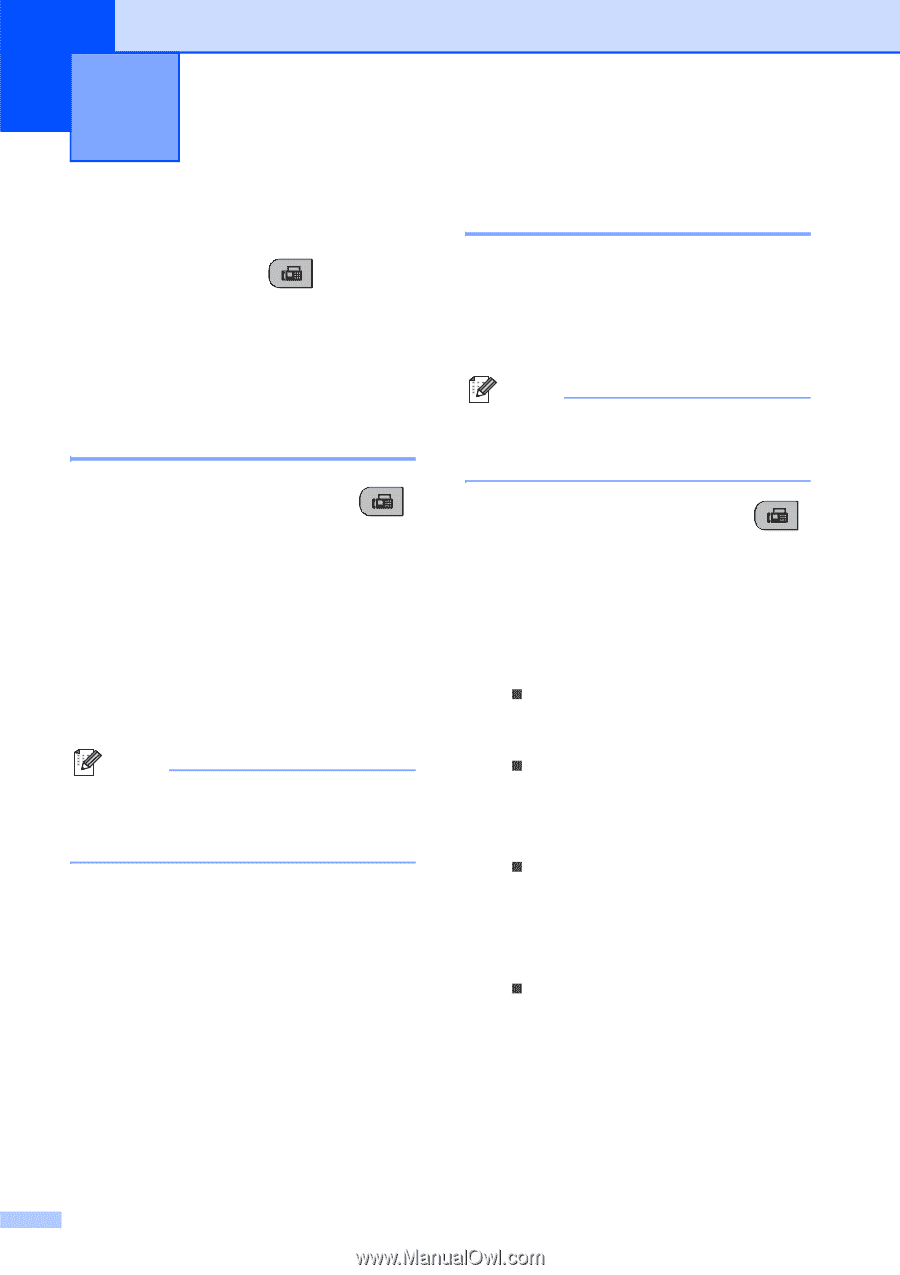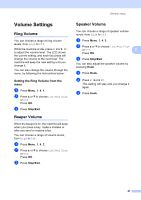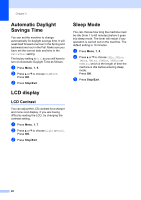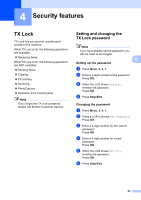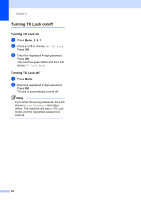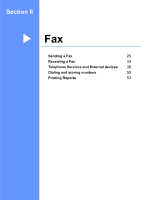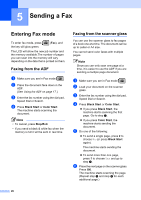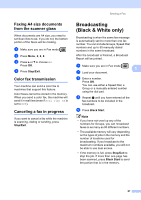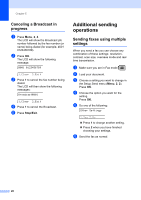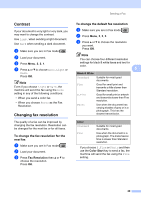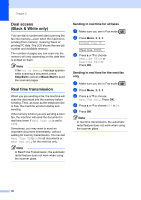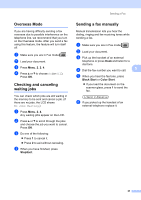Brother International MFC-290C Users Manual - English - Page 40
Sending a Fax, Entering Fax mode, Faxing from the ADF, Faxing from the scanner glass - print black only
 |
UPC - 012502620488
View all Brother International MFC-290C manuals
Add to My Manuals
Save this manual to your list of manuals |
Page 40 highlights
5 Sending a Fax 5 Entering Fax mode 5 To enter fax mode, press the key will glow green. (Fax), and The LCD will show the new job number and the memory available.The number of pages you can scan into the memory will vary depending on the data that is printed on them. Faxing from the ADF 5 a Make sure you are in Fax mode . b Place the document face down in the ADF. (See Using the ADF on page 17.) c Enter the fax number using the dial pad, Speed Dial or Search. d Press Black Start or Color Start. The machine starts scanning the document. Note • To cancel, press Stop/Exit. • If you send a black & white fax when the memory is full it will be sent in real time. Faxing from the scanner glass 5 You can use the scanner glass to fax pages of a book one at a time. The document can be up to Letter or A4 size. You cannot send color faxes with multiple pages. Note Since you can only scan one page at a time, it is easier to use the ADF if you are sending a multiple page document. a Make sure you are in Fax mode . b Load your document on the scanner glass. c Enter the fax number using the dial pad, Speed Dial or Search. d Press Black Start or Color Start. „ If you press Black Start, the machine starts scanning the first page. Go to step e. „ If you press Color Start, the machine starts sending the document. e Do one of the following: „ To send a single page, press 2 to choose No (or press Black Start again). The machine starts sending the document. „ To send more than one page, press 1 to choose Yes and go to step f. f Place the next page on the scanner glass. Press OK. The machine starts scanning the page. (Repeat step e and step f for each additional page.) 26