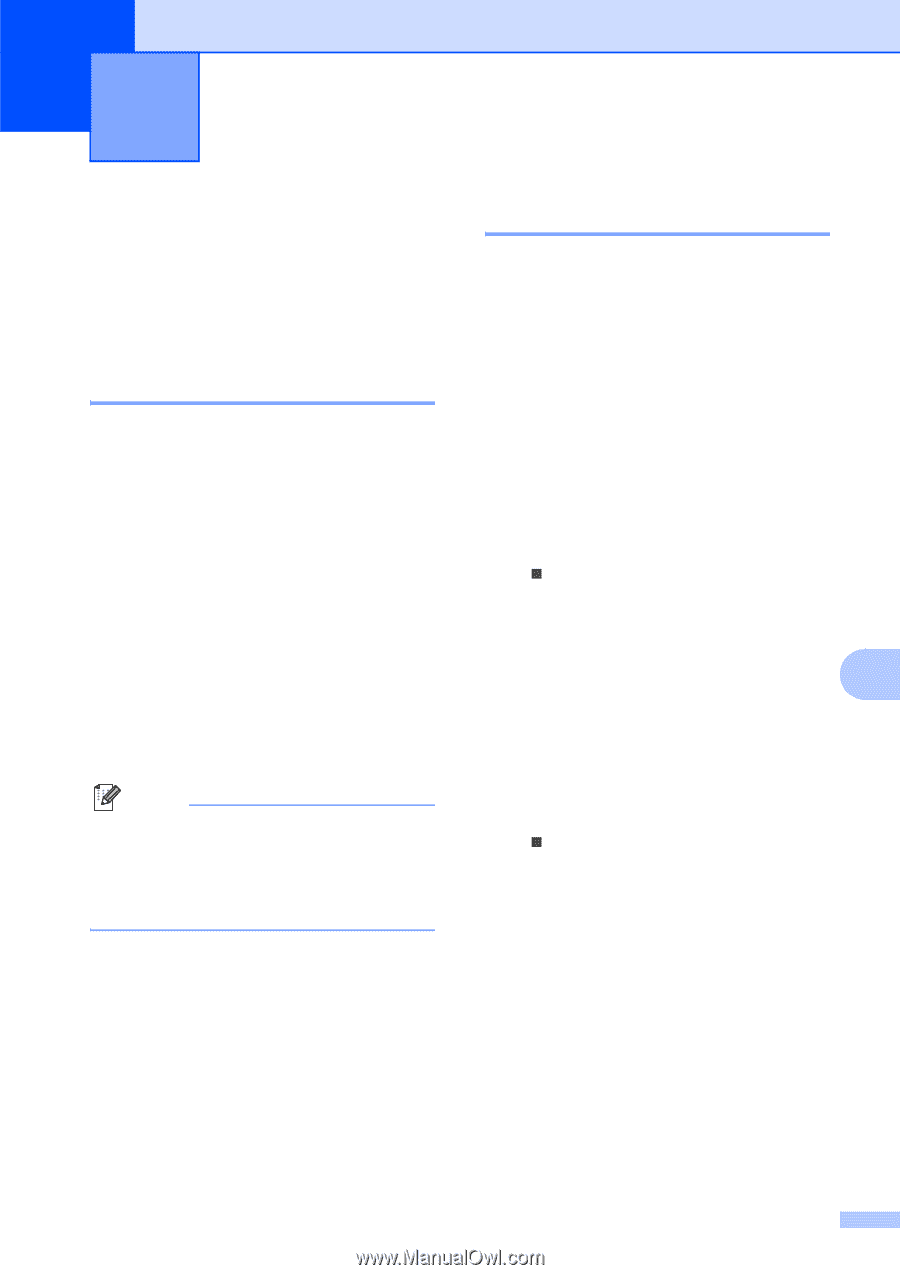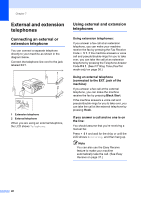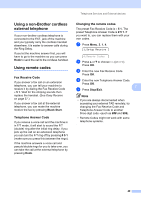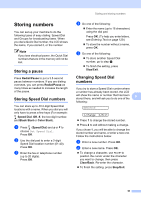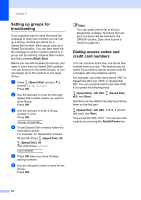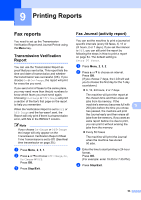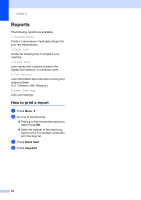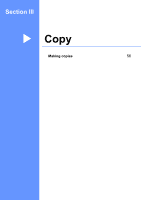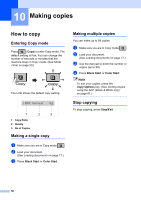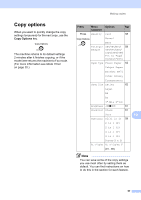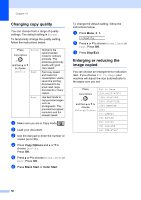Brother International MFC-290C Users Manual - English - Page 67
Printing Reports, Fax reports, Transmission Verification Report, Fax Journal (activity report)
 |
UPC - 012502620488
View all Brother International MFC-290C manuals
Add to My Manuals
Save this manual to your list of manuals |
Page 67 highlights
9 Printing Reports 9 Fax reports 9 You need to set up the Transmission Verification Report and Journal Period using the Menu key. Transmission Verification Report 9 You can use the Transmission Report as proof that you sent a fax. This report lists the time and date of transmission and whether the transmission was successful (OK). If you choose On or On+Image, the report will print for every fax you send. If you send a lot of faxes to the same place, you may need more than the job numbers to know which faxes you must send again. Choosing On+Image or Off+Image will print a section of the fax's first page on the report to help you remember. When the Verification Report is set to Off or Off+Image and the fax wasn't sent, the Report will only print if there is a transmission error, with NG in the RESULT column. Note If you choose On+Image or Off+Image the image will only appear on the Transmission Verification Report if Real Time Transmission is set to Off. (See Real time transmission on page 30.) a Press Menu, 2, 3, 1. b Press a or b to choose Off+Image, On, On+Image or Off. Press OK. c Press Stop/Exit. Fax Journal (activity report) 9 You can set the machine to print a journal at specific intervals (every 50 faxes, 6, 12 or 24 hours, 2 or 7 days). If you set the interval to Off, you can still print the report by following the steps in How to print a report on page 54. The default setting is Every 50 Faxes. a Press Menu, 2, 3, 2. b Press a or b to choose an interval. Press OK. (If you choose 7 days, the LCD will ask you to choose the first day for the 7-day countdown.) „ 6, 12, 24 hours, 2 or 7 days The machine will print the report at the chosen time and then erase all jobs from its memory. If the machine's memory becomes full with 9 200 jobs before the time you chose has passed, the machine will print the Journal early and then erase all jobs from the memory. If you want an extra report before it is due to print, you can print it without erasing the jobs from the memory. „ Every 50 Faxes The machine will print the Journal when the machine has stored 50 jobs. c Enter the time to start printing in 24-hour format. Press OK. (For example: enter 19:45 for 7:45 PM.) d Press Stop/Exit. 53