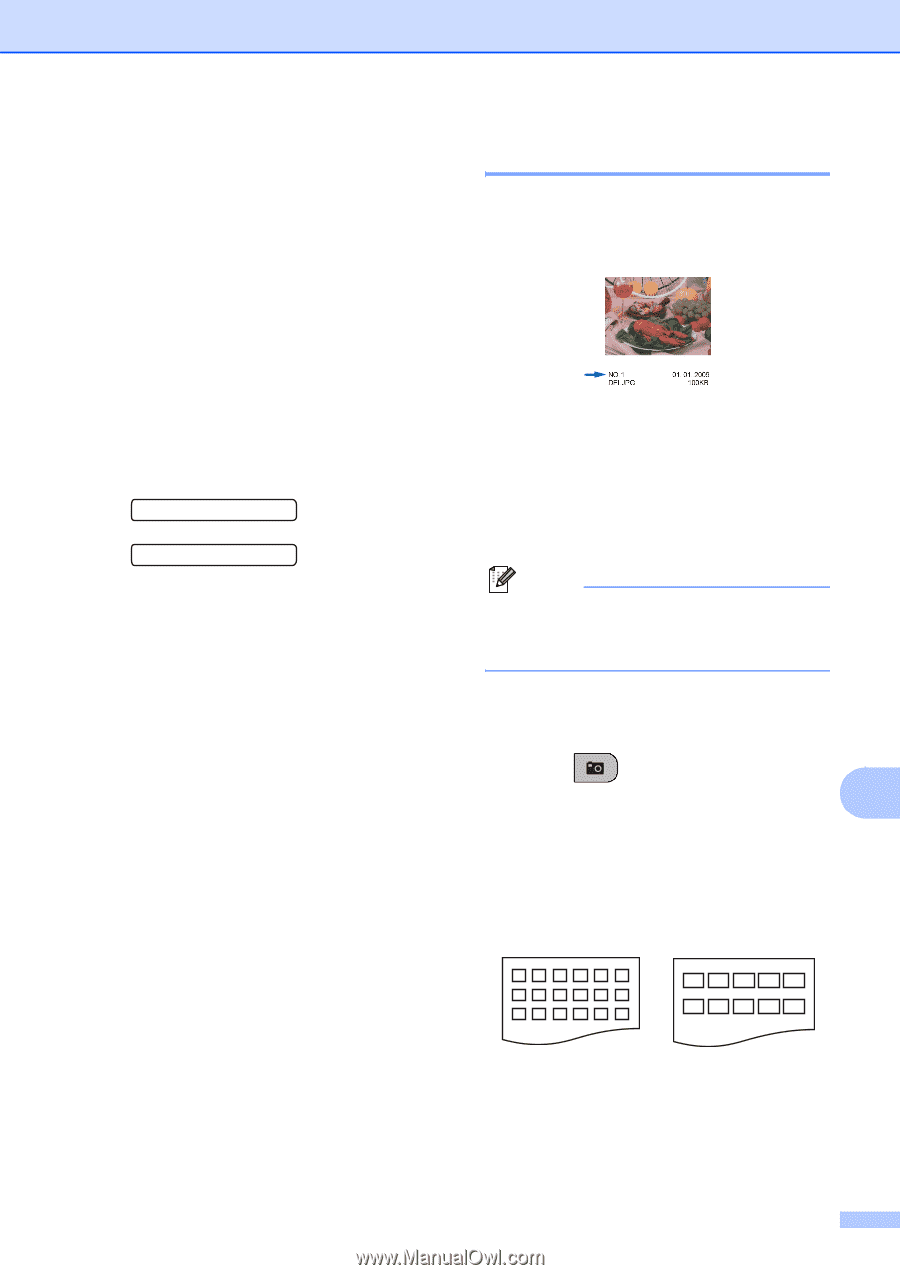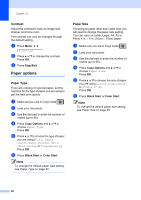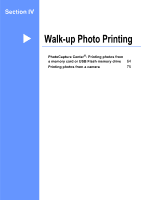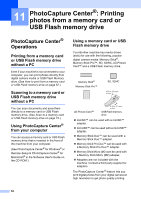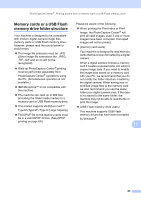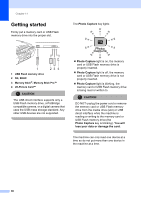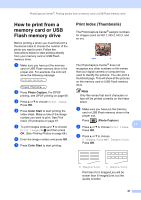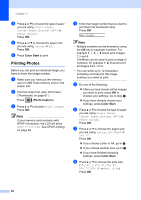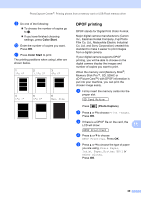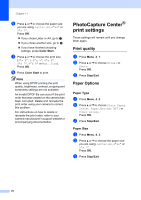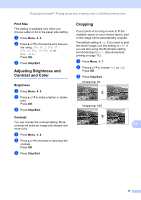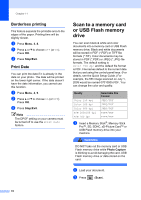Brother International MFC-290C Users Manual - English - Page 81
How to print from a memory card or USB Flash memory drive, Print Index (Thumbnails)
 |
UPC - 012502620488
View all Brother International MFC-290C manuals
Add to My Manuals
Save this manual to your list of manuals |
Page 81 highlights
PhotoCapture Center®: Printing photos from a memory card or USB Flash memory drive How to print from a memory card or USB Flash memory drive 11 Before printing a photo you must first print a thumbnail index to choose the number of the photo you want to print. Follow the instructions below to start printing directly from your memory card or USB Flash memory drive: a Make sure you have put the memory card or USB Flash memory drive in the proper slot. For example, the LCD will show the following message: M.Stick Active Press PhotoCa... b Press Photo Capture. For DPOF printing, see DPOF printing on page 69. c Press a or b to choose Print Index. Press OK. d Press Color Start to start printing the index sheet. Make a note of the image number you want to print. See Print Index (Thumbnails) on page 67. e To print images press a or b to choose Print Images in c and then press OK. (See Printing Photos on page 68.) f Enter the image number and press OK. g Press Color Start to start printing. Print Index (Thumbnails) 11 The PhotoCapture Center® assigns numbers for images (such as NO.1, NO.2, NO.3, and so on). The PhotoCapture Center® does not recognize any other numbers or file names that your digital camera or computer has used to identify the pictures. You can print a thumbnail page. This will show all the pictures on the memory card or USB Flash memory drive. Note Only file names that are 8 characters or less will be printed correctly on the Index sheet. a Make sure you have put the memory card or USB Flash memory drive in the proper slot. Press (Photo Capture). b 11 Press a or b to choose Print Index. Press OK. c Press a or b to choose 6 Images/Line or 5 Images/Line. Press OK. 6 Images/Line 5 Images/Line Print time for 5 Images/Line will be slower than 6 Images/Line, but the quality is better. 67