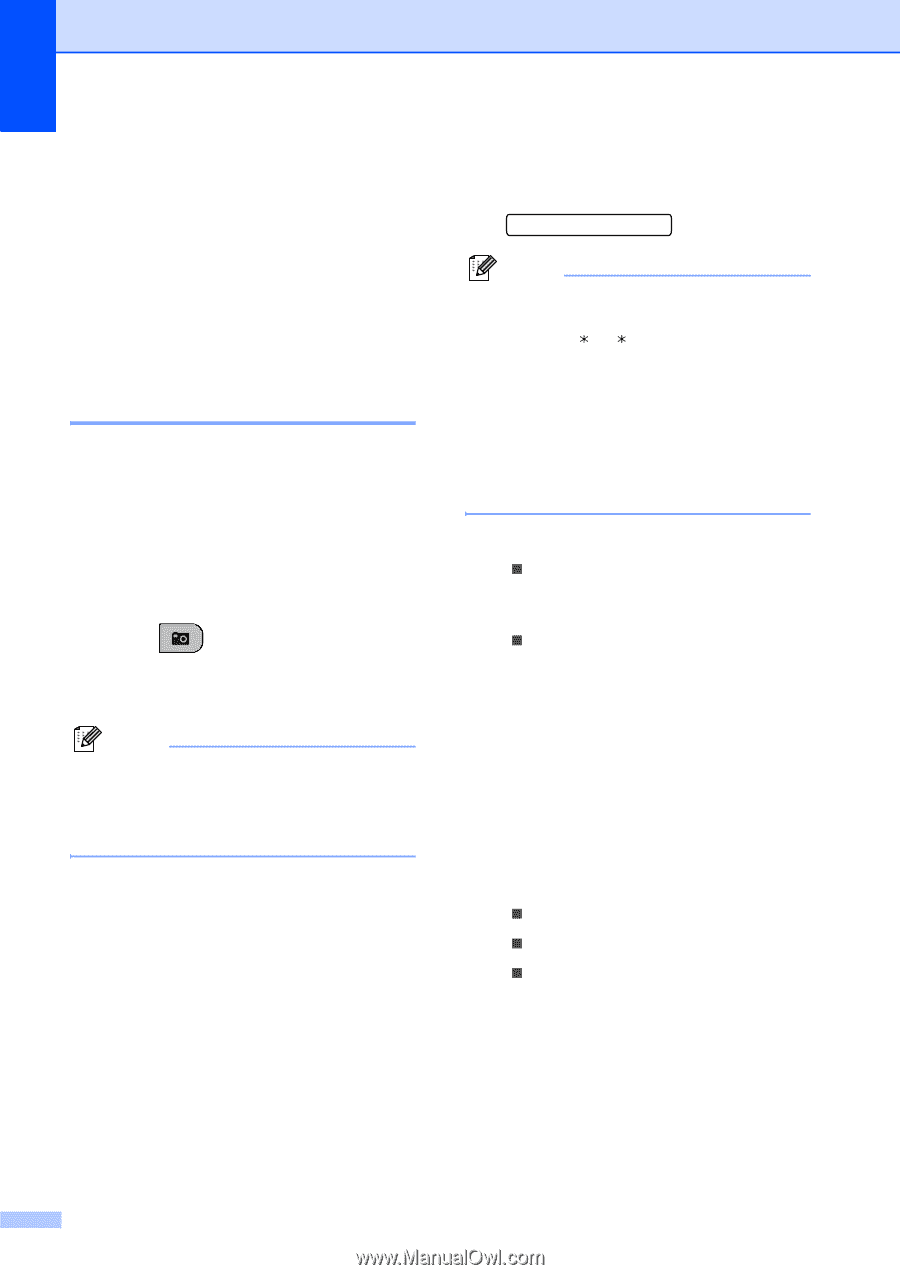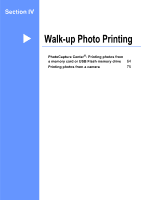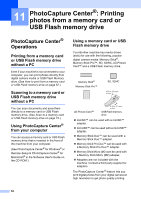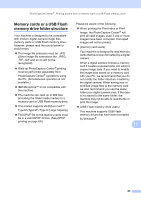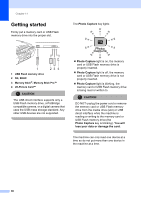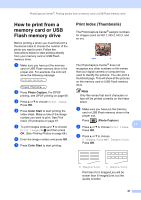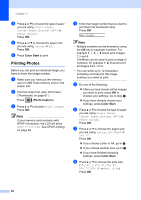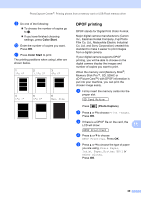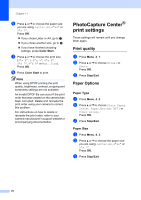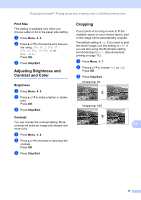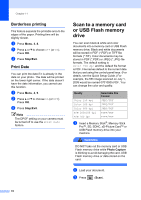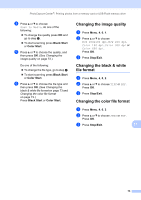Brother International MFC-290C Users Manual - English - Page 82
Printing Photos, Color Start, Photo Capture
 |
UPC - 012502620488
View all Brother International MFC-290C manuals
Add to My Manuals
Save this manual to your list of manuals |
Page 82 highlights
Chapter 11 d Press a or b to choose the type of paper you are using, Plain Paper, Inkjet Paper, Brother BP71 or Other Glossy. Press OK. e Press a or b to choose the paper size you are using, Letter or A4. Press OK. f Press Color Start to print. Printing Photos 11 Before you can print an individual image, you have to know the image number. a Make sure you have put the memory card or USB Flash memory drive in the proper slot. b Print the index first. (See Print Index (Thumbnails) on page 67.) Press (Photo Capture). c Press a or b to choose Print Images. Press OK. Note If your memory card contains valid DPOF information, the LCD will show DPOF Print:Yes. See DPOF printing on page 69. d Enter the image number that you want to print from the thumbnail index. Press OK. No.:1,3,6 Note • Multiple numbers can be entered by using the OK key to separate numbers. For example 1, , 3, , 6 would print images 1,3 and 6. The # key can be used to print a range of numbers, for example 1, #, 5 would print all images from 1 to 5. • You can enter up to 12 characters (including commas) for the image numbers you want to print. e Do one of the following: „ After you have chosen all the images you want to print, press OK to choose your settings. Go to step f. „ If you have already chosen your settings, press Color Start. f Press a or b to choose the type of paper you are using, Plain Paper, Inkjet Paper, Brother BP71 or Other Glossy. Press OK. g Press a or b to choose the paper size you are using, Letter, A4, 4"x6" or 5"x 7". Press OK. „ If you choose Letter or A4, go to h. „ If you choose another size, go to i. „ If you have finished choosing settings, press Color Start. h Press a or b to choose the print size (3"x 4", 3.5"x 5", 4"x 6", 5"x 7", 6"x 8" or Max. Size). Press OK. 68