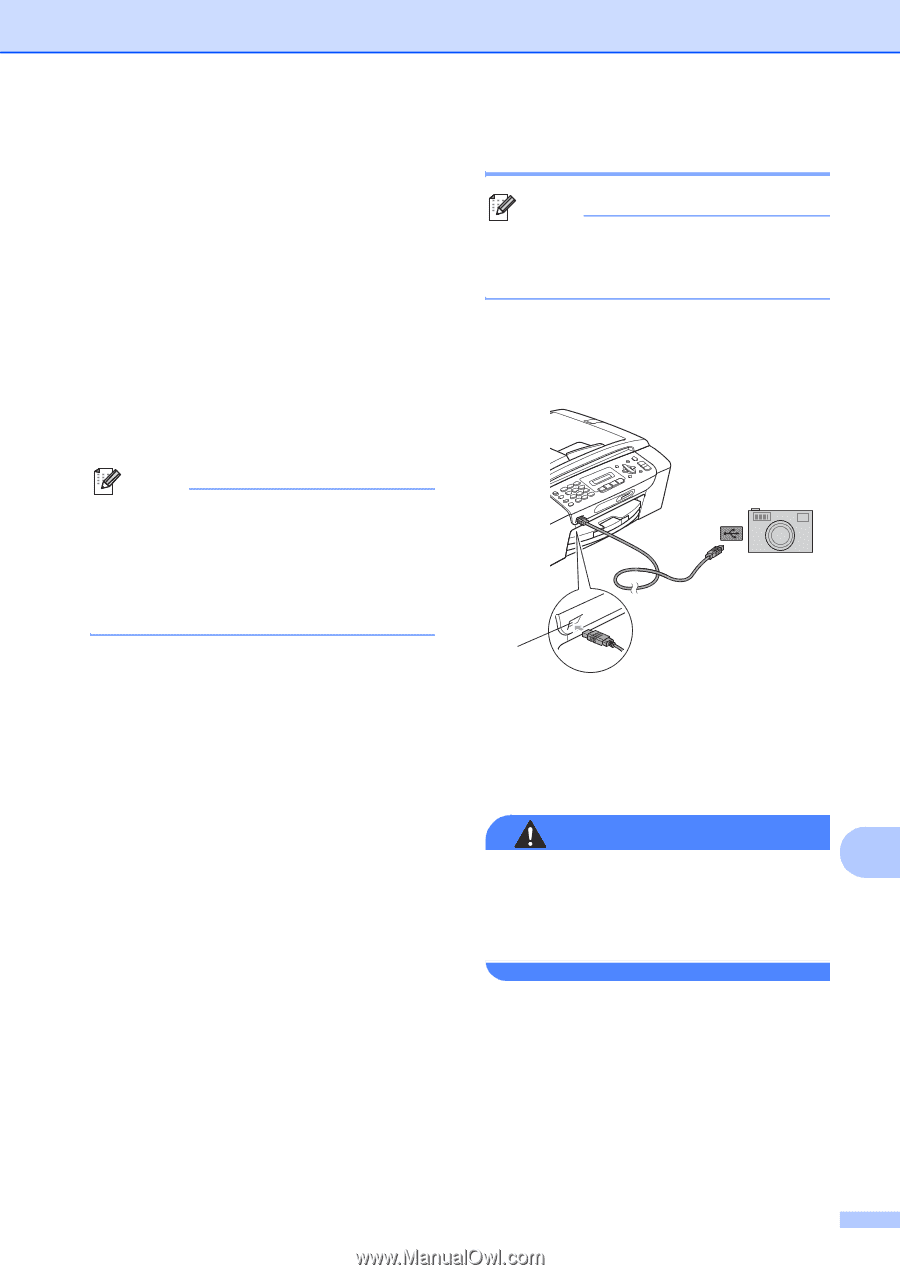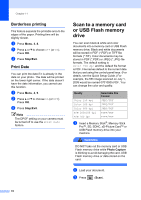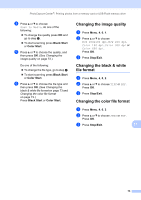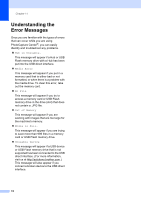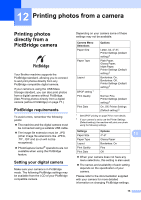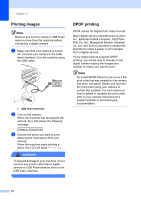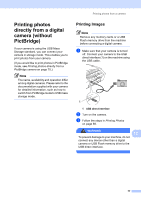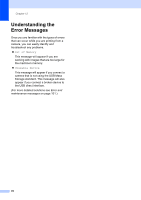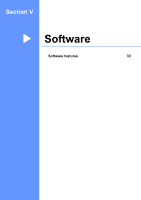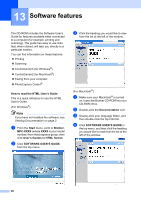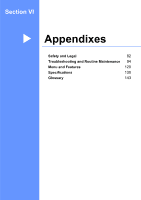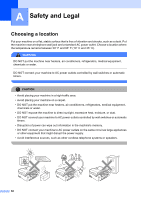Brother International MFC-290C Users Manual - English - Page 91
Printing photos directly from a digital camera (without PictBridge), Printing Images
 |
UPC - 012502620488
View all Brother International MFC-290C manuals
Add to My Manuals
Save this manual to your list of manuals |
Page 91 highlights
Printing photos from a camera Printing photos directly from a digital camera (without PictBridge) 12 If your camera is using the USB Mass Storage standard, you can connect your camera in storage mode. This enables you to print photos from your camera. (If you would like to print photos in PictBridge mode, see Printing photos directly from a PictBridge camera on page 75.) Note The name, availability and operation differ among digital cameras. Please refer to the documentation supplied with your camera for detailed information, such as how to switch from PictBridge mode to USB mass storage mode. Printing Images 12 Note Remove any memory cards or a USB Flash memory drive from the machine before connecting a digital camera. a Make sure that your camera is turned off. Connect your camera to the USB direct interface (1) on the machine using the USB cable. 1 1 USB direct interface b Turn on the camera. c Follow the steps in Printing Photos on page 68. WARNING 12 To prevent damage to your machine, do not connect any device other than a digital camera or USB Flash memory drive to the USB direct interface. 77