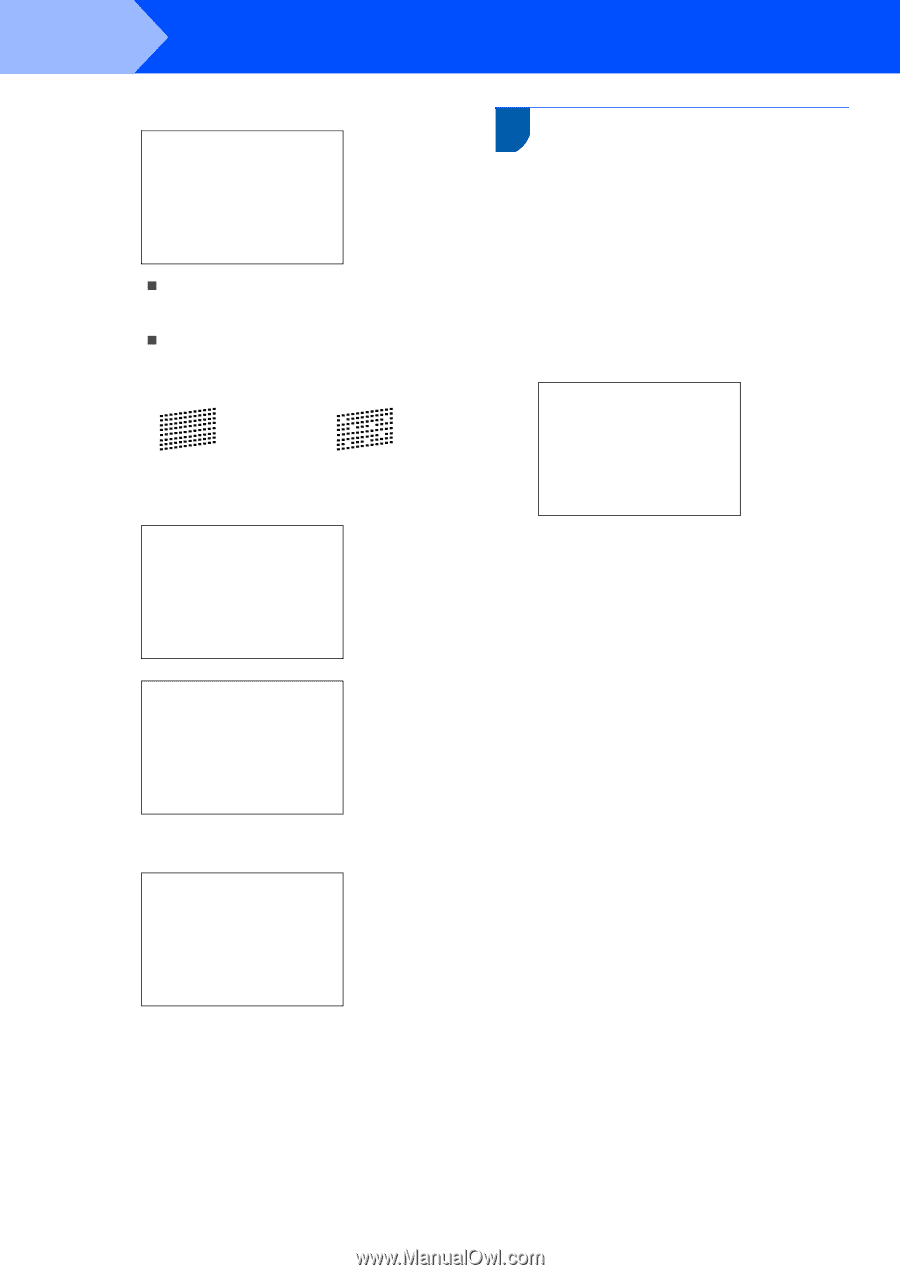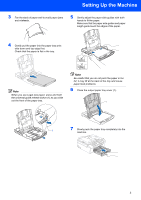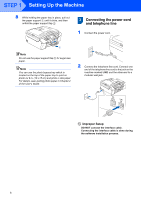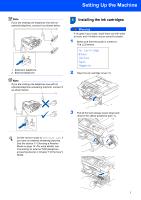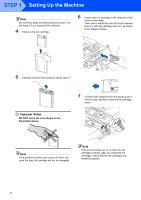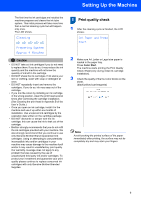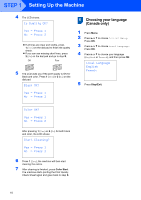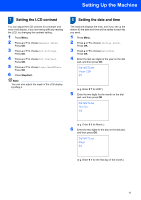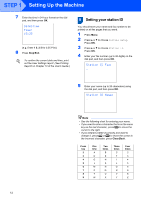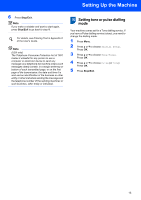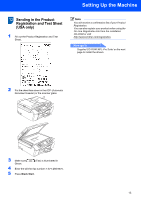Brother International MFC-465CN Quick Setup Guide - English - Page 12
Choosing your language (Canada only), Is Quality OK?, Press 1, Black OK?, Color OK?, Start Cleaning?
 |
UPC - 012502618218
View all Brother International MFC-465CN manuals
Add to My Manuals
Save this manual to your list of manuals |
Page 12 highlights
STEP 1 Setting Up the Machine 4 The LCD shows: Is Quality OK? Yes i Press 1 No i Press 2 „ If all lines are clear and visible, press 1 (Yes) on the dial pad to finish the quality check. „ If you can see missing short lines, press 2 (No) on the dial pad and go to step 5. OK Poor 5 The LCD asks you if the print quality is OK for black and color. Press 1 (Yes) or 2 (No) on the dial pad. Black OK? Yes i Press 1 No i Press 2 6 Choosing your language (Canada only) 1 Press Menu. 2 Press a or b to choose Initial Setup. Press OK. 3 Press a or b to choose Local Language. Press OK. 4 Press a or b to choose your language (English or French), and then press OK. Local Language English French 5 Press Stop/Exit. Color OK? Yes i Press 1 No i Press 2 After pressing 1 (Yes) or 2 (No) for both black and color, the LCD shows: Start Cleaning? Yes i Press 1 No i Press 2 6 Press 1 (Yes), the machine will then start cleaning the colors. 7 After cleaning is finished, press Color Start. The machine starts printing the Print Quality Check Sheet again and goes back to step 3. 10