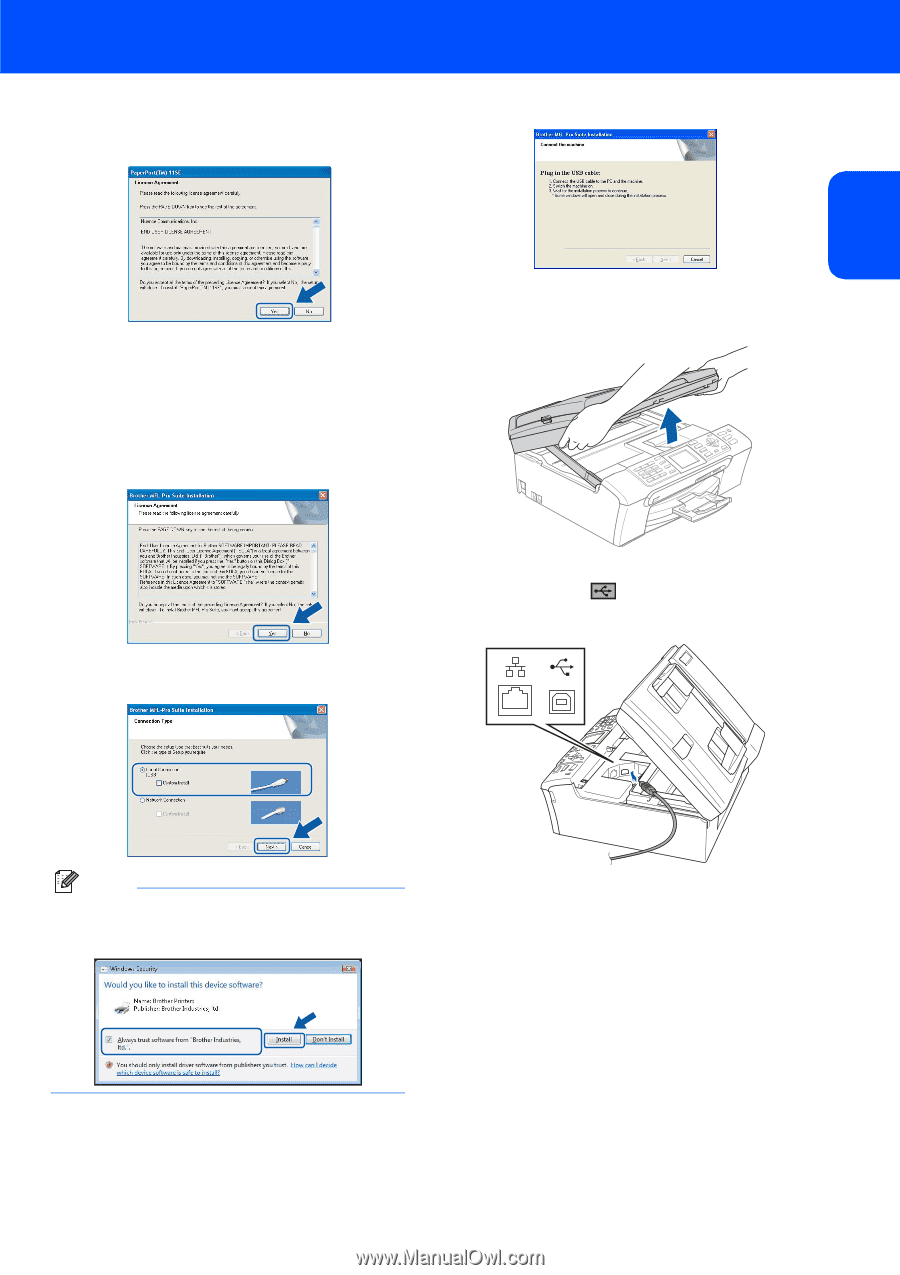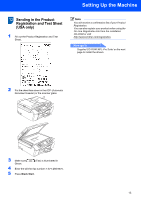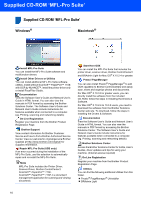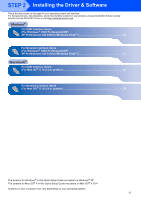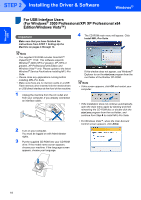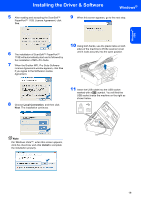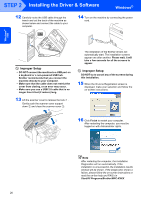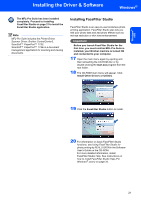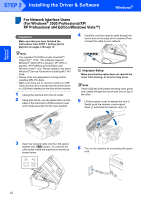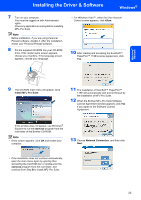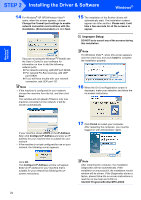Brother International MFC-465CN Quick Setup Guide - English - Page 21
Local Connection, Install - check connection
 |
UPC - 012502618218
View all Brother International MFC-465CN manuals
Add to My Manuals
Save this manual to your list of manuals |
Page 21 highlights
Installing the Driver & Software Windows® 5 After reading and accepting the ScanSoft™ PaperPort™ 11SE License Agreement, click Yes. 9 When this screen appears, go to the next step. Windows® USB 6 The installation of ScanSoft™ PaperPort™ 11SE will automatically start and is followed by the installation of MFL-Pro Suite. 7 When the Brother MFL-Pro Suite Software License Agreement window appears, click Yes if you agree to the Software License Agreement. 10 Using both hands, use the plastic tabs on both sides of the machine to lift the scanner cover until it locks securely into the open position. 8 Choose Local Connection, and then click Next. The installation continues. 11 Insert the USB cable into the USB socket marked with a symbol. You will find the USB socket inside the machine on the right as shown below. Note For Windows Vista™, when this screen appears, click the check box and click Install to complete the installation properly. 19