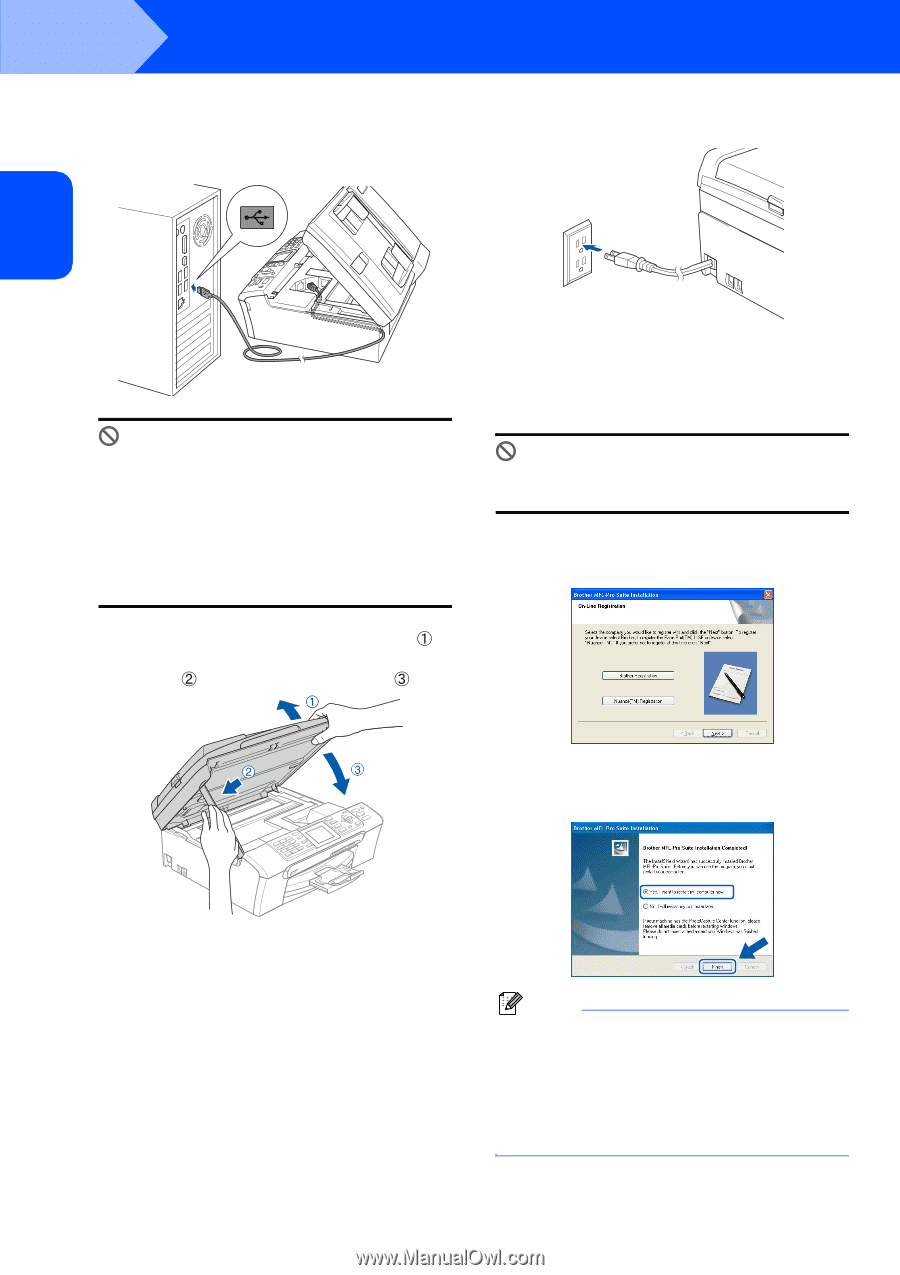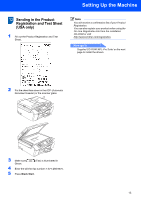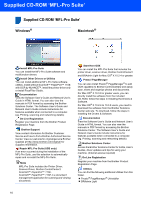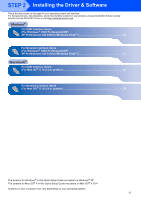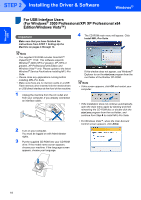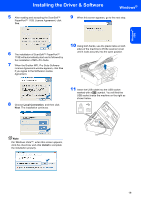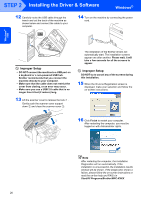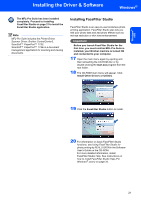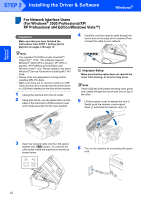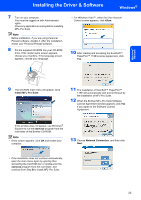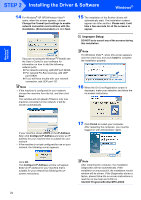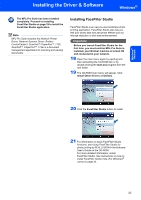Brother International MFC-465CN Quick Setup Guide - English - Page 22
Windows, Start/All Programs/Brother/MFC-XXXX - mfc driver software
 |
UPC - 012502618218
View all Brother International MFC-465CN manuals
Add to My Manuals
Save this manual to your list of manuals |
Page 22 highlights
Windows® USB STEP 2 Installing the Driver & Software Windows® 12 Carefully route the USB cable through the trench and out the back of the machine as shown below and connect the cable to your computer. 14 Turn on the machine by connecting the power cord. Improper Setup • DO NOT connect the machine to a USB port on a keyboard or a non-powered USB hub. Brother recommends that you connect the machine directly to your computer. • Make sure that the cable does not restrict the cover from closing, or an error may occur. • Make sure you use a USB 2.0 cable that is no longer than 6 feet (2 meters) long. 13 Lift the scanner cover to release the lock . Gently push the scanner cover support down and close the scanner cover . The installation of the Brother drivers will automatically start. The installation screens appear one after another. Please wait, it will take a few seconds for all the screens to appear. Improper Setup DO NOT try to cancel any of the screens during this installation. 15 When the On-Line Registration screen is displayed, make your selection and follow the on-screen instructions. 16 Click Finish to restart your computer. After restarting the computer, you must be logged on with Administrator rights. Note After restarting the computer, the Installation Diagnostics will run automatically. If the installation is unsuccessful, the installation results window will be shown. If the Diagnostics shows a failure, please follow the on-screen instructions or read the on-line help and FAQ's in Start/All Programs/Brother/MFC-XXXX. 20