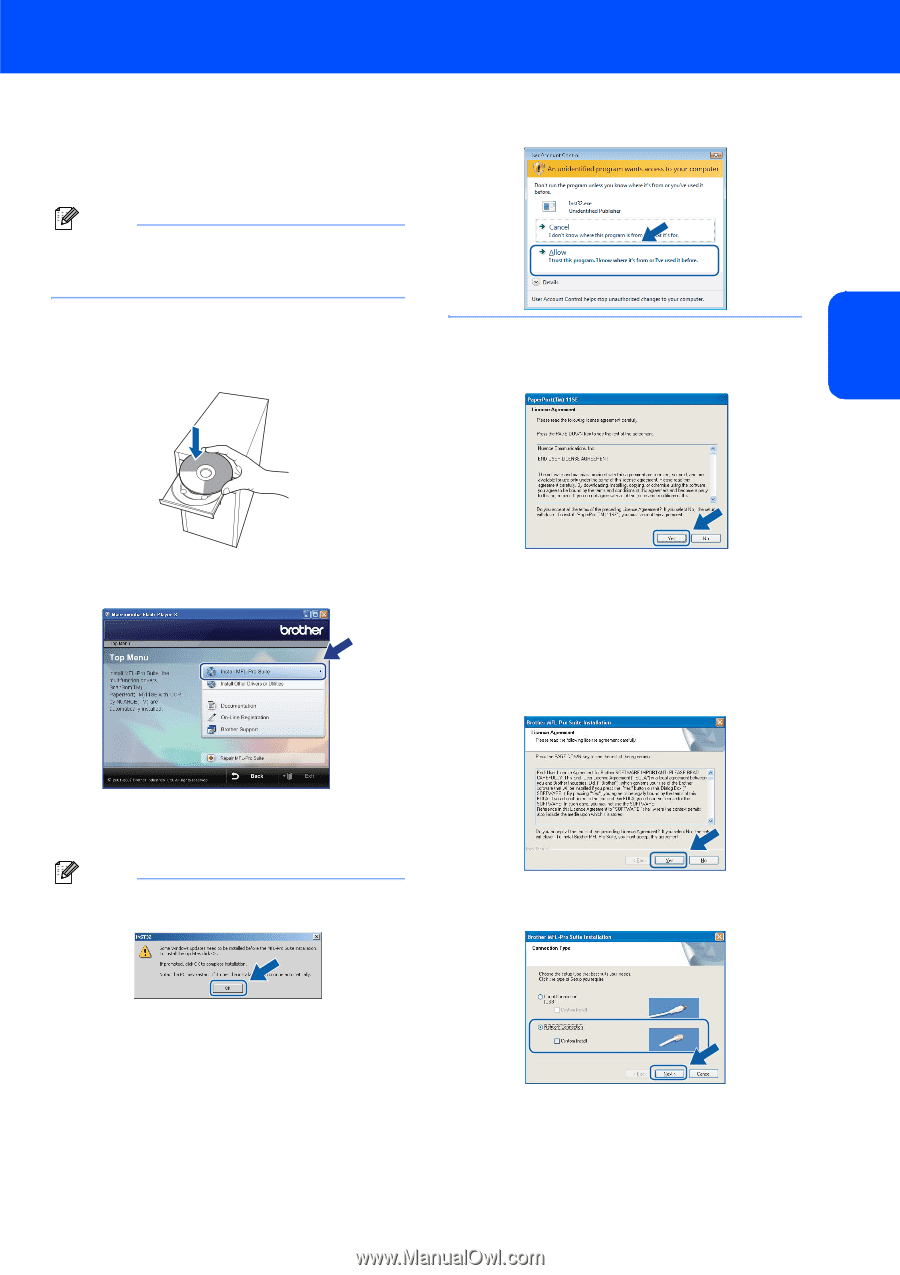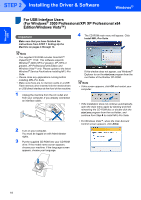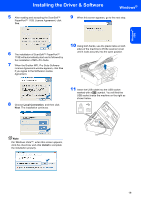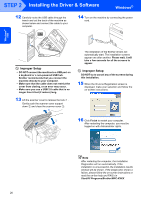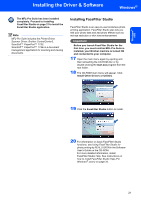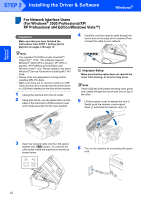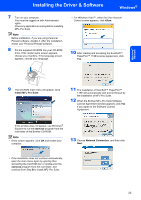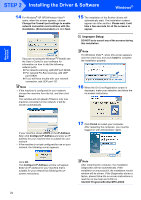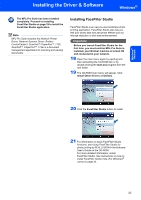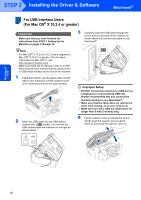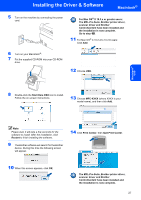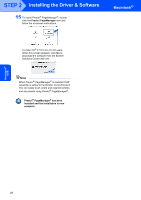Brother International MFC-465CN Quick Setup Guide - English - Page 25
Install MFL-Pro Suite, start.exe, Network Connection, Windows, Network - driver windows 10
 |
UPC - 012502618218
View all Brother International MFC-465CN manuals
Add to My Manuals
Save this manual to your list of manuals |
Page 25 highlights
Installing the Driver & Software Windows® 7 Turn on your computer. You must be logged on with Administrator rights. Close any applications running before installing MFL-Pro Suite. Note Before installation, if you are using Personal Firewall software, disable it. After the installation, restart your Personal Firewall software. 8 Put the supplied CD-ROM into your CD-ROM drive. If the model name screen appears, choose your machine. If the language screen appears, choose your language. • For Windows Vista™, when the User Account Control screen appears, click Allow. 10 After reading and accepting the ScanSoft™ PaperPort™ 11SE License Agreement, click Yes. Windows® Network 9 The CD-ROM main menu will appear. Click Install MFL-Pro Suite. 11 The installation of ScanSoft™ PaperPort™ 11SE will automatically start and is followed by the installation of MFL-Pro Suite. 12 When the Brother MFL-Pro Suite Software License Agreement window appears, click Yes if you agree to the Software License Agreement. If this window does not appear, use Windows® Explorer to run the start.exe program from the root folder of the Brother CD-ROM. Note • If this screen appears, click OK and restart your computer. 13 Choose Network Connection, and then click Next. • If the installation does not continue automatically, open the main menu again by ejecting then reinserting the CD-ROM disc or double-click the start.exe program from the root folder, and continue from Step 9 to install MFL-Pro Suite. 23