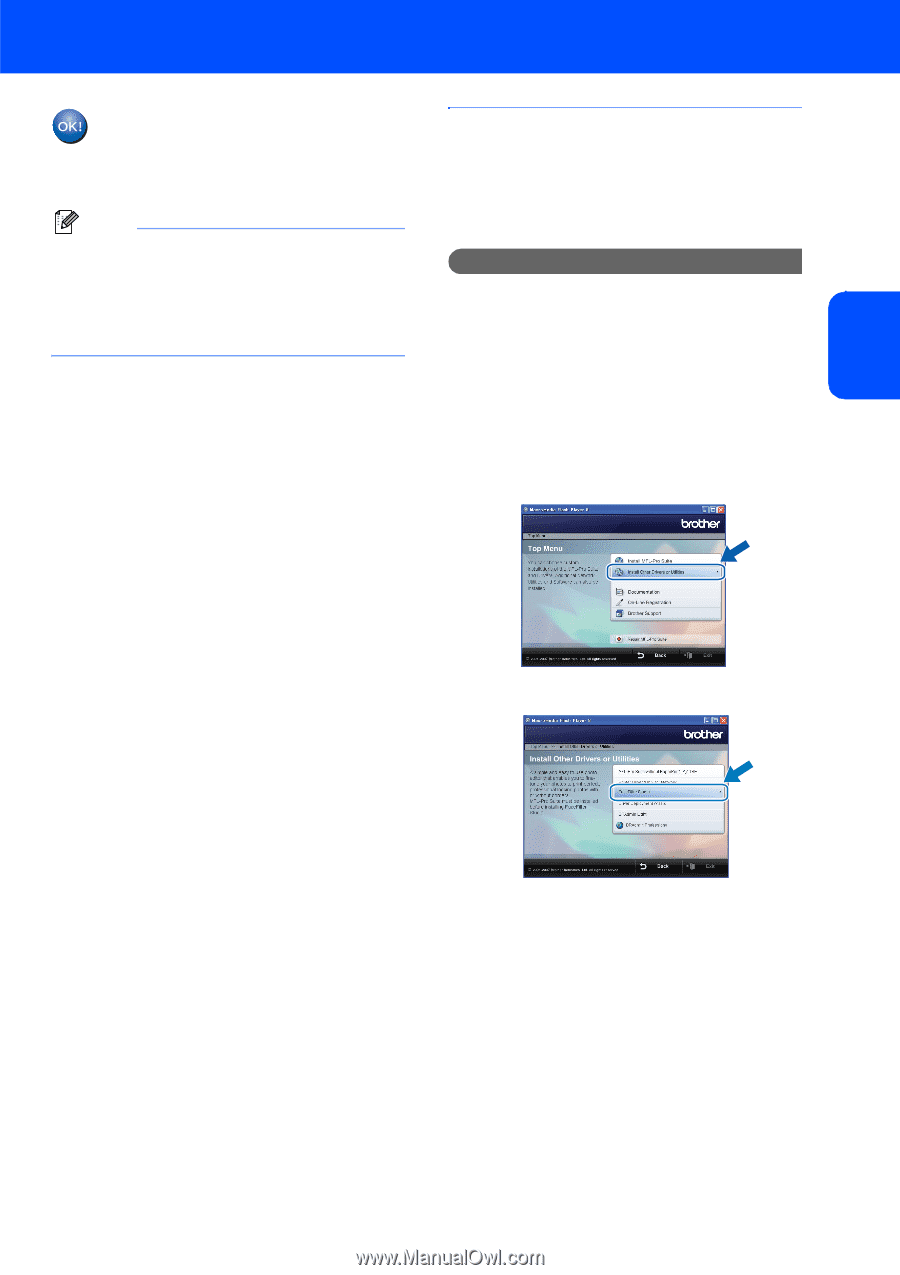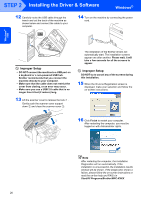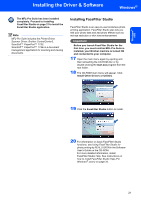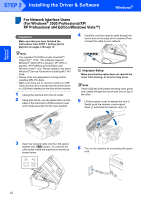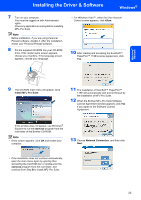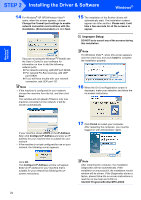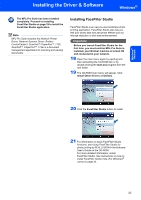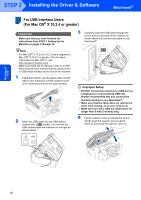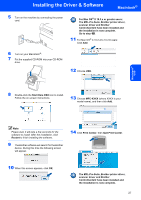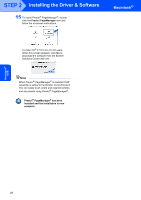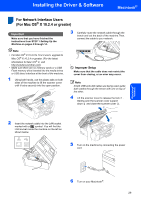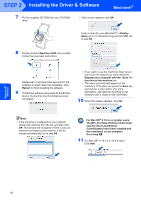Brother International MFC-465CN Quick Setup Guide - English - Page 27
Installing FaceFilter Studio
 |
UPC - 012502618218
View all Brother International MFC-465CN manuals
Add to My Manuals
Save this manual to your list of manuals |
Page 27 highlights
Installing the Driver & Software Windows® The MFL-Pro Suite has been installed completely. Proceed to Installing FaceFilter Studio on page 25 to install the FaceFilter Studio application. Note MFL-Pro Suite includes the Network Printer Driver, Network Scanner Driver, Brother ControlCenter3, ScanSoft™ PaperPort™ 11SE. ScanSoft™ PaperPort™ 11SE is a document management application for scanning and viewing documents. Installing FaceFilter Studio FaceFilter Studio is an easy-to-use borderless photo printing application. FaceFilter Studio also lets you edit your photo data and add photo effects such as red eye reduction or skin tone enhancement. Important Before you launch FaceFilter Studio for the first time, you must confirm MFL-Pro Suite is installed, your Brother machine is turned ON and connected to your network. 18 Open the main menu again by ejecting and then reinserting the CD-ROM disc or by double-clicking the start.exe program from the root folder. 19 The CD-ROM main menu will appear. Click Install Other Drivers or Utilities. Windows® Network 20 Click the FaceFilter Studio button to install. 21 For information on basic FaceFilter Studio functions, see Using FaceFilter Studio for photo printing by REALLUSION in the Software User's Guide on the CD-ROM. For more detailed information, install FaceFilter Studio. See Instructions on how to install FaceFilter Studio Help (For Windows® users) on page 34. 25