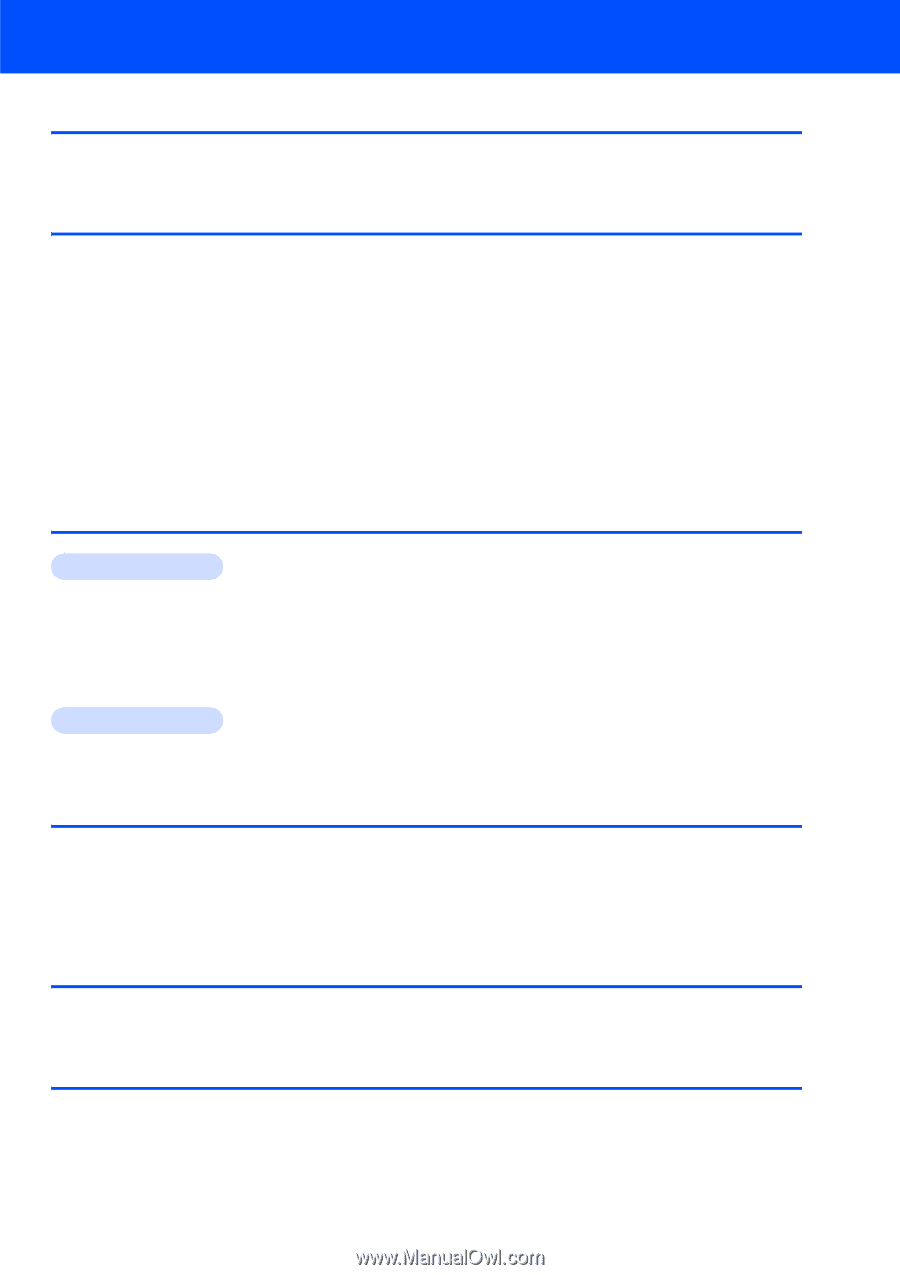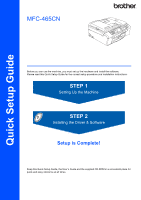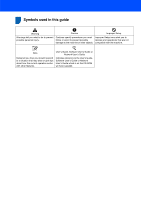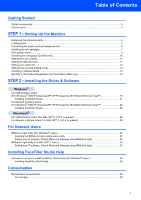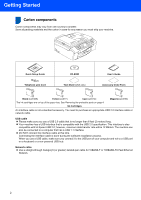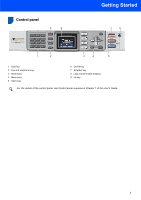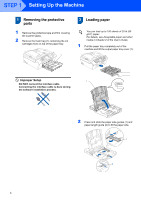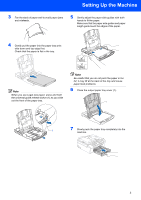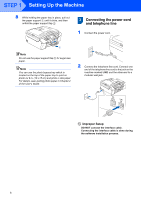Table of Contents
1
Getting Started
Carton components
......................................................................................................................................
2
Control panel
................................................................................................................................................
3
STEP 1 –
Setting Up the Machine
Removing the protective parts
.....................................................................................................................
4
Loading paper
..............................................................................................................................................
4
Connecting the power cord and telephone line
............................................................................................
6
Installing the ink cartridges
...........................................................................................................................
7
Print quality check
........................................................................................................................................
9
Choosing your language (Canada only)
.....................................................................................................
10
Setting the LCD contrast
............................................................................................................................
11
Setting the date and time
...........................................................................................................................
11
Setting your station ID
................................................................................................................................
12
Setting tone or pulse dialling mode
............................................................................................................
13
Choosing a Receive Mode
........................................................................................................................
14
Sending in the Product Registration and Test Sheet (USA only)
...............................................................
15
STEP 2 –
Installing the Driver & Software
Windows
®
For USB Interface Users
(For Windows
®
2000 Professional/XP/ XP Professional x64 Edition/Windows Vista™)
..........................
18
Installing FaceFilter Studio
...................................................................................................................
21
For Network Interface Users
(For Windows
®
2000 Professional/XP/ XP Professional x64 Edition/Windows Vista™)
..........................
22
Installing FaceFilter Studio
...................................................................................................................
25
Macintosh
®
For USB Interface Users (For Mac OS
®
X 10.2.4 or greater)
...................................................................
26
For Network Interface Users (For Mac OS
®
X 10.2.4 or greater)
.............................................................
29
For Network Users
BRAdmin Light utility (For Windows
®
users)
..............................................................................................
32
Installing the BRAdmin Light configuration utility
..................................................................................
32
Setting your IP address, Subnet Mask and Gateway using BRAdmin Light
........................................
32
BRAdmin Light utility (For Mac OS
®
X users)
............................................................................................
33
Setting your IP address, Subnet Mask and Gateway using BRAdmin Light
........................................
33
Installing FaceFilter Studio Help
Instructions on how to install FaceFilter Studio Help (For Windows
®
users)
.............................................
34
Installing FaceFilter Studio Help
...........................................................................................................
34
Consumables
Replacement consumables
........................................................................................................................
35
Ink cartridge
..........................................................................................................................................
35