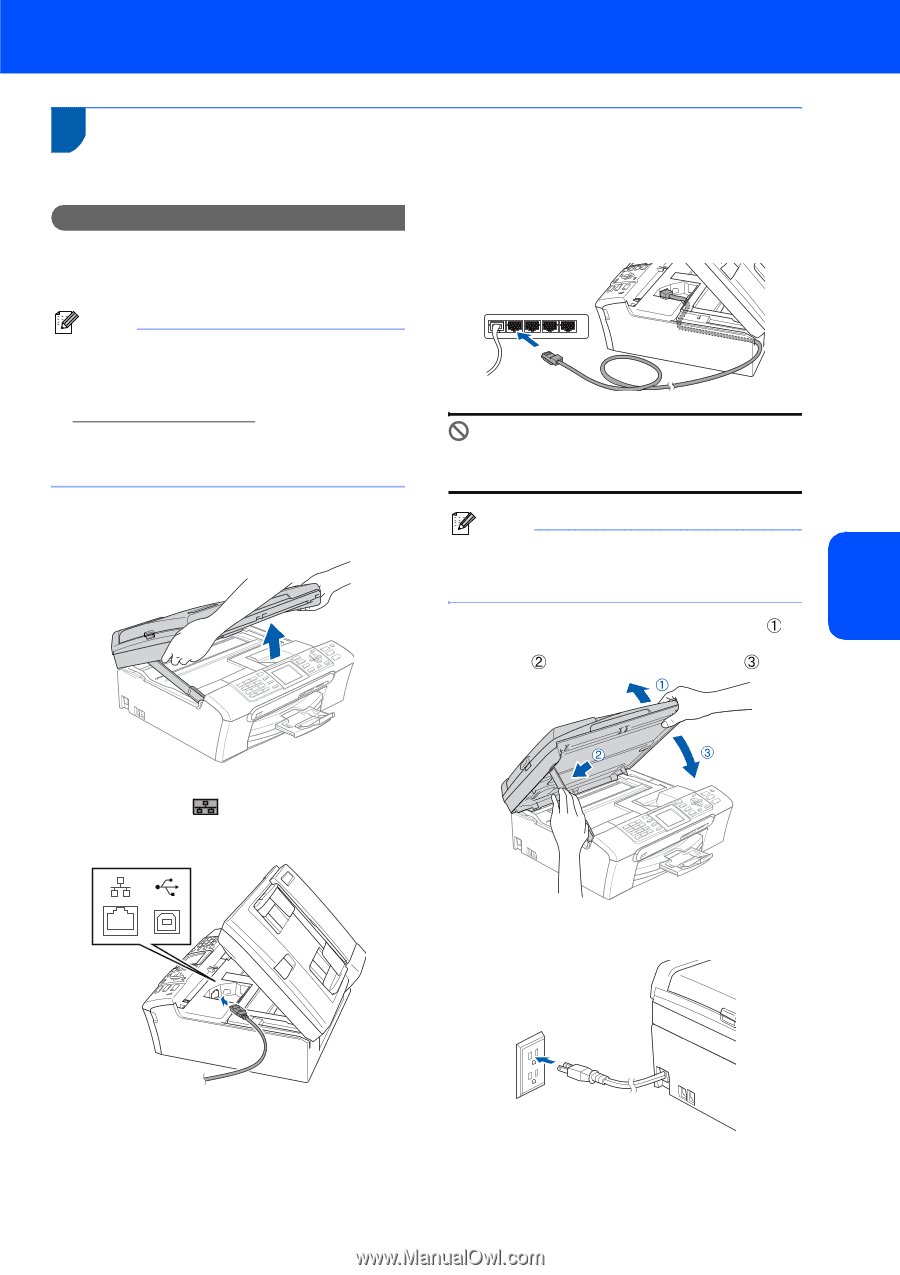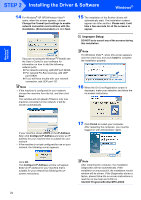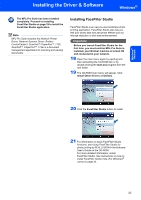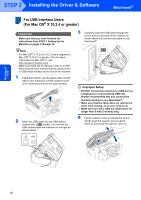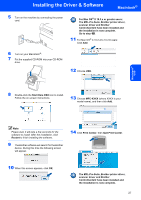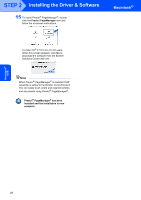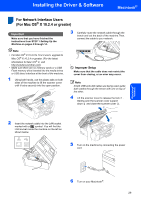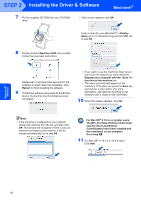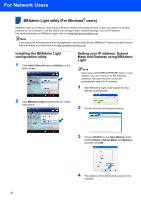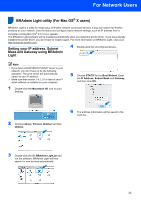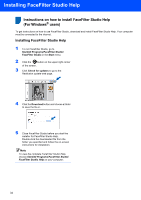Brother International MFC-465CN Quick Setup Guide - English - Page 31
For Network Interface Users (For Mac OS® X 10.2.4 or greater), Macintosh - mac software
 |
UPC - 012502618218
View all Brother International MFC-465CN manuals
Add to My Manuals
Save this manual to your list of manuals |
Page 31 highlights
Installing the Driver & Software Macintosh® For Network Interface Users 4 (For Mac OS® X 10.2.4 or greater) Important Make sure that you have finished the instructions from STEP 1 Setting Up the Machine on pages 4 through 14. 3 Carefully route the network cable through the trench and out the back of the machine.Then, connect the cable to your network. Note • For Mac OS® X 10.2.0 to 10.2.3 users, upgrade to Mac OS® X 10.2.4 or greater. (For the latest information for Mac OS® X, visit http://solutions.brother.com) • Make sure there are no memory cards or a USB Flash memory drive inserted into the media drives or USB direct interface at the front of the machine. 1 Using both hands, use the plastic tabs on both sides of the machine to lift the scanner cover until it locks securely into the open position. Improper Setup Make sure that the cable does not restrict the cover from closing, or an error may occur. Note If both USB and LAN cables are being used, guide both cables through the trench with one on top of the other. 4 Lift the scanner cover to release the lock . Gently push the scanner cover support down and close the scanner cover . Macintosh® Network 2 Insert the network cable into the LAN socket marked with a symbol. You will find the LAN socket inside the machine on the left as shown below. 5 Turn on the machine by connecting the power cord. 6 Turn on your Macintosh®. 29