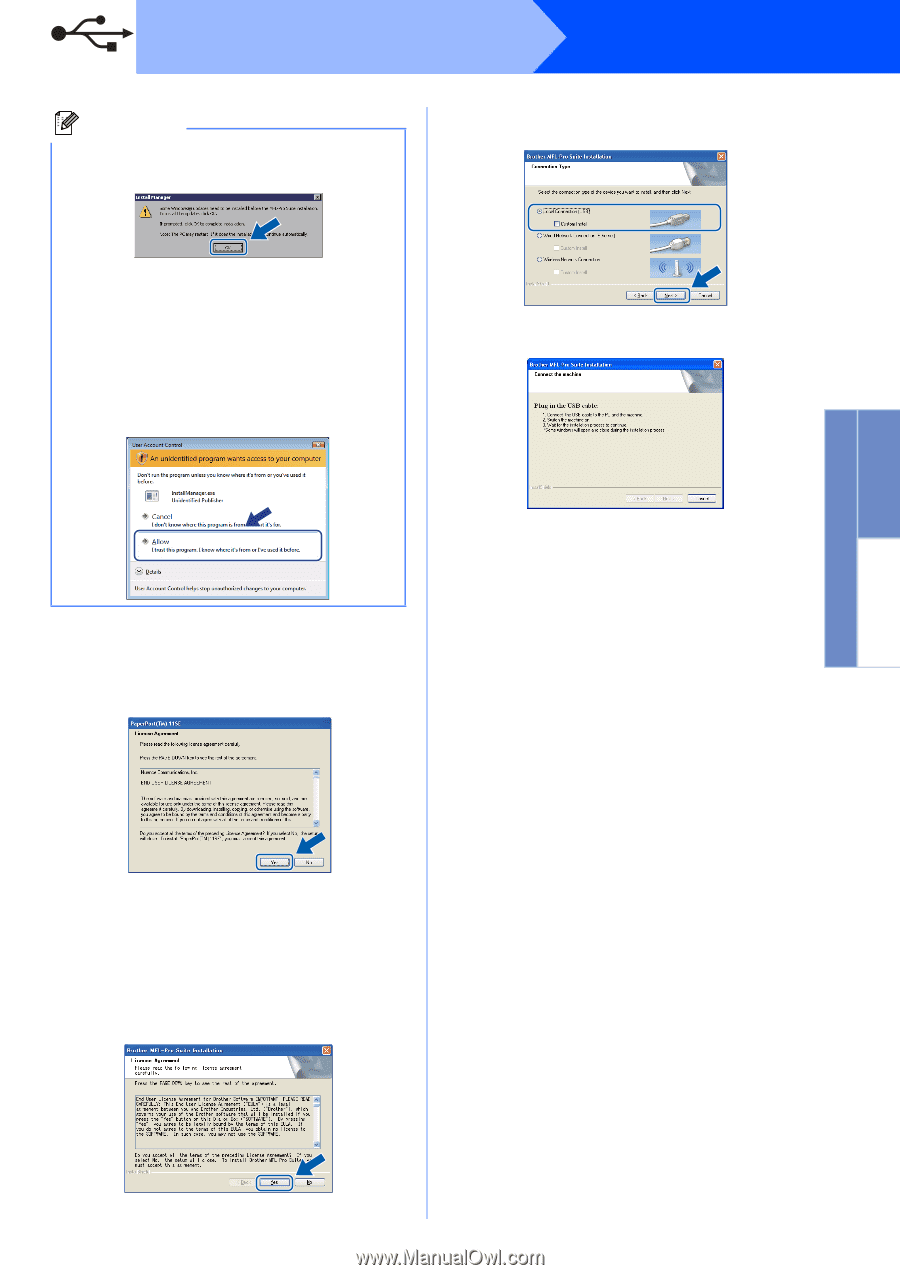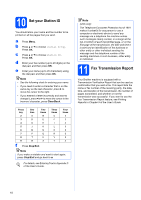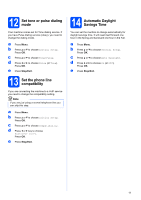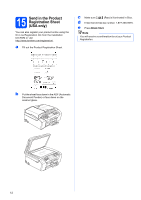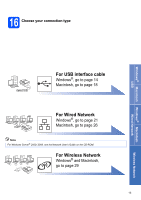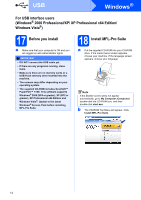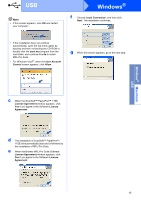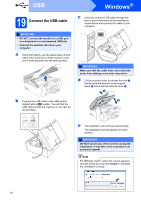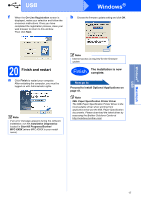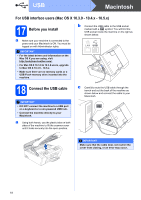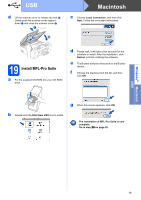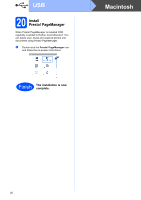Brother International MFC 495CW Quick Setup Guide - English - Page 15
Windows, Macintosh
 |
UPC - 012502623175
View all Brother International MFC 495CW manuals
Add to My Manuals
Save this manual to your list of manuals |
Page 15 highlights
USB Note • If this screen appears, click OK and restart your computer. Windows® f Choose Local Connection, and then click Next. The installation continues. • If the installation does not continue automatically, open the top menu again by ejecting and then reinserting the CD-ROM or double-click the start.exe program from the root folder, and continue from b to install MFL-Pro Suite. • For Windows Vista®, when the User Account Control screen appears, click Allow. g When this screen appears, go to the next step. Windows® Macintosh USB c When the ScanSoft™ PaperPort™ 11SE License Agreement window appears, click Yes if you agree to the Software License Agreement. d The installation of ScanSoft™ PaperPort™ 11SE will automatically start and is followed by the installation of MFL-Pro Suite. e When the Brother MFL-Pro Suite Software License Agreement window appears, click Yes if you agree to the Software License Agreement. 15